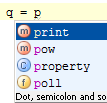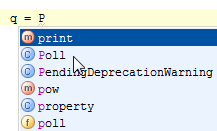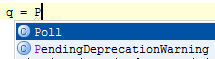Code Completion
for Windows and Linux
for OS X
Ctrl+Alt+S
![]()
Use this page to configure the code completion, and parameter information settings.
| Item | Description |
|---|---|
| Code Completion | |
| Case sensitive completion | From this drop-down list, select the degree to which you want PyCharm to take into consideration the case sensitivity when suggesting matches for code completion. The available options are: |
| Auto-insert when only one choice on: | When the check boxes in this section are selected, PyCharm doesn't show a lookup list for the corresponding completion type in cases when only one variant of code completion is available, and completes code automatically. |
| Sort lookup items lexicographically | If this check box is selected, the entries in the suggestion list will be sorted according to their lexical order. If this check box is not selected, the entries in the suggestion list will be sorted by relevance. Note that the check box defines the default behavior.
You can change it any time by clicking the |
| Autopopup code completion | Select this check box, if you want suggestion list to appear after typing anything.
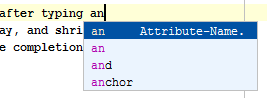 If the check box is not selected, PyCharm will not suggest code completion automatically. |
| Insert selected variant by typing dot, space, etc. | If this check box is selected, code is completed by pressing certain character: comma, colon, semicolon, opening parentheses of the various kinds, equality sign, asterisk. This option is turned off by default. |
|
Autopopup documentation (ms) For explicitly invoked completion |
Select this check box to have PyCharm automatically show a pop-up window with the documentation for the class, method,
or field currently highlighted in the lookup list.
In the text field to the right, specify the delay (in milliseconds), after which the pop-up window should appear. If this check box is not selected, use Ctrl+Q to show quick documentation for the element at caret. Quick documentation window will automatically pop up with the specified delay in those cases only, when code completion has been invoked explicitly. For the automatic code completion list, documentation window will only show up on pressing Ctrl+Q |
| Parameter Info | |
| Autopopup in (ms) | Select this check box to have PyCharm automatically show a pop-up window with all available method signatures, when
an opening bracket is typed in the editor, or a method is selected from the lookup list.
In the text field to the right, specify the delay (in milliseconds) after when the pop-up window should appear. If this check box is not selected, use Ctrl+P to show the parameter info. |
| Show full signatures | If this check box is selected, the parameter info displays full signatures, including the method name and returned type. |