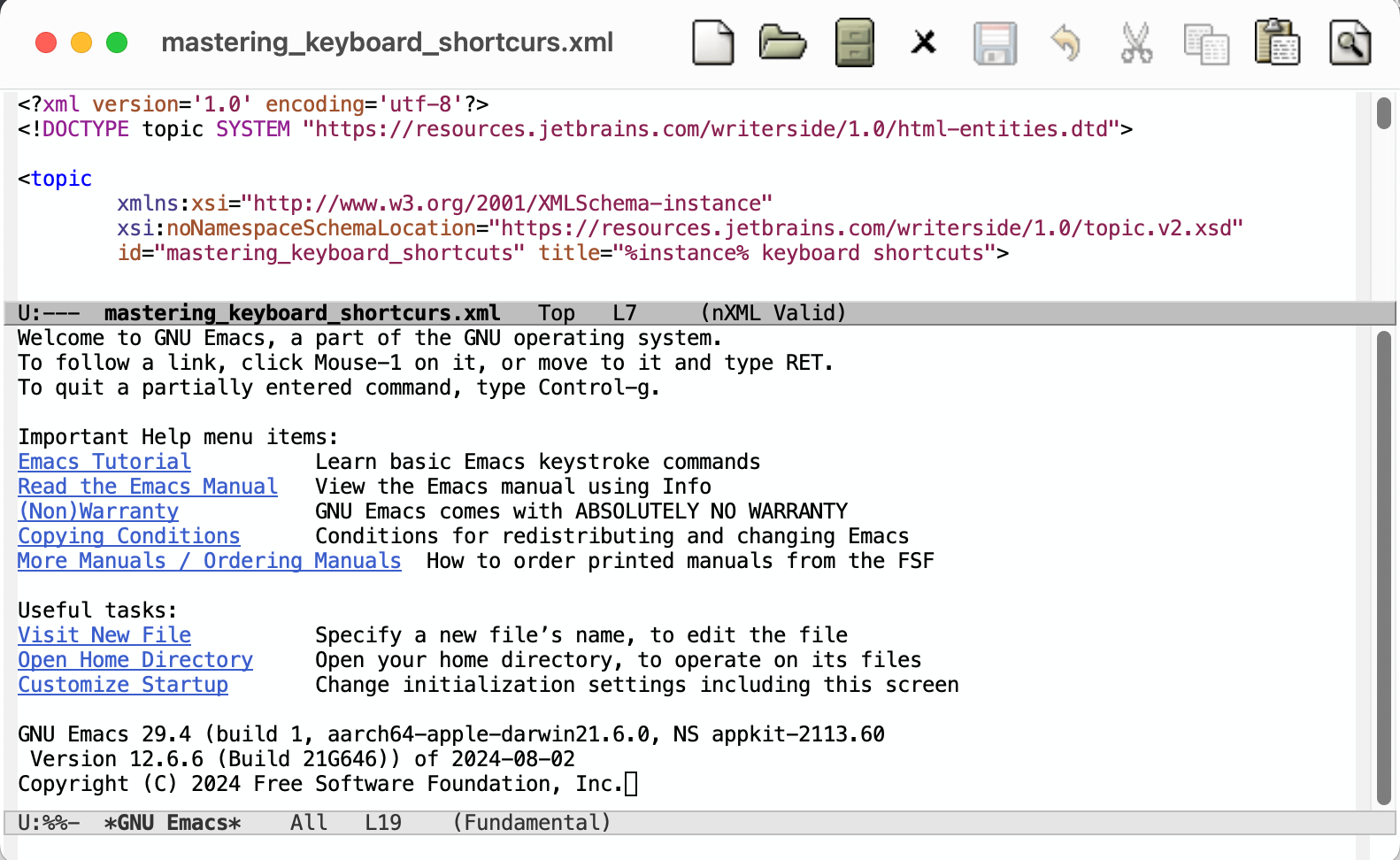Use Emacs as an External Editor in PyCharm
Emacs is an advanced text editor that allows you to comprehensively operate with your code. Using Emacs implies fully adjustable editing based on the language you use for coding.
This article explains how to add Emacs to PyCharm and use it to modify your code.
Configure Emacs as an external editing tool
In the Settings dialog Ctrl+Alt+S, select .
In the window, click
to create a new tool.
Specify name, group and description based on your preferences.
In the Tool Settings section:
Program: click
and select a path to the Emacs application
Arguments: click
and select
FilePathfrom the listWorking directory: click
and select
ProjectFileDirfrom the list
Clear the Open console for tool output checkbox.
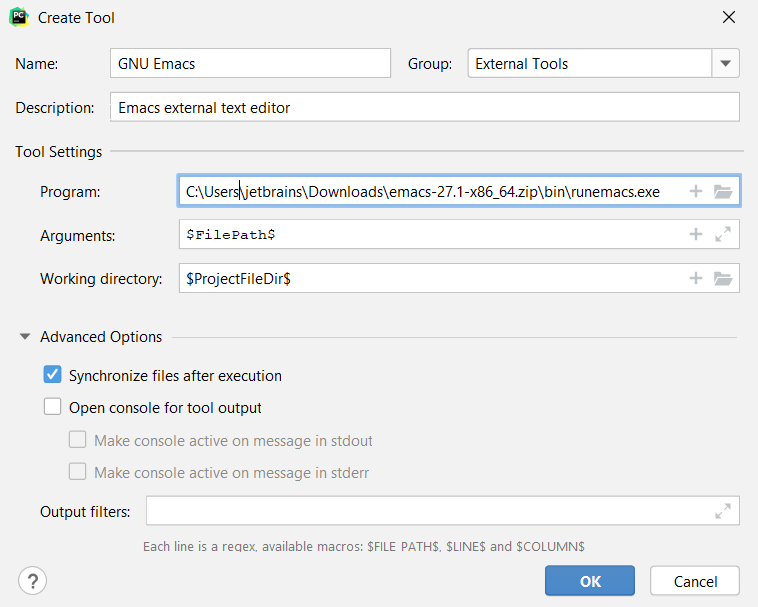
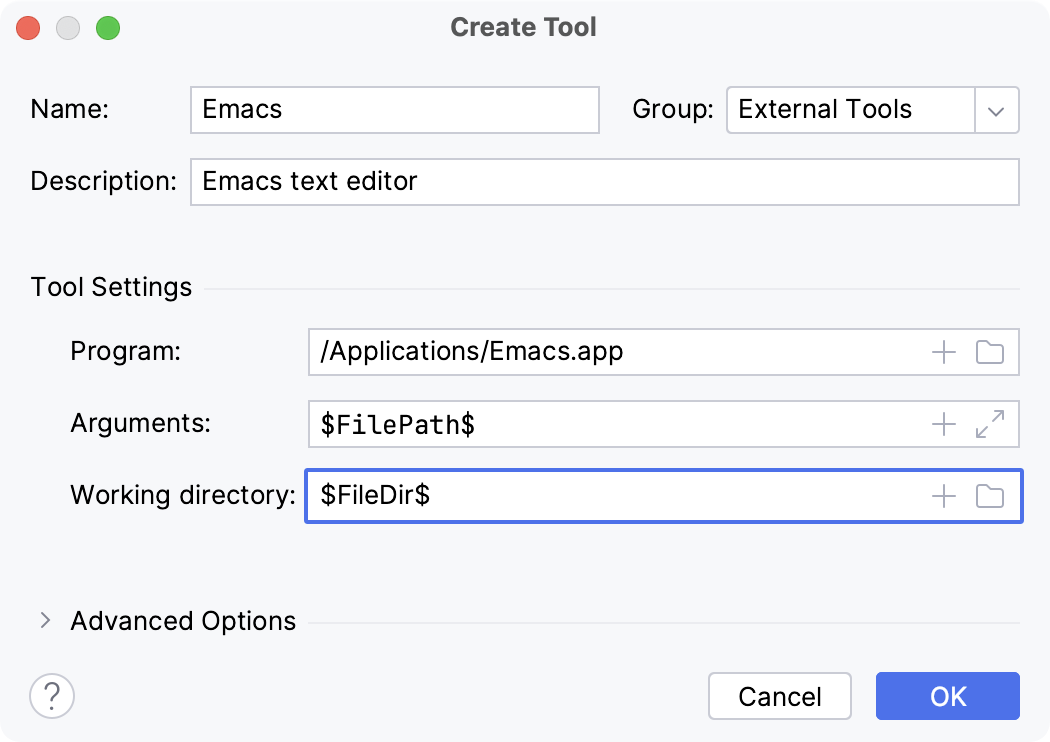
Click OK.
Apply changes and exit .
Open current file in Emacs editor
From the , select .
Separate window will appear with the Emacs editor: