Configuring Remote Interpreters via Vagrant
This feature is supported in the Professional edition only.
In this section:
Prerequisites
Before you start working with Vagrant, make sure that the Vagrant plugin is enabled. The plugin is bundled with PyCharm and is activated by default. If the plugin is not activated, enable it on the Plugins page of the Settings / Preferences Dialog as described in Enabling and Disabling Plugins.
Besides that, make sure that the following prerequisites are met (outside of PyCharm):
- Oracle's VirtualBox is installed on your computer.
- Vagrant is installed on your computer, and all the necessary infrastructure is created.
- The parent folders of the following executable files are added to the system PATH variable:
- The required virtual boxes are created.
Configuring remote Python interpreter via Vagrant
To configure a remote Python interpreter
- In the Project Interpreters page of the Settings/Preferences dialog box, click
 .
. - From the drop-down list, choose .
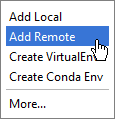
- In this dialog box, click the radio button Vagrant:
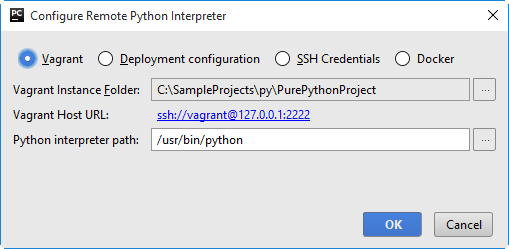
In this case, the remote server settings are taken from the vagrant configuration file, defined in the page Vagrant.
- Click the browse button
 next to the field Vagrant instance folder, and specify the desired Vagrant instance folder.
next to the field Vagrant instance folder, and specify the desired Vagrant instance folder. This results in showing the link to Vagrant host URL.
- The Python interpreter path field displays the path to the desired Python executable. You can accept default, or specify a different one.
- Click OK in the Configure Remote Python Interpreter dialog box. The configured remote interpreter is added to the list.
- Back in the Project Interpreter page, if necessary, configure the path mappings:
- Click
 :
: 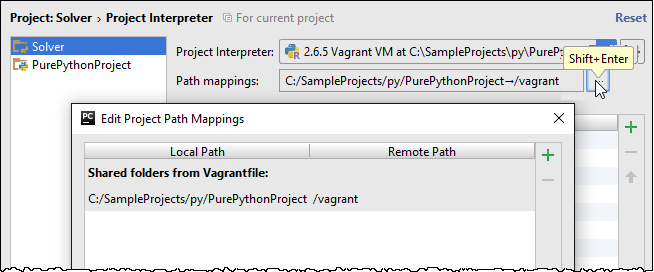
- In the dialog box that opens add (
 ) or delete (
) or delete ( ) path mappings as desired.
) path mappings as desired.
- Click
See Also
Procedures:
Reference:
Language and Framework-Specific Guidelines:
Tutorials and Examples:
Last modified: 26 July 2017