Coverage
Code coverage in PyCharm allows you to perform on-the-fly line coverage measuring for your code with low runtime overhead. In general, line coverage answers the question, "Was this line of code executed during unit testing simulation?"
Use this page to configure how coverage data is collected and processed.
For more information on running and analyzing code coverage, see Running with coverage and Viewing code coverage results.
When new coverage is gathered
These options control how collected coverage data is processed.
Show options before applying coverage to the editor | Show the Code Coverage dialog every time you launch a new run configuration with code coverage. The coverage options dialog is displayed when different coverage data has been produced. |
Do Not Apply Collected Coverage | Discard new code coverage results. |
Replace active suites with the new one | Discard active suites and use the new one every time you launch a new run configuration with code coverage. |
Add to Active Suites | Append new code coverage suite to the active suites every time you launch a new run configuration with code coverage. |
Activate Coverage View | Show the Coverage tool window when an application or test is run with coverage. |
Python coverage
Item | Description |
|---|---|
Use bundled coverage.py | Use the bundled coverage.py script. If disabled, PyCharm will use the coverage tool included in the selected Python interpreter. |
Branch coverage | Enable branch coverage in the coverage.py script. Thus additional information to the pure line coverage reports is added, marking the coverage of lines with conditional statements as incomplete in case one or more branches haven’t been executed. 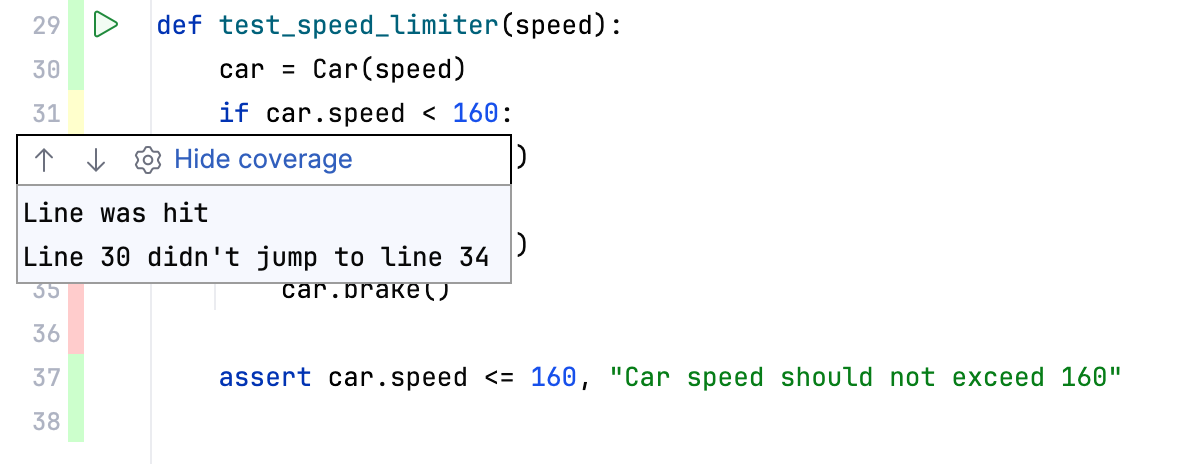 For more information, refer to this page. |