Scientific features
PyCharm allows you to perform scientific computing and data visualization using Python.
Note that to work with Matplotlib, NumPy, Plotly, or pandas, you need to install these packages on your Python interpreter.
Analyze data
View data structures
When viewing variables in the Python Console, you can click View as Array, View as DataFrame, or View as Series links to display the data in the Data View tool window.
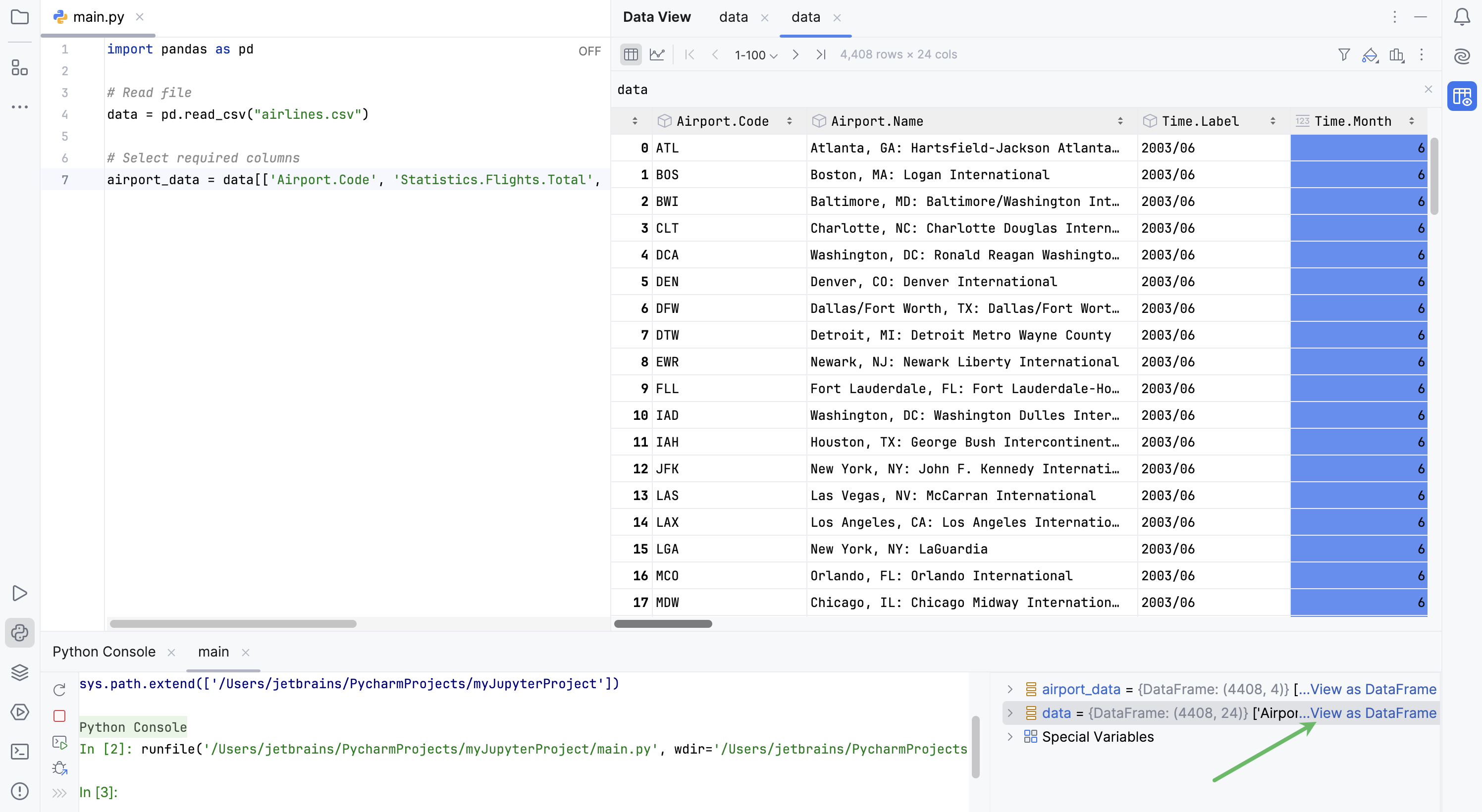
By default, the new table representation is used.
Click
More Actions and select
Switch Between Table Representations to change the table interface.
To view dataframes or series in a tabular form, click Table View in the upper left corner of the output cell.
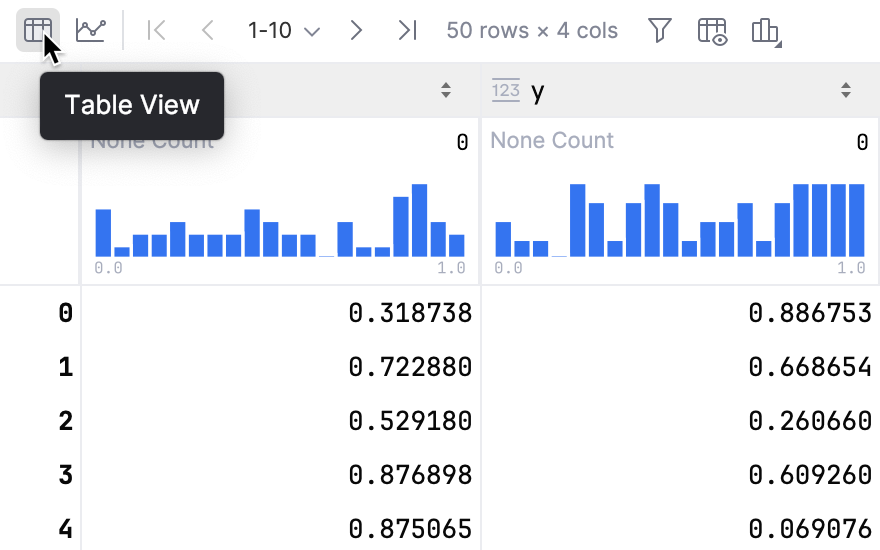
Work with tables
Work with columns
To open the table search bar, click the table and press Ctrl+F.
To open the context menu, right-click the column name:
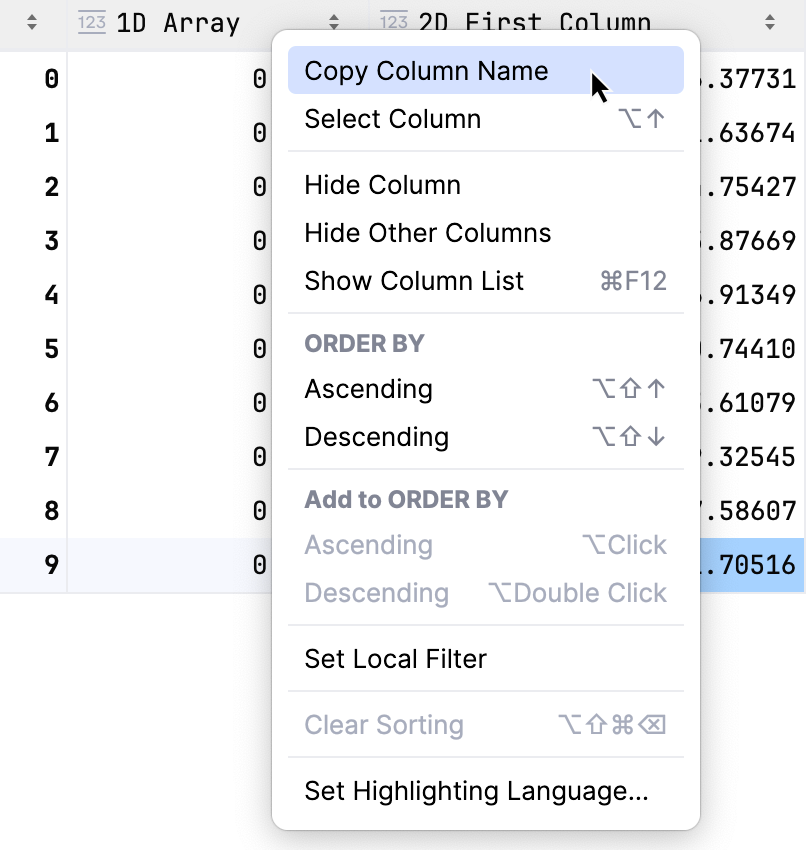
To copy the column name to the clipboard, select Copy Column Name.
To select the entire column, select Select Column.
To hide a column, select Hide Column. Hide Other Columns will hide all columns except the selected one.
To display hidden columns, click Show Column List Ctrl+F12. The hidden columns are shown strikethrough. Select a column and press Space to toggle its visibility. To search through the column list, start typing a column name in the Show Column List window.
To assign a language to a column, use Set Highlighting Language. For more information, refer to Inject a language for a column.
To toggle and configure cell coloring, click
 Table Coloring Options.
Table Coloring Options.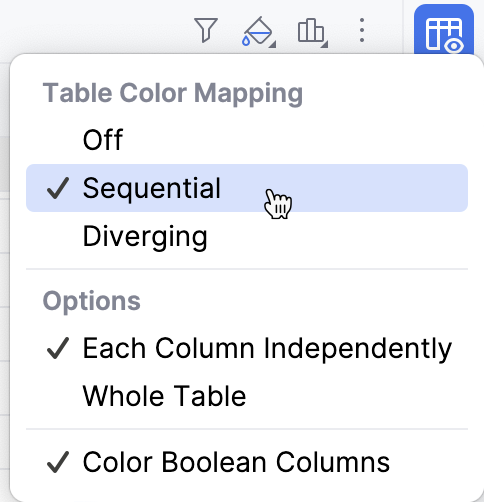
Sort data
To sort the table data based on the column values, right-click the column name and select Ascending or Descending from the ORDER BY section in the context menu.
To add another column to sorting, you can either click the column name while pressing Alt or select Ascending or Descending from the Add to ORDER BY section in the context menu.
The data will be sorted by selected columns.
State
Description

Indicates that the data is not sorted in this column. The initial state of the sorting marker.

The data is sorted in the ascending order.

The data is sorted in the descending order.

The number to the right of the marker (1 on the picture) is the sorting level. You can sort by more than one column. In such cases, different columns will have different sorting levels.
Filter data
Click
Open Filter View in the upper-right corner of the table.
In the dialog that opens, select the column where you want to apply the filter and specify the filter criteria.
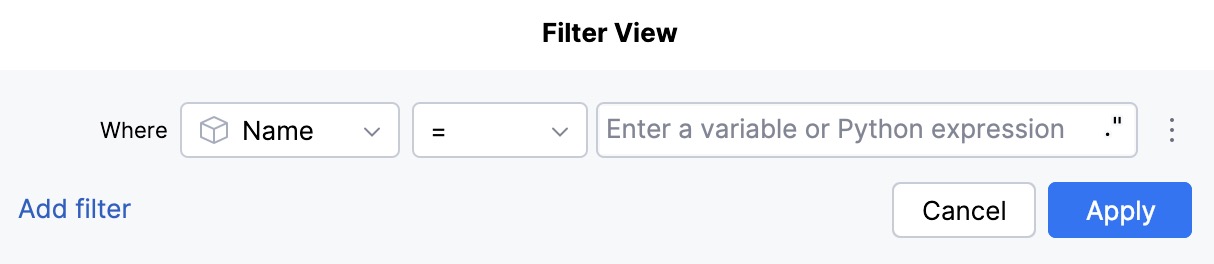
For columns with the
objectdata type, filter values should be entered in quotes.You can use the Wrap with Quotes action to add them automatically.
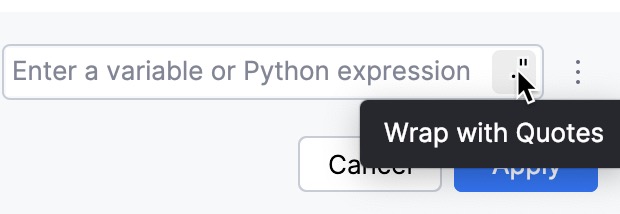
If you want to use additional filters, click Add filter and specify the new filter criteria.
Click Apply to filter data.
To remove or duplicate a filter, click Additional Filter Actions and select the required option from the list.
Adjust table formatting
Click
More Actions and select Format Table...
In the dialog that opens, specify the format and click OK.
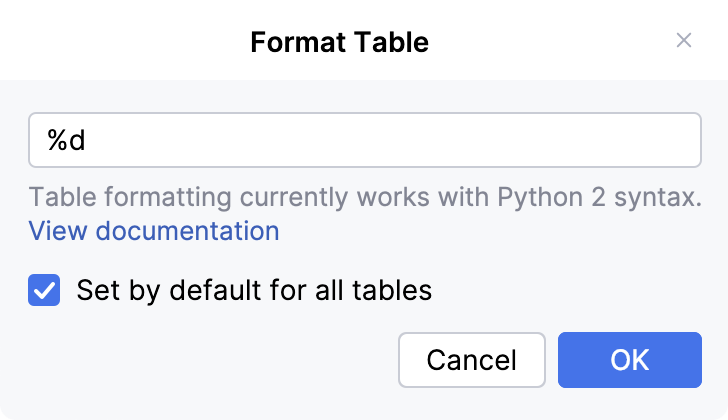
To apply this format to all tables, select the checkbox Set by default for all tables.
PyCharm supports Python 2 formatting syntax.
Use Expression Input
You can use Expression Input to display multidimensional data in a two-dimensional table format.
Click
More Actions and select Show Expression Input.
Write your expression in the input field that appears on top of the table and press Enter.
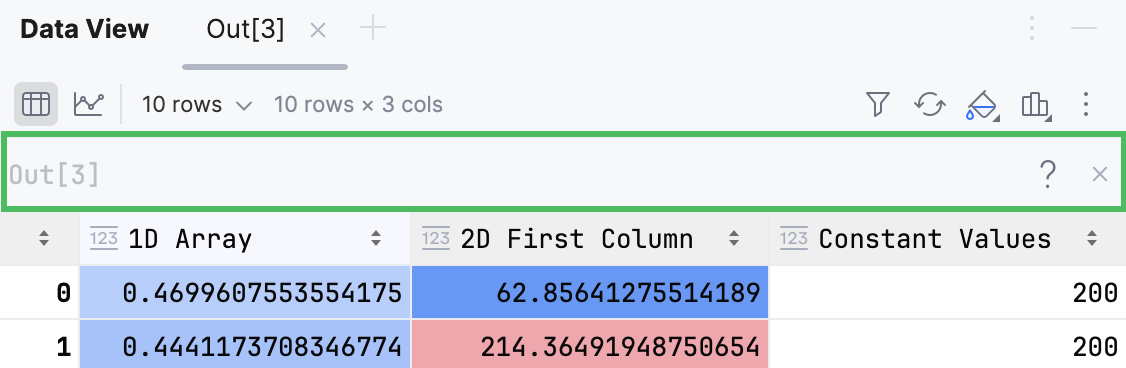
View column statistics
By default, column statistics are turned off.
To change the default mode to Compact or Detailed, navigate to .
The Compact mode includes only None Count statistics:
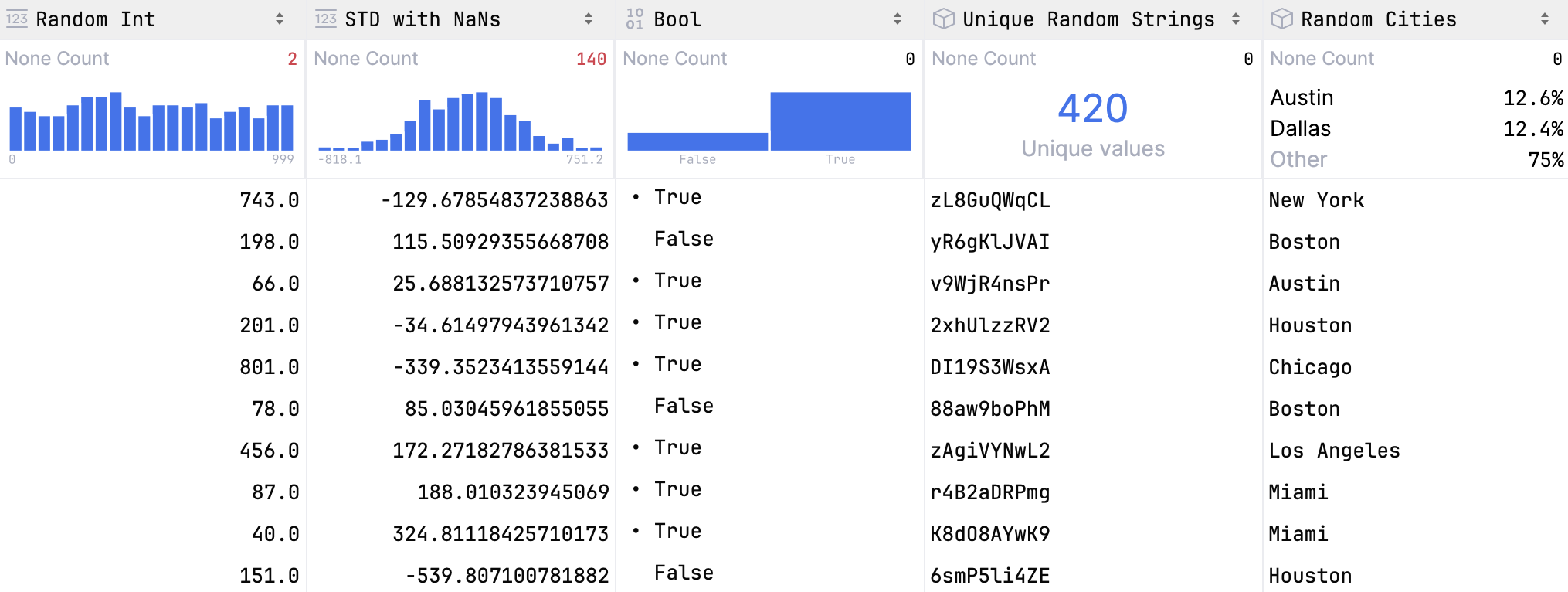
For numeric data, histograms are plotted and shown together with statistics. Hover over the histogram to view detailed information about each bar.
To view detailed column statistics, do one of the following:
Hover over a column name. A popup with column statistics appears.
Click
Show Column Statistics and select Detailed.
The detailed statistics are shown above the columns.
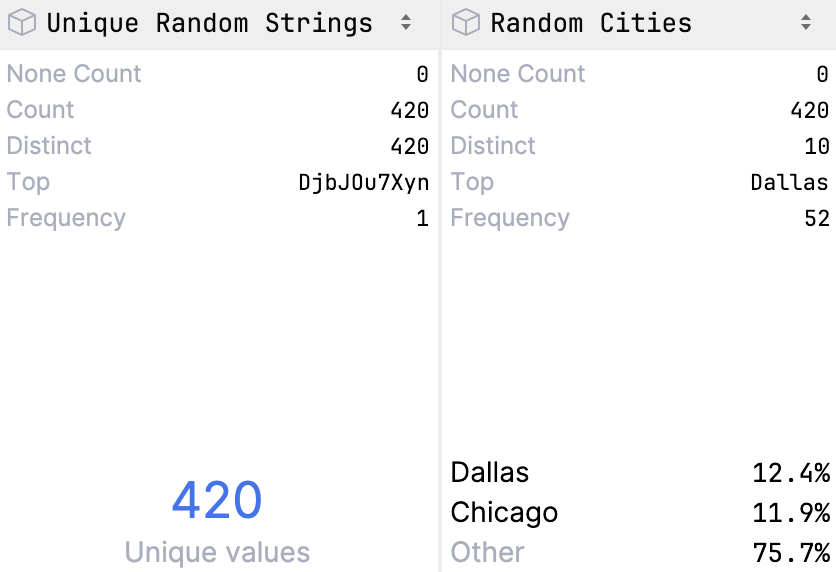
- Data type
Shows the data type the column belongs to
- None Count
Shows the number of
Nonevalues in the column- Count
Shows the total number of items in a column
- Distinct
Shows the number of unique values
- Top
Shows the most popular value
- Frequency
Shows the number of times an element occurs
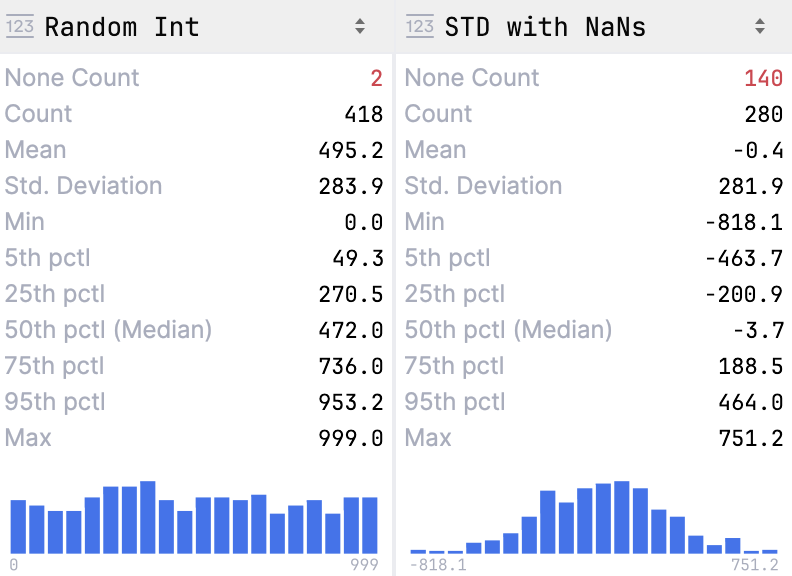
- Data type
Shows the data type the column belongs to
- None Count
Shows the number of
Nonevalues in the column- Count
Shows the total number of items in a column
- Mean
Shows the average number of all values in the column
- Std. Deviation
Shows the standard deviation value
- Min
Shows the minimum value in the column
- Pctl
Shows values for 5th, 25th, 50th( Median) and 95th percentiles
- Max
Shows the maximum value in the column
Work with charts
To view dataframes or series in a graphical form, click Chart View in the upper left corner of the output cell.
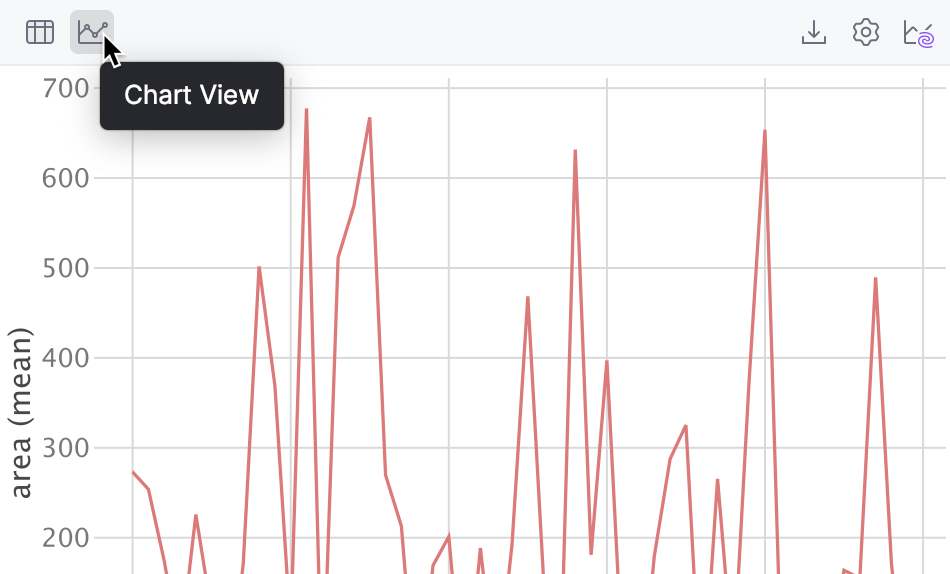
The data will be displayed in the form of a chart. You can change the type of chart and configure additional settings.
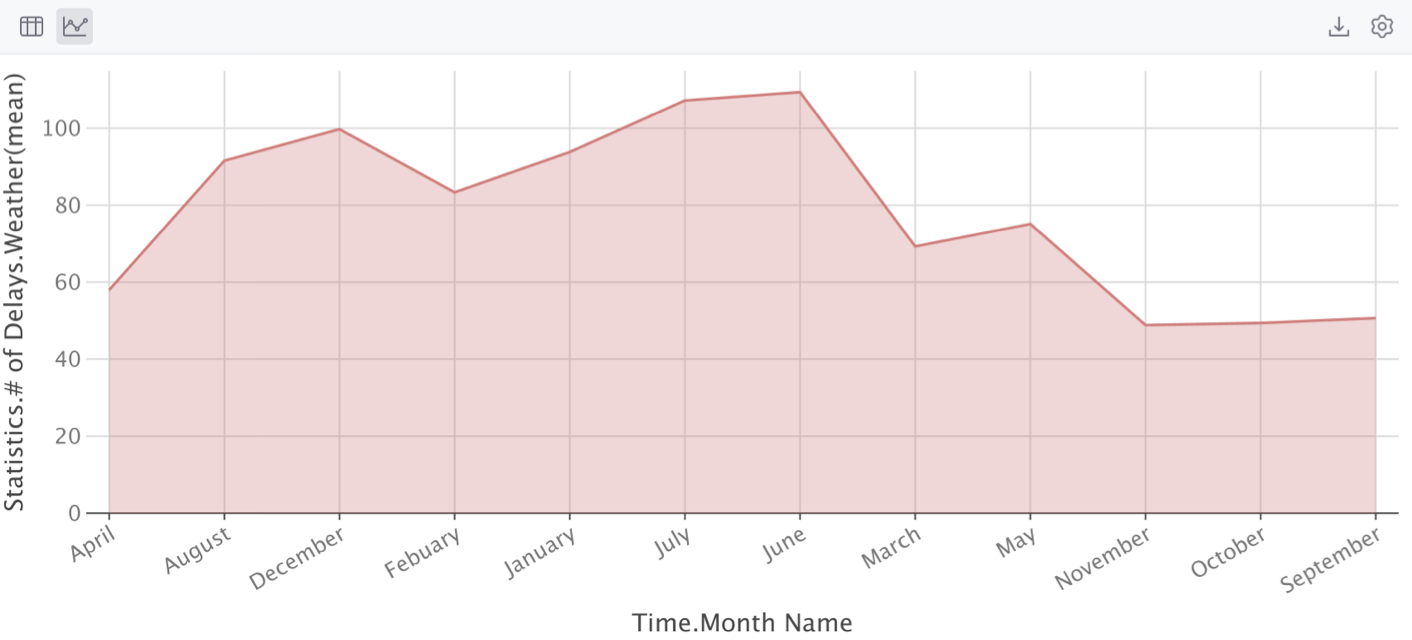
Configure charts
Click
Show series settings to change the initial settings of the chart.
Select the chart type and configure the settings. You can choose one of the following chart types:
Bar
Pie
Area
Line
Scatter
Bubble
Stock
AreaRange
Histogram
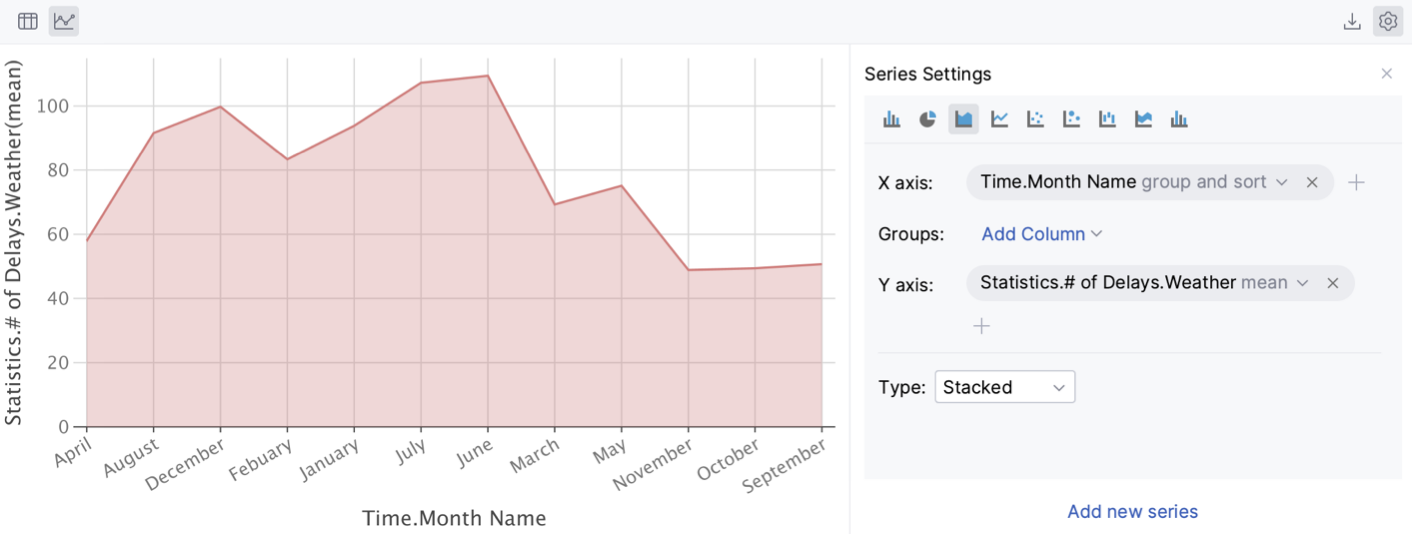
Click the Add new series link to add more series to the chart.
Save a chart as an image
Click
Export to PNG to save the generated chart in the .png format.
Enter the filename and click Save.
AI-generated charts
You can generate a number of preview-charts for a DataFrame using AI. These previews can then be transformed into notebook cells.
Click
AI Quick Charts in the upper-right corner of the table.
You will see the suggested charts under the table. Click any of them to insert the corresponding visualization code as a notebook cell.
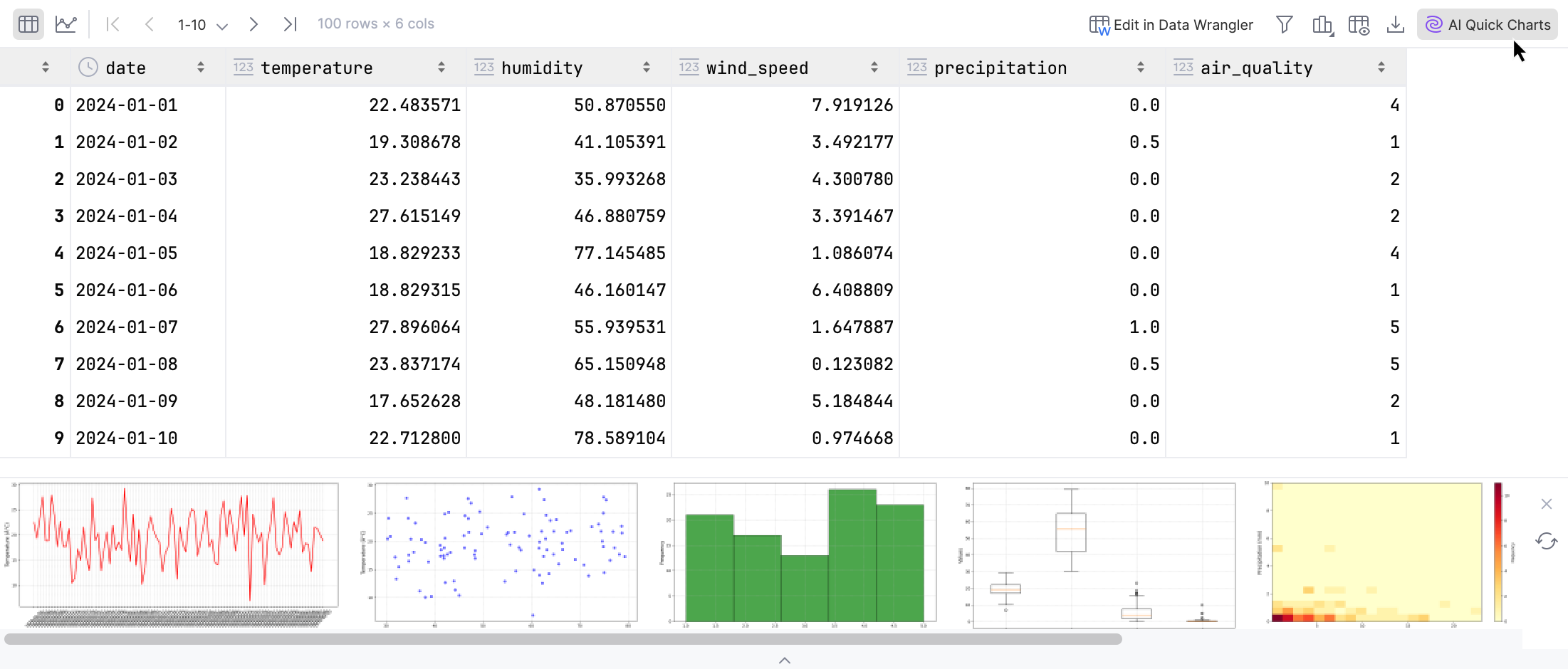
View data visualizations
Data visualizations are displayed in the Plots tool window, allowing you to resize it and to zoom it in and out.
To save a plot, right-click the preview thumbnail and select Save as Image or Save All Plots from the context menu.
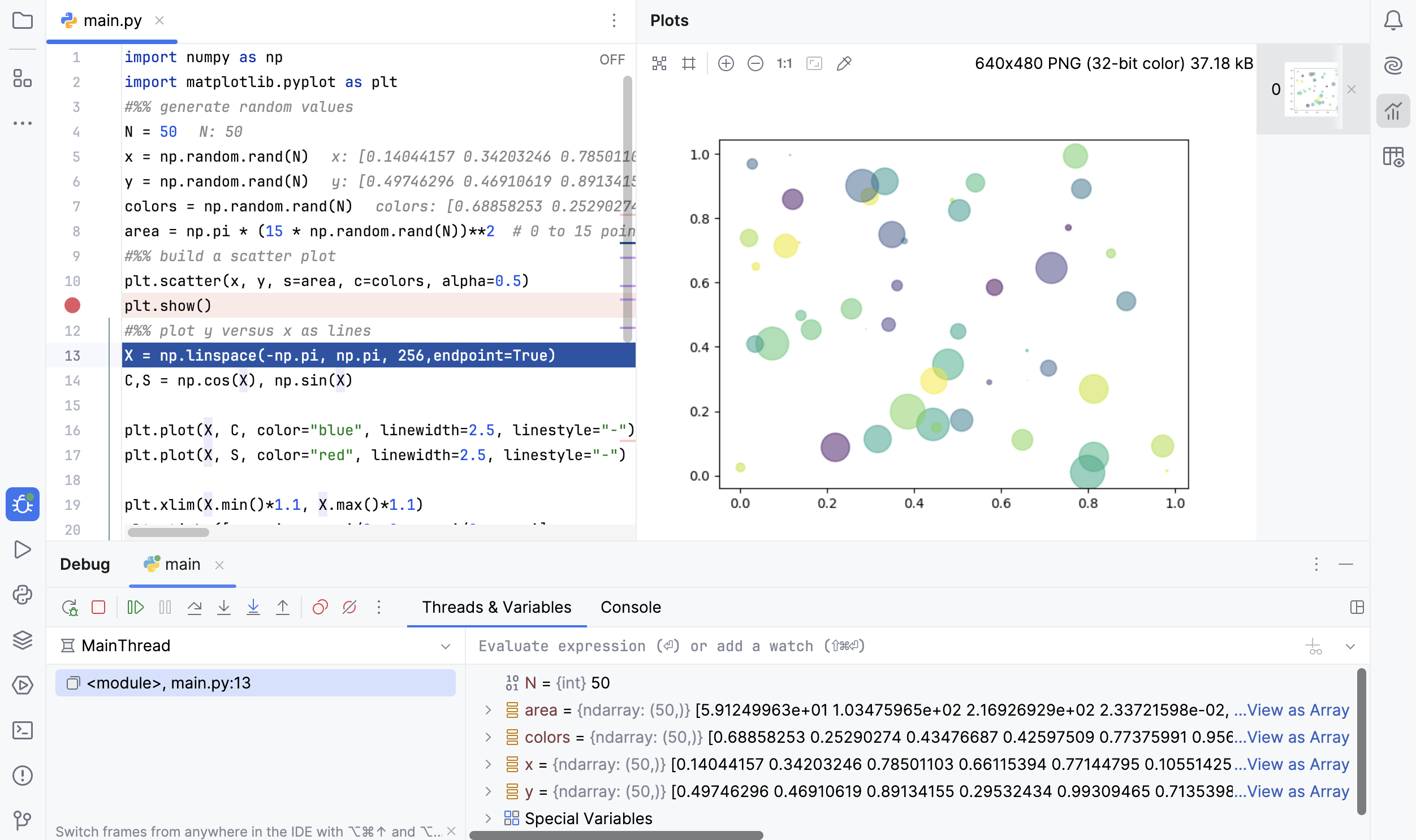
When stopping on a breakpoint, the plot being debugged appears in the Plots tool window. See the Debug section of the Data Science project tutorial.
Matplotlib and Plotly are also available in the console. See the Running in console section of the Data Science project tutorial. When starting a Python console (), one can import required packages and build graphs as required:
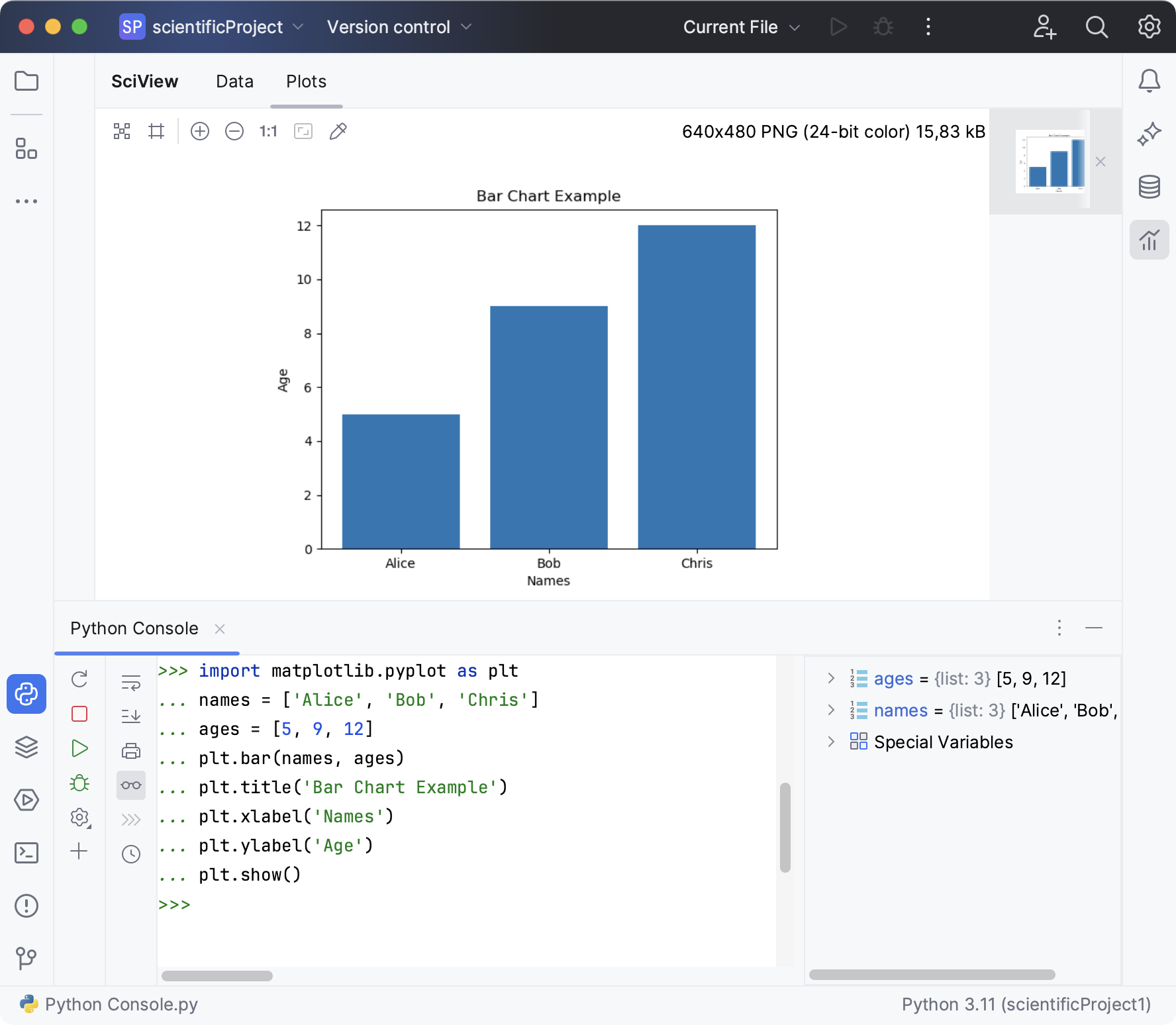
The Python console is accessible for further inputs.