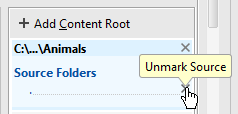Configuring Folders Within a Content Root
Overview
Within a content root, PyCharm can distinguish between the folders that contain source code, and the ones to be ignored while searching, parsing, watching etc. To do so, you can mark any folder below a content root as a source folder, or as excluded so it becomes invisible for PyCharm.
Marking directories
You can assign a folder to a category in two different ways:
- Using the Project Structure.
- Using the context menu of a folder in the Project tool window.
To mark directories under the content root via the Project Structure
- Open the Project Structure settings.
- In the Projects pane of the Project Structure page, click the project you want to configure content roots for.
- In the Content roots pane of the Project Structure page, click the desired content root. The directories under this content root are displayed as a tree view.
- Select the directory you want to mark and do one of the following:
- Click one of the icons on top to assign the desired status to this directory.
- Choose the corresponding status command on the context menu of the directory.
- Press Alt+<first letter of the directory status> (for example, Alt+E for the excluded roots, Alt+R for resources, or Alt+S for the source roots ).
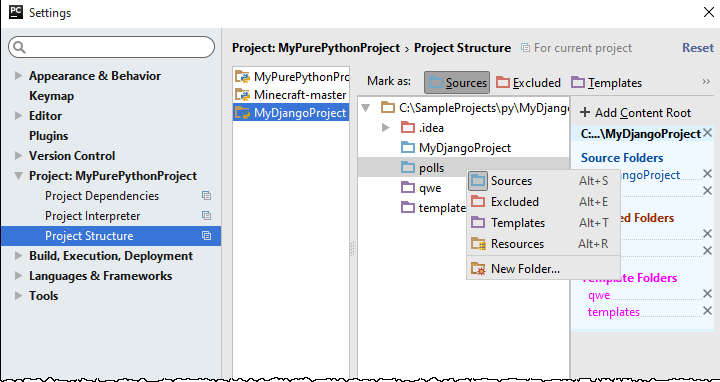
To mark directories using the context menu:
- Right-click the desired directory in the Project Tool Window.
- On the context menu, point to Mark Directory As node.
- Choose Mark as <directory status>.
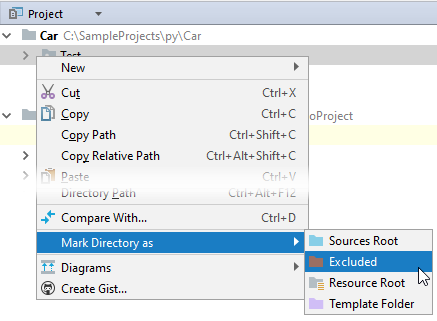
Unmarking directories
To return a folder to its regular status, do one of the following
- In the Project Structure:
- In the Project Tool Window, right-click the desired directory, point to Mark Directory As node, and then choose Unmark as <directory status>.
Last modified: 26 October 2017