Configuring Remote Interpreters via SSH
This feature is supported in the Professional edition only.
Prerequisites
- A
sshserver should run on a remote host, since PyCharm runs remote interpreter via ssh-session. - If you want to copy your sources to a remote computer, create a deployment configuration, as described in the section Creating a Remote Server Configuration.
Configuring remote Python interpreter via SSH credentials
To configure a remote Python interpreter via SSH credentials
- In the Project Interpreter page of the Settings/Preferences dialog box, click
 .
. - From the drop-down list, choose .
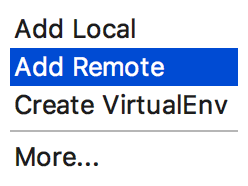
- In the dialog box Configure Remote Python Interpreter, click the radio-button SSH credentials:
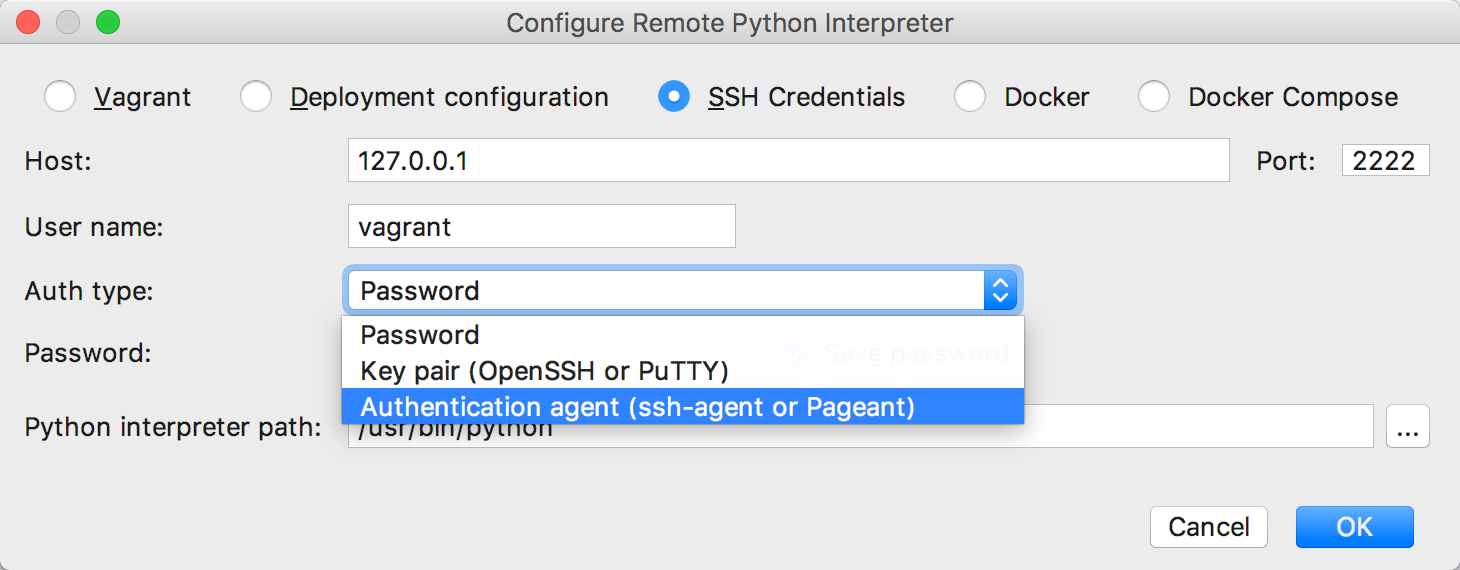
- In the Configure Remote Python Interpreter dialog box, fill in the server information (host, port, etc.)
Note the Auth type field. It suggests the following options: Password, Key pair and Authentication agent. If you choose one of the first two options, you should have to enter your password or passphrase. However, the last option allows you to use the authentication agents ssh-agent or Pageant.
- The Python interpreter path field displays the path to the desired Python executable. You can accept default, or specify a different one.
- Click OK in the Configure Remote Python Interpreter dialog box. The configured remote interpreter is added to the list.
- Back in the Project Interpreter page, if necessary, configure the path mappings:
- Click
 :
: 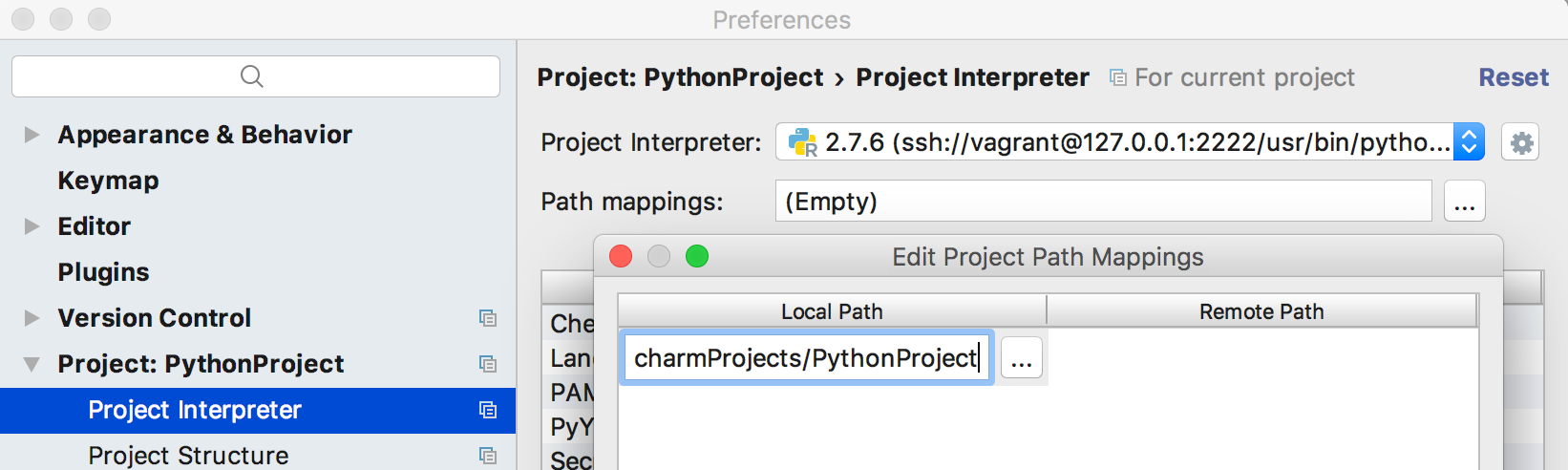
- In the dialog box that opens add (
 ) or delete (
) or delete ( ) path mappings as desired.
) path mappings as desired.
- Click
Last modified: 26 October 2017