Running and Rerunning Applications
Introduction
PyCharm enables running entire applications as well as particular scripts.
PyCharm makes use of the settings defined in a Run/Debug Configuration. All the run configurations that exist in a project, are available in the Select Run/Debug Configuration drop-down list.
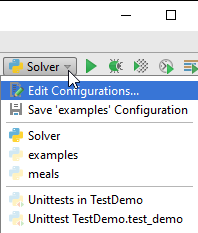
If you want to see the list of all currently running applications, select from the main menu. Refer to the Viewing Running Processes section for details.
Note that after you've started a run session, the ![]() icon that marks the Run tool window and in the Run/Debug Configuration Selector toggles to
icon that marks the Run tool window and in the Run/Debug Configuration Selector toggles to ![]() to indicate that the run process is active.
to indicate that the run process is active.
Running a script
To run a script, do one of the following:
- Choose on the main menu or press Shift+Alt+F10, and then select the desired run/debug configuration.
This way it's possible to run any available run/debug configuration - one has to choose the desired run/debug configuration from the pop-up menu that shows all the run/debug configurations, existing in a project.
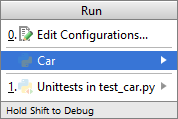
See Using the Run pop-up menu for details.
- For the main clause: In the left gutter, click the icon
 , and choose the desired command.
, and choose the desired command. 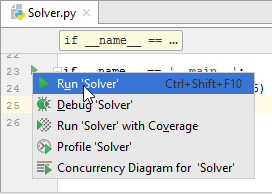
- Choose on the context menu:
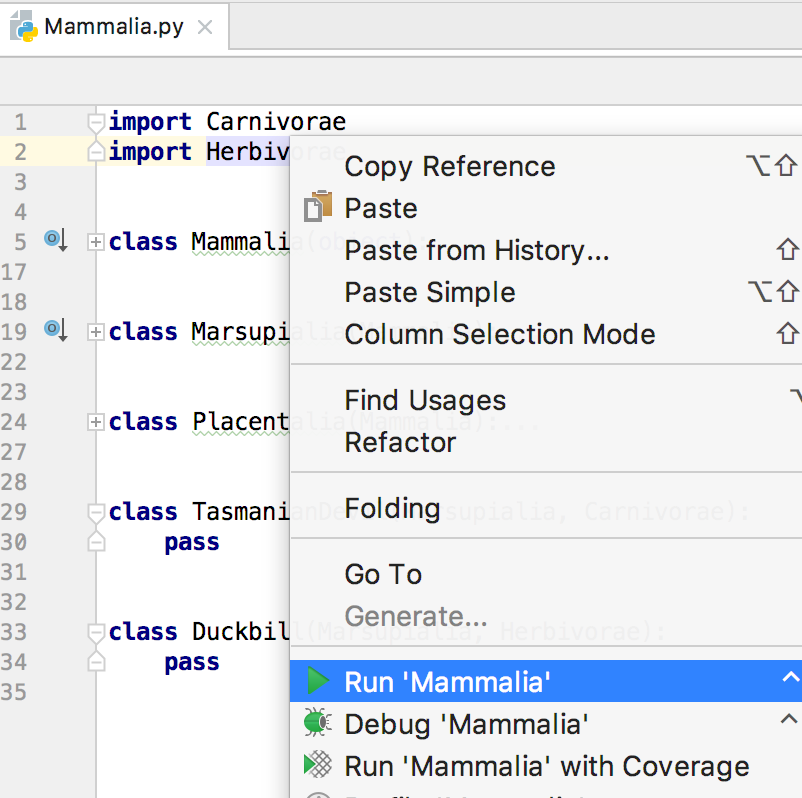
- Press Ctrl+Shift+F10.
- Select the desired module in the Project tool window and choose on the context menu of the selection.
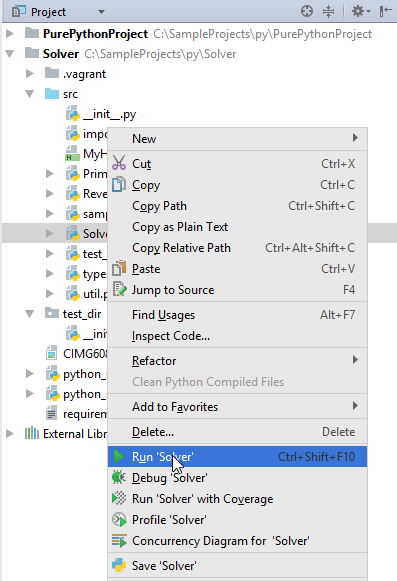
Using the Run pop-up menu
Invoke the Run pop-up menu either by choosing the command on the main menu, or by pressing Shift+Alt+F10.
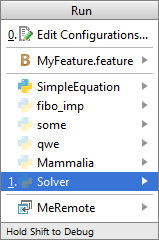
From this pop-up menu that you can:
- Invoke the Edit Configuration dialog.
- Edit the selected configuration before launch (F4).
- Instantly delete a configuration (Delete).
- Switch from run to debug and vice versa (hold Shift).
- Access a previously selected configuration (1).
This pop-up menu can also be quickly accessed by pressing F9, when you're not running any debug session.