Viewing Diagram
Prerequisites
Before you start working with UML diagrams, make sure that the UML Support plugin is enabled. The plugin is bundled with PyCharm and is activated by default. If the plugin is not activated, enable it on the Plugins page of the Settings / Preferences Dialog as described in Enabling and Disabling Plugins.
Basics
You can invoke UML class diagram from different places:
- From the various tool windows.
- From the Navigation bar.
- From the Structure tool window.
- From the editor.
PyCharm displays UML diagrams in two modes:
PyCharm makes is possible to choose diagram type:
- Python class diagram
- Django model dependency diagram (for the Django projects).
- Google App Engine model dependency diagram (for the Google App Engine projects).
Opening a UML class diagram
- Select the desired item, or open it in the editor.
- Do one of the following:
- From the pop-up list, choose the diagram type:
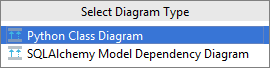
The diagram is displayed in the editor tab or in the pop-up window:
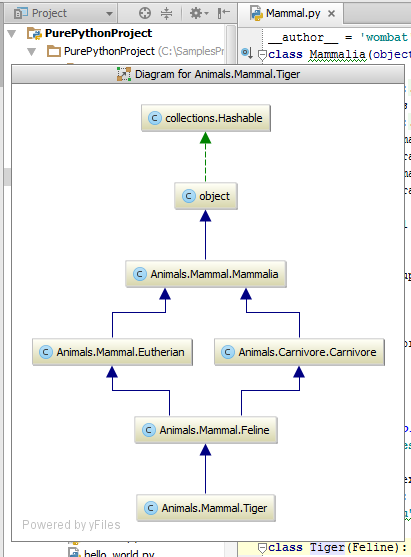
Tips and tricks
- You can open a UML class diagram without using your pointing device. Consider such a workflow: press Alt+Home, then press Ctrl+Alt+U.
- It is possible to view a UML class diagram of a Python package. Just select a Python package in the Project tool window, and press Ctrl+Alt+U:
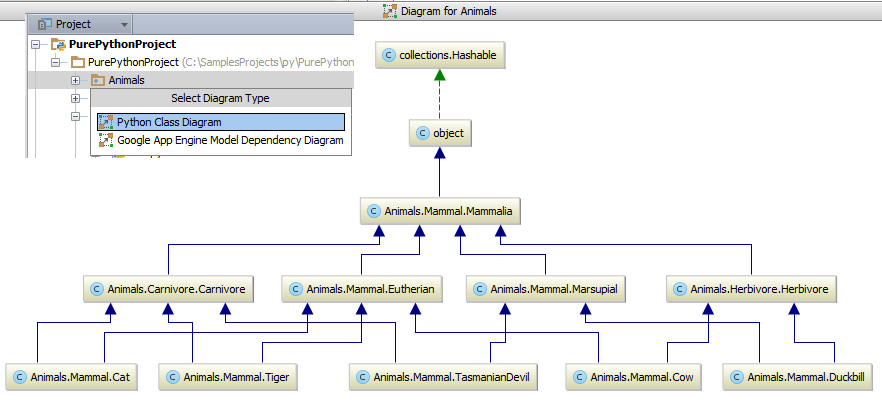
Last modified: 26 October 2017