Breakpoints
Ctrl+Shift+F8
![]()
Toolbar
| Item | Tooltip and shortcut | Description |
|---|---|---|
| Add Breakpoint Alt+Insert | Click to invoke the list of available breakpoint types and create a new breakpoint. | |
| Remove Breakpoint | Click to remove the selected breakpoints. | |
| Group by File | Click to display breakpoints under their respective files, rather than under their types:  |
Breakpoint options
These controls depend on the selected breakpoint type.
| Option | Description | Types of breakpoints |
|---|---|---|
| Enabled | Select this option to enable breakpoints. If you clear this option, PyCharm will skip the specified breakpoints during the debugging process. | |
| Suspend | Select this option to enable the suspend policy for a breakpoint. Select one of the radio buttons to specify the way a program is paused when a breakpoint is reached. If you work with JavaScript breakpoints, you only need to specify whether you want to suspend program execution when a breakpoint is hit. If this option is deselected, no threads are suspended. Suspend policy:
| Python line breakpoints |
| Condition | Select this checkbox and specify a condition for hitting a breakpoint in the text field. A condition is a Boolean expression. This expression should be valid at the line where the breakpoint is set, and is evaluated every time the breakpoint is reached. If the evaluation result is If the result is To the right of the Condition field, there is the button | All types |
| Log message to console | Select this checkbox if you want a log message to be displayed in the console output when the breakpoint is hit. | All types |
| Evaluate and log | Select this checkbox if you wish to evaluate a certain expression at this breakpoint and to export result to the console output. To the right of this field, there is the button If the expression to be evaluated is incorrect when a particular breakpoint is reached, the console output displays an error message: Unable to evaluate expression <your_expression> | Line breakpoints |
| Remove once hit | Select this checkbox, if the you want the breakpoint to be deleted after hitting it. | All types |
| Disabled until selected breakpoint is hit | From the drop-down list, select the breakpoint in question. The option None corresponds to the always enabled breakpoint. Besides that, you can also choose the behavior of this breakpoint, when the selected one is hit:
| All types |
| Activation policy | ||
| On termination | The Debugger stops when the process terminates with this exception. | Python exception breakpoints |
| On raise | If this option is selected, the Debugger stops on throwing an exception. So doing, the Debugger stops only on the first place where the exception has been thrown. | Python exception breakpoints |
| Ignore library files | If this checkbox is selected, the debugger does not stop at the exceptions thrown inside libraries. If this checkbox is not selected, the debugger stops at the location in a library file, where the exception is thrown. | Python exception breakpoints |
Context menu commands
| Command | Description |
|---|---|
| Move to group | Point to this command to move the selected breakpoint to a new group, to one of the existing groups (<group name>), or out of a group (<no group>). |
| Edit description | Choose this command to enter or change description of a breakpoint. |
Speed search of a breakpoint
To find a particular breakpoint
- Start typing address or description of the target breakpoint.
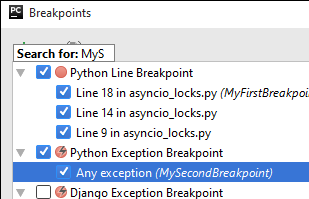
PyCharm highlights the line with the matching address or description.