Code Style
Basics and definitions
If certain coding guidelines exist in a company, one has to follow these guidelines when creating source code. PyCharm helps maintain the required code style.
Code styles are defined at the project level and at the IDE level (global).
- At the Project level, settings are grouped under the Project scheme, which is predefined and is marked in bold. The Project style scheme is applied to the current project only.
You can copy the Project scheme to the IDE level, using the Copy to IDE... command.
- At the IDE level, settings are grouped under the predefined Default scheme (marked in bold), and any other scheme created by the user by the Duplicate command (marked as plain text). Global settings are used when the user doesn't want to keep code style settings with the project and share them.
You can copy the IDE scheme to the current project, using the Copy to Project... command.
Configuring code style for a language
- In the Settings/Preferences dialog, click Code Style, and then click the language in question.
- Choose the code style scheme to be used as the base for your custom coding style for the selected language.
- Browse through the tabs of the selected language page, and configure code style preferences for it.
Copying code style settings from other languages
For most of the supported languages, you can copy code style settings from other languages or frameworks.
- In the Settings/Preferences dialog, click Code Style, and then click the language in question.
- Click the link Set From in the upper-right corner. This link appears for those languages only, where defining settings on the base of the other languages is applicable.
- In the drop-down list that appears, click the language to copy the code style from:
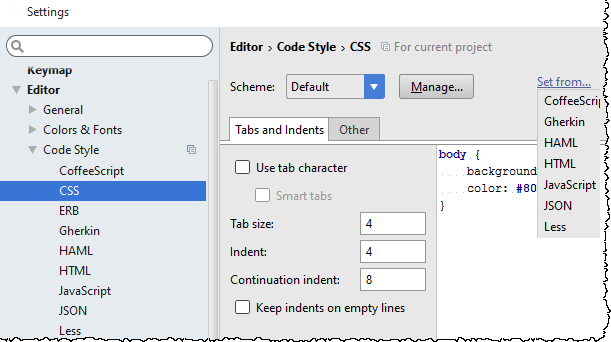
Configuring the code style for a project using EditorConfig
Before you start working with EditorConfig, make sure that the EditorConfig plugin is enabled. The plugin is bundled with PyCharm and is activated by default. If the plugin is not activated, enable it on the Plugins settings page of the Settings / Preferences Dialog as described in Enabling and Disabling Plugins.
Make sure that the checkbox Enable EditorConfig Support is selected in .
For more information, see EditorConfig Website.
To configure the code style for a project using EditorConfig:
- In the project tree, right-click a directory where you want to create the EditorConfig settings file and select .
- In the dialog that opens, enter
.editorconfigand click OK.PyCharm creates an EditorConfig settings file and displays a notification in the pop-up window.
Every time you open a file, the EditorConfig plugin looks for a file named
.editorconfigin the directory of the opened file and in every parent directory. A search for.editorconfigfiles will stop if the root file path is reached or an EditorConfig file withroot = trueis found. Therefore, if you want to use the IDE settings instead of the EditorConfig settings, clear the Enable EditConfig Support checkbox in that is selected by default. - Start defining your code style settings. Save(Ctrl+S) your file. Every time you modify the
.editorconfigfile, save the file to apply changes to your project.
The EditorConfig code style configuration overrides the code style configuration in the IDE settings.