Creating Files from Templates
Introduction
PyCharm provides file templates for most of the languages that it supports. This lets you create the files with the initial content appropriate for the file purpose. For example, there are file templates for Python, HTML/HTML5/XHTML, and JavaScript files.
Generally, the file name extension for a template-based file is set automatically so you don't need to specify it. For example, if you create a Python script, it automatically gets .py extension, a JavaScript file gets .js extension. New HTML file gets .html extension.
Creating a new file from a template
- Do one of the following:
- In the Project Tool Window, select the directory or package in which you want to create a new file, and then choose on the main menu.
- Right-click the corresponding directory or package and select New from the context menu.
- Press Alt+Insert.
- Select the desired file type. Generally, all the options except File, Package and Directory correspond to using a file template.
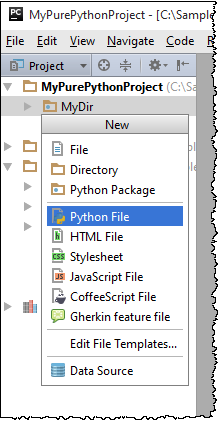
An existing file template may be missing from the list if this is a custom template whose file name extension (template extension) does not match the registered patterns of any of the recognized file types. In such a case, you may want to register the corresponding pattern for an existing recognized file type or add a new file type and register the corresponding pattern for this new type. For more information, see Creating and Registering File Types.
- In the dialog that opens, type the name of the file in the corresponding field. Note that you should not type the file name extension.
You can specify the whole directory structure prepending the new file name. If the nested directories do not yet exist, they will be created:
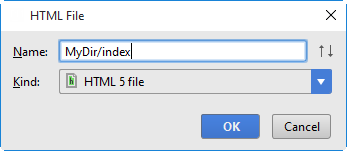
If required, specify the kind of the new template-based file, its extension, and other parameters. For example, if you select to create an HTML file, you'll be able to create HTML, HTML4, or XHTML file. In other words, use one of the corresponding related file templates.
Specify other information as required. For example, you may be asked to define the values of custom variables if the corresponding file template contains such variables and their values are not currently set.
- Click OK. The new file that corresponds to the selected file template will be created under the target location.
If the names of non-existent sub-directories were specified before the new file name, the whole structure will be created under the target directory:
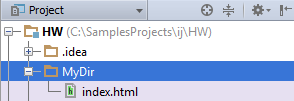
Sometimes, you may want to change the auto-generated file name extension. To do that, use the Rename refactoring ().