Excluding Classes from Auto-Import
On this page:
Introduction
The list of imports suggested by PyCharm can be sometimes far too wide, and can include the classes you don't actually need. For example, some of the class names in your project can match the names of internal SDK or unrelated library classes.
PyCharm lets you configure the classes to be excluded from import assistance and code completion, thus helping avoid unintentional use of the wrong classes. Besides that, PyCharm provides an intention action that allows you to exclude unnecessary classes on-the-fly.
These settings apply to code completion as well. The classes and packages specified as the ones to be ignored by the code completion feature, will not be added to the suggestion list.
Configuring imports
To configure classes to be excluded from import
- Open the Settings/Preferences dialog box, and under the Editor / General node, click Auto-Import.
- On the Auto-Import page, click
 (Alt+Insert).
(Alt+Insert). - In the dialog box that opens, type the name of the class or a whole package to be excluded, and click OK.
Use
 (Alt+Insert) and
(Alt+Insert) and  (Alt+Delete) to manage the list of classes and packages that PyCharm shouldn't place to the suggestion list.
(Alt+Delete) to manage the list of classes and packages that PyCharm shouldn't place to the suggestion list. - Apply changes and close Settings/Preferences dialog.
Excluding classes from imports
To exclude classes from imports in the fly
- Start typing a name in the editor, and use intention action as described in the section Creating Imports:

- In the Class to Import suggestion list, select the class you want to be ignored, and click the right arrow to reveal the nested list of intention actions. PyCharm suggests you to exclude specific class or the whole containing package:
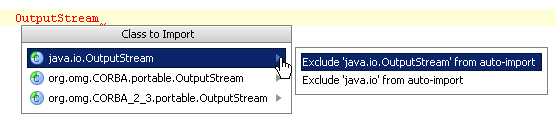
- Click the desired class or package to be excluded.