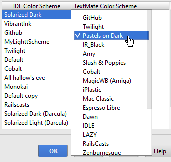TextMate Bundles
for Windows and Linux
for macOS
Ctrl+Alt+S
![]()
Use this page to import the TextMate/SublimeText 2 bundles, and to map color scheme of PyCharm to that of TextMate.
Prerequisites
This page appears in the Settings/Preferences dialog, when the TextMate bundle support plugin is enabled.
The plugin is bundled with PyCharm and is activated by default. If it is disabled, you can manually enable the plugin.
| Item | Description |
|---|---|
| TestMate Bundles | This table of added bundles consists of the following columns:
|
| | Click this button to locate the desired bundle using the Select Path dialog box. When added, the bundle appears in the table of TextMate Bundles. |
| | Click this button to remove the selected bundle. The bundle in question is removed from the list, but is not physically deleted from the computer. |
| IDE Color Scheme - TextMate Color Scheme | Use this table to establish mapping between the various color schemes of PyCharm and TextMate. |
Last modified: 28 March 2018