SciView
Opening the Data View tool window
This tool window appears in the following cases:
- One invokes the command View as Array/View as DataFrame in the Variables tab of the Debug tool window.
- One executes a Python code in the Python Console, clicks
 in the console toolbar, and then invokes the command View as Array/View as DataFrame from the context menu of an array or a DataFrame, or clicks the link View as Array/View as DataFrame .
in the console toolbar, and then invokes the command View as Array/View as DataFrame from the context menu of an array or a DataFrame, or clicks the link View as Array/View as DataFrame .
Supported formats
The Data View tool window supports the following formats:
- NumPy arrays (View as Array)
- pandas dataframes (View as DataFrame).
Description of controls
| Item | Description |
|---|---|
| Table | The number of rows and columns correspond to the dimensions of an array or a DataFrame. Colors of the table are regulated by the context menu of a tab (right-click a tab and select or clear the check-command Colored) or the menu from |
| Text field | Specify the name of an array or a DataFrame. Note that code completion is available in this field: 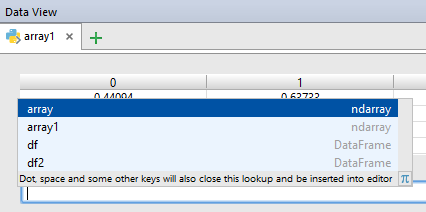 |
| Format | Use this field to change the presentation format. If the contents of this field changes to %.2f, then 2 digits will show after dot. Refer to the Python documentation for details. |
Last modified: 23 July 2018