Project Interpreter
for Windows and Linux
for macOS
Ctrl+Alt+S
![]()
Use this page to select a Python interpreter for each of the projects opened in the same window.
Projects pane
| Item | Description |
|---|---|
| Projects | This pane displays the list of projects, opened in the same window. The first project in the list is the primary project. |
Interpreters
| Item | Description |
|---|---|
| Project Interpreter | For the project, selected in the Projects pane, choose Python interpreter from the drop-down list. The interpreters in the list are configured using the |
| Path mappings | This field is only available for the remote interpreters! This field shows read-only mappings between the desired local path and the corresponding remote path. PyCharm allows configuring paths by clicking |
Click this button to reveal the list of available types of interpreters: 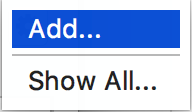 From the list, choose the one to be added:
|
Packages
This table shows the packages installed locally.
| Item | Description |
|---|---|
| Package | This column shows the list of packages residing in the accessible remote repositories. For each package you can view its name and repository. Additional information is displayed at the tooltip. |
| Version | This column shows the currently installed version of a package. |
| Latest | This column shows the latest available versions of the packages. If a version is outdated and the package can be upgraded, |
Packages toolbar
| Item | Tooltip and shortcut | Description |
|---|---|---|
| Install Alt+Insert | Click this button to install a new package from the accessible remote repositories. | |
| Uninstall Alt+Delete | Click this button to uninstall the selected local package. | |
| Upgrade | Click this button to install the latest available version of a package. This button is only available for the outdated package versions. | |
| Use Conda Package Manager | This button appears for Conda interpreters ONLY! If this button is pressed, the Conda package manager is used. If this button is released, than pip is used. |