Getting help
There are a lot of ways to obtain information about PyCharm and its features, report issues and get support .
In this section:
- Getting help
- Using Tips of the Day
- Using Online Resources
- Using Productivity Guide
- Reporting Issues and Sharing Your Feedback
- Keymap Reference
- Troubleshooting PyCharm
Use the menu commands:
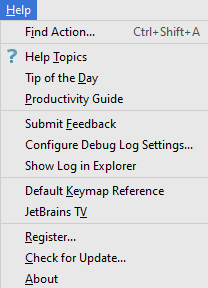
Menu item | Keyboard shortcut | Description |
|---|---|---|
Find Action | Ctrl+Shift+A | Choose this command to invoke an action by its name. |
Keymap Reference | Choose this command to see the PyCharm shortcuts map in PDF format. | |
Demos and Screencasts | Choose this command to see the PyCharm demo videos and screencasts on YouTube . | |
Help | Choose this command to visit PyCharm online Help topics. | |
Tip of the Day | Choose this command to show an arbitrary tip. Refer to the section Using Tips of the Day. | |
Productivity Guide | Choose this command to show productivity guide. | |
Submit Feedback | Choose this command to report your overall impression of PyCharm to the support service. Refer to the section Reporting Issues and Sharing Your Feedback. | |
Show Log in Explorer/Finder | Choose this command to find PyCharm's log. Refer to the section Reporting Issues and Sharing Your Feedback for details. | |
Edit Custom Properties | Choose this command to open the custom file idea.properties, located under the user home. If this file does not exist, PyCharm suggests to create it. Refer to the section Tuning PyCharm for details. | |
Edit Custom VM Options | Choose this command to open the custom file *.vmoptions, located under the user home. If this file does not exist, PyCharm suggests to create it. Refer to the section Tuning PyCharm for details. | |
Debug Log Settings | Choose this command to change logging level for a category. Choosing this command leads to opening the Custom Debug Log Configuration dialog box, where you have to type the log categories names, separated with new lines. Refer to the section Reporting Issues and Sharing Your Feedback. | |
Developer Community | Choose this command to open the PyCharm community page. | |
Register... | Choose this command to register register PyCharm. | |
Check for Updates... | Choose this command to obtain information about the current version, and the availability of newer versions of PyCharm. Refer to Updates page. This command in available on Windows/Linux. On Mac OS it appears on the PyCharm menu. | |
About | Choose this command to obtain information about the current version of PyCharm, current build, etc. Press Escape to close the popup window. This command in available on Windows/Linux. On Mac OS it appears on the PyCharm menu. |