Intention actions
As you work in the editor, PyCharm analyzes your code, searches for ways to optimize it, and detects potential and actual problems.
As soon as the IDE finds a way to alter your code, it displays a yellow bulb icon ![]() in the editor next to the current line. By clicking this icon, you can view intention actions available for this unit of code. Intention actions cover a wide range of situations from warnings to optimization suggestions. You can view the full list of intentions and disable them in the settings.
in the editor next to the current line. By clicking this icon, you can view intention actions available for this unit of code. Intention actions cover a wide range of situations from warnings to optimization suggestions. You can view the full list of intentions and disable them in the settings.
A red bulb with an exclamation mark ![]() indicates that PyCharm has detected a problem, and prompts you to select an associated fix — a quick fix.
indicates that PyCharm has detected a problem, and prompts you to select an associated fix — a quick fix.
Apply intention actions
Click the light bulb icon (or press Alt+Enter) to open the list of suggestions.
-
Select an action from the list and press Enter.
For example, PyCharm provides an intention that converts
.format()calls andprintf-style formatting to f-string literals. This intention is called Convert to f-string literal, and it works as follows:Before
After
var = 'hello %s!' % 'John'var = f'hello {"John"}!'var = 'hello {}!'.format('John')var = f'hello {"John"}!'The way f-string literals appear in the Editor depends on the corresponding Color Scheme settings. In the Settings/Preferences dialog (Ctrl+Alt+S), navigate to , select in the list of components, and modify the available settings if needed.
View all intention actions
You can view the full list of available intention actions, and disable actions that you do not need:
In the Settings/Preferences dialog (Ctrl+Alt+S), select .
For each intention action, you can see a description and an example. To disable an intention, clear the checkbox next to it.
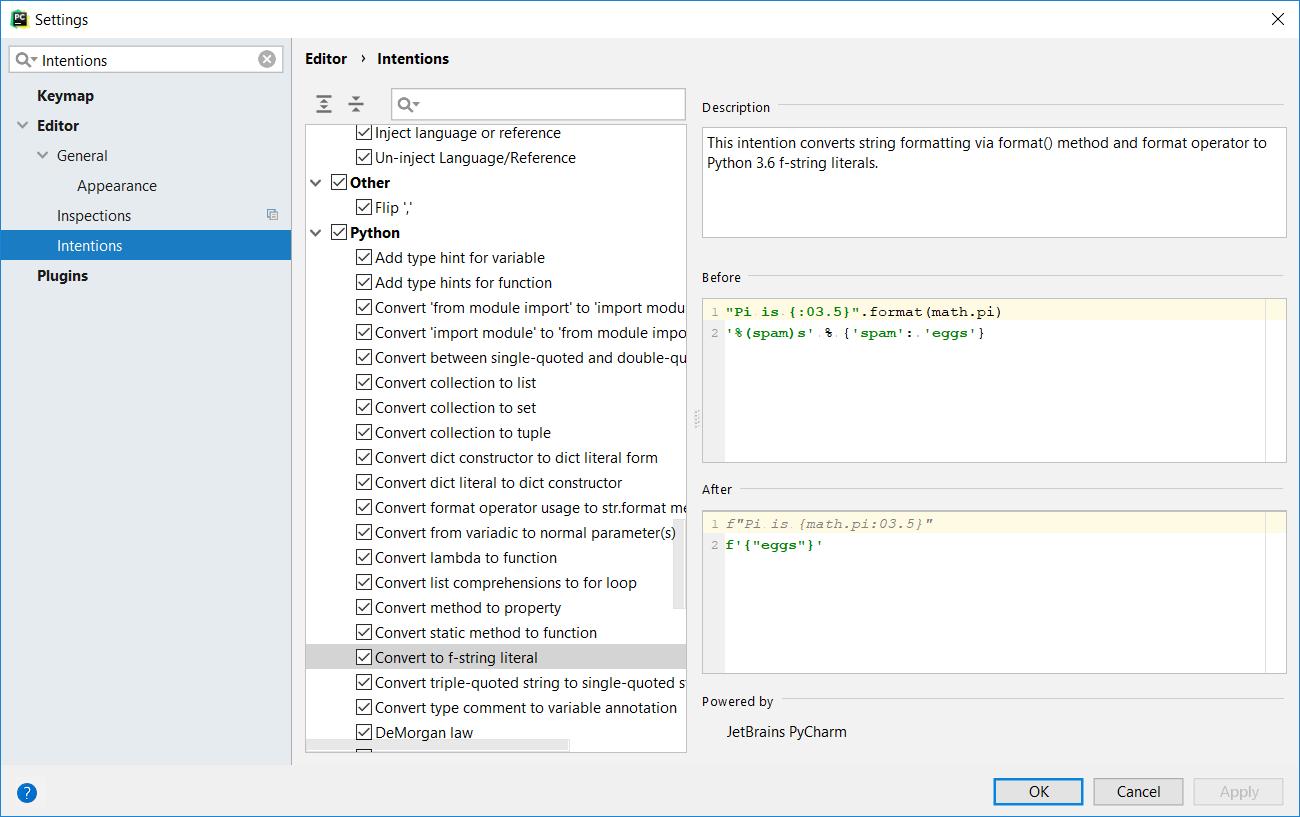
Apply the changes and close the dialog.
Disable intention actions on the fly
Click the light bulb icon (or press Alt+Enter) to open the list of suggestions.
Select the action you want to disable, and click the right arrow.
Select .
