Using Vim Editor Emulation in PyCharm (IdeaVim)
Before you start
Make sure that:
You are working with PyCharm version 4.0.0 or higher. If you still do not have PyCharm, download it from this page. To install PyCharm, follow the instructions, depending on your platform.
You have at least one Python interpreter properly installed on your computer. You can download an interpreter from this page.
Downloading and installing IdeaVim plugin
On the toolbar of the PyCharm main window, press Ctrl+Alt+S to open the Settings/Preferences dialog, and then click Plugins settings.
You see the list of plugins currently installed on you computer. However, the IdeaVim plugin is not among them. Click the Marketplace tab, type the word "vim" in the search field to narrow down the list, and select IdeaVim plugin:
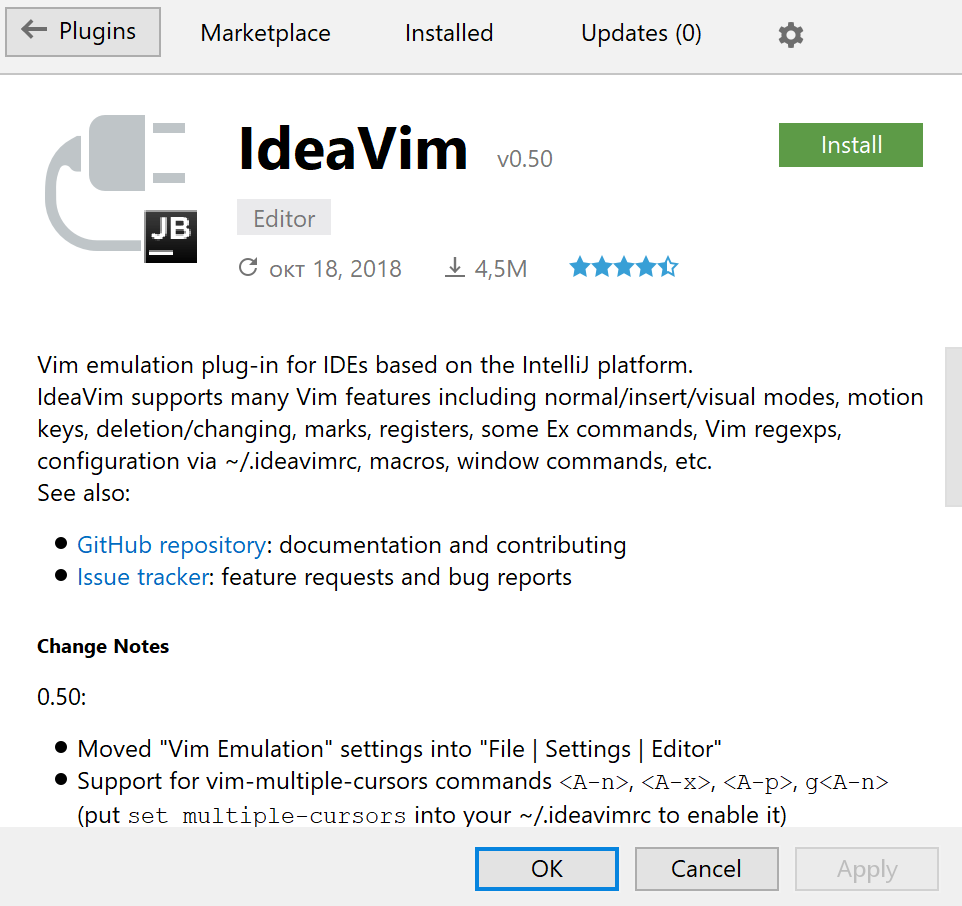
After installing the plugin, it actually becomes available after PyCharm restart.
What happens to PyCharm's UI after restart?
First, on the menu, a check command appears:
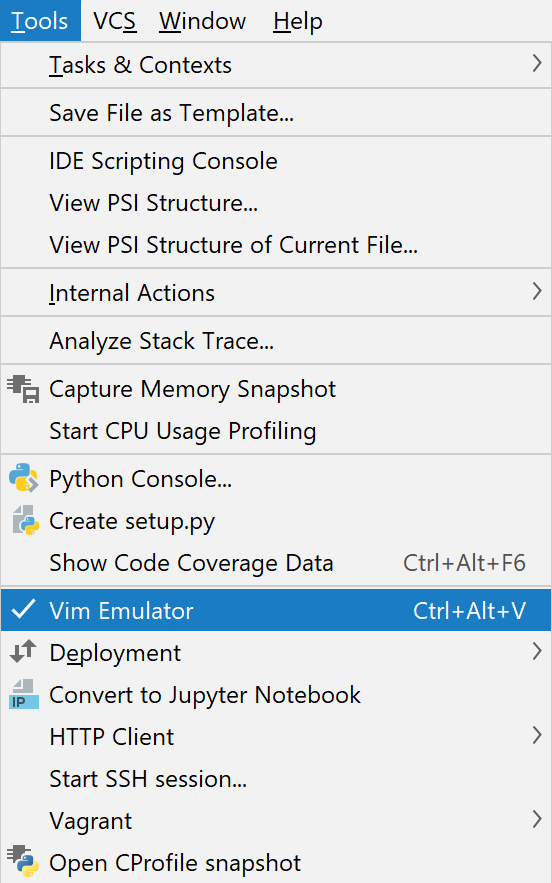
After PyCharm restart, this check command is selected. You can disable Vim by deselecting this check command.
Second, in Settings/Preferences dialog, an additional page is added under .
Configuring shortcuts
Both Vim and PyCharm are keyboard-centric. With IdeaVim plugin, it is quite possible that PyCharm's keymap runs into a conflict with the Vim keymap. That's why PyCharm allows you choosing which keyboard shortcut you prefer for a certain action. This is how it's done.
In the Settings/Preferences dialog (Ctrl+Alt+S), select .
In the Shortcut column, select the shortcut you want to configure. Next, in the Handler column, click the corresponding cell, and see the drop-down list of three possible options (Undefined, IDE, Vim):
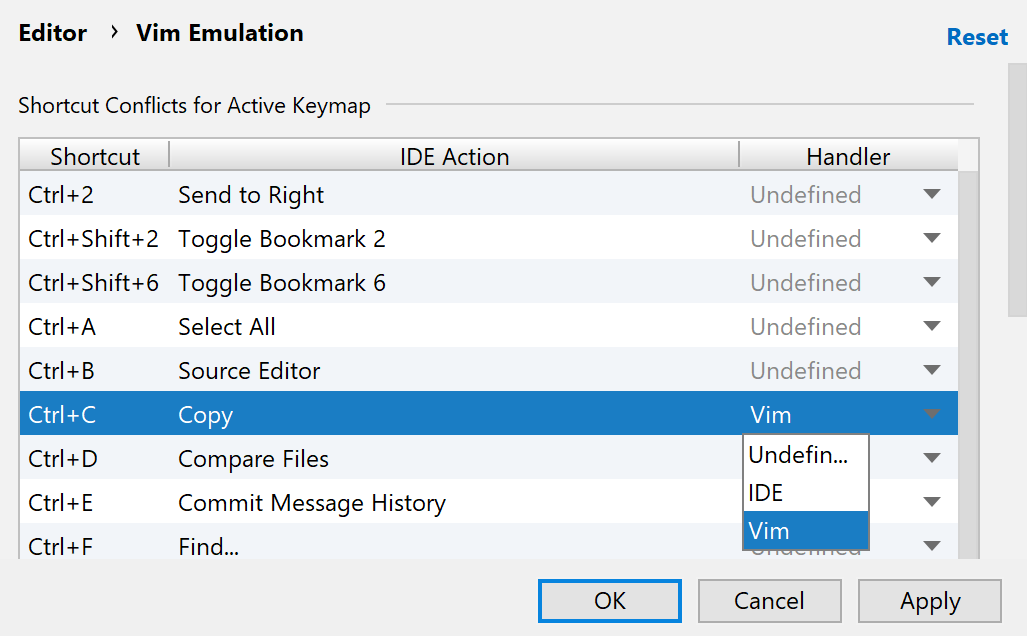
If you choose IDE, it means that the PyCharm's shortcut for this particular action is enabled. When you press, say, Ctrl+C, PyCharm silently performs its action.
If you leave the handler undefined, then, on pressing the shortcut, say, Ctrl+C, PyCharm shows the banner.
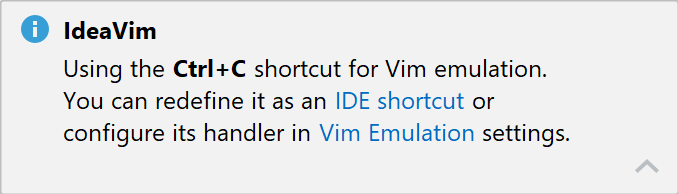
To redefine this shortcut as an IDE shortcut and thus accept the PyCharm's keymap, click the IDE shortcut link. If you click the Vim Emulation link, then PyCharm will show the page of the Settings/Preferences dialog.
Editing modes
When you have Vim enabled, you see that the cursor has changed its shape - now it is a block, which means that you are in the Normal mode :
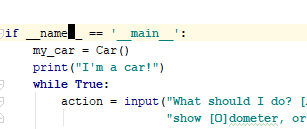
If you want to enter the Insert mode, press i, and the cursor will turn into a line:
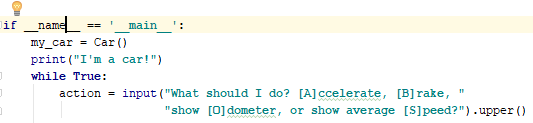
In this mode you can type new or change the existing code. Same way, you can enter the various Vim modes: for example, press r for the Replace mode.
By the way, as soon as you enter Vim emulation, it is also reported in the Status bar.

To return to the Normal mode, press Escape.