Create a Django project
Django project is intended for productive web development with Django. PyCharm takes care of creating specific directory structure and files required for a Django application, and providing the correct settings.
To create a Django project
From the main menu, choose , or click the New Project button in the Welcome screen. New Project dialog opens.
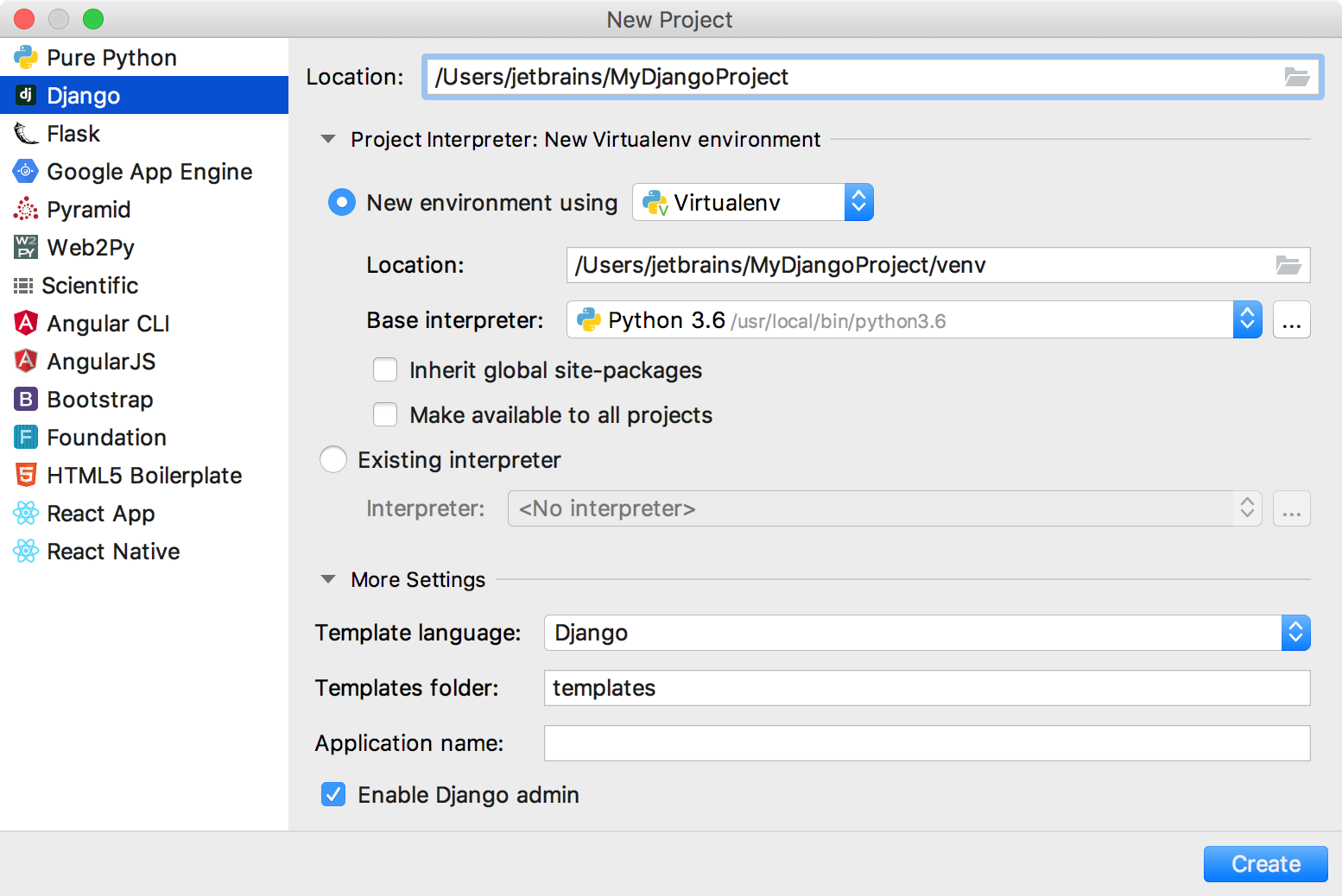
-
In the New Project dialog, do the following:
Specify project type Django.
Specify project location.
-
Next, click
 to expand the Project Interpreter node, and select the new environment or existing interpreter, by clicking the corresponding radio-button. The following steps depend on your choice:
to expand the Project Interpreter node, and select the new environment or existing interpreter, by clicking the corresponding radio-button. The following steps depend on your choice: -
New environment using: if this option has been selected, choose the tool to be used to create a virtual environment. To do that, click the list and choose Virtualenv, Pipenv, or Conda.
Next, specify the location and base interpreter of the new virtual environment. If necessary, click the Inherit global site-packages and Make available to all projects check boxes.
Existing interpreter: if this option has been selected, choose the desired interpreter from the list, or (if the desired interpreter is not found), click
 and choose the interpreter. See Configure a Python interpreter for details.
and choose the interpreter. See Configure a Python interpreter for details.
-
-
Click
 (More Settings), and specify the following:
(More Settings), and specify the following: -
The Django application name.
From the list, select the template language to be used.
In the Templates folder field, specify the directory where the templates will be stored, and where they will be loaded from. You can specify the name of the directory that doesn't yet exist; in this case, the directory will be created.
If necessary, select the checkbox Enable Django admin. When this checkbox is selected, the automatic admin interface is created.
-
Click Create.