Creating Web2Py Project
Web2Py project in intended for productive development of Web2Py applications. PyCharm takes care of creating the specific directory structure, and settings.
To create a Web2Py project, follow these steps
From the main menu, choose , or click the New Project button in the Welcome screen. New Project dialog opens.
In the New Project dialog, do the following:
Specify project type Web2Py.
Specify project location.
Next, click
 to expand the Project Interpreter node, and select the new environment or existing interpreter, by clicking the corresponding radio-button.
to expand the Project Interpreter node, and select the new environment or existing interpreter, by clicking the corresponding radio-button.The following steps depend on your choice:
New environment using: if this option has been selected, choose the tool to be used to create a virtual environment. To do that, click the list and choose Virtualenv , Pipenv , or Conda .
Next, specify the Location and Base interpreter of the new virtual environment. If necessary, click the Inherit global site-packages and Make available to all projects check boxes.
When configuring the base interpreter, you need to specify the path to the Python executable. If PyCharm detects no Python on your machine, it provides two options: to download the latest Python versions from python.org or to specify a path to the Python executable (in case of non-standard installation).
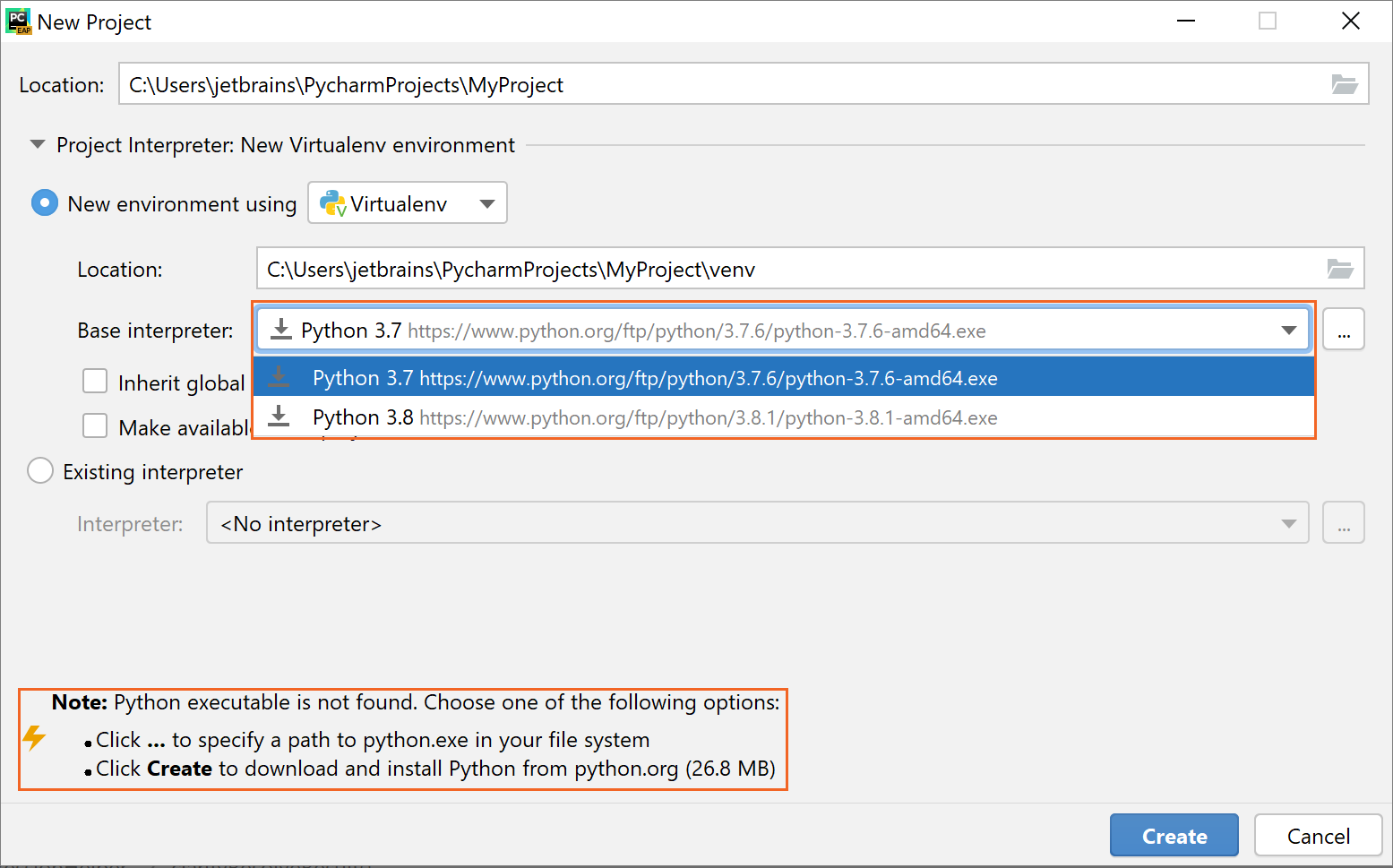
Existing interpreter: if this option has been selected, choose the desired interpreter from the list, or (if the desired interpreter is not found), click
 and choose the interpreter. See Configure a Python interpreter for details.
and choose the interpreter. See Configure a Python interpreter for details.
Click
 (More Settings), and specify the following:
(More Settings), and specify the following: Application name
If necessary, select the Use local Web2Py checkbox. With this checkbox selected, the text field next to this checkbox become enabled. Click the browse button to select Web2Py source folder from your file system.
Click Create.
PyCharm creates an application and produces specific directory structure, which you can explore in the Project tool window. If there are unsatisfied requirements, PyCharm suggests to resolve or ignore them.