Viewing Pages with Web Contents
With PyCharm, you can perform two opposite operations:
Preview the output of your Web application in the browser to check whether the pages are rendered correctly. PyCharm can display a page preview in a browser of your choice or you can switch between several browsers. PyCharm currently supports previews in the following browsers:
Mozilla Firefox
Internet Explorer
Safari
Chrome
Opera
View the HTML source code of a Web page in the PyCharm editor.
Previewing pages with web content in a browser
You can preview a file with Web contents in a browser. This can be the PyCharm default browser specified in the Web Browsers section of the IDE settings or the one of your choice.
Call from the main menu. The current file opens in the default browser.
With the editor tab having the focus, choose from the main menu or pressAlt+F2. Then select the desired browser from the list:
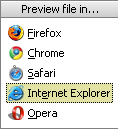
Hover your mouse pointer over the code to show the browser icons bar, and click the icon that indicates the desired browser:





Open the HTML source code of a Web page in the editor
You can open the HTML source code of any Web page in the PyCharm editor.
No matter which programming language was originally used to develop a page (for example, XML or PHP), PyCharm shows the resulting HTML code.
Press Ctrl+Shift+A and select Open Source Code from URL... from the list.
In the Open URL dialog box that opens, specify the URL address of the desired Web page. Type the URL address manually or choose a previously specified one from the drop-down list.
Viewing HTML source code in the editor
To open the HTML source code of a Web page in the editor
You can open the HTML source code of any Web page in the PyCharm editor.
No matter which programming language was originally used to develop a page (for example, XML or PHP), PyCharm shows the resulting HTML code.
Choose .
In the Open URL dialog box that opens, specify the URL address of the desired Web page. Type the URL address manually or choose a previously specified one from the drop-down list.