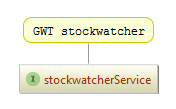Add a node to the diagram
You can add the existing node elements to the background of the UML Class diagram, using the context menu action, or drag technique.
If there are relationships between the node elements in model, and the added element, these relationships will be displayed in diagram.
To add a node element to a UML Class diagram
In the Enter class name to add dialog box, start typing the desired class name. PyCharm automatically displays suggestion list with matching names.
Note that you can include classes outside the scope of your project, by selecting the Include non-project classes checkbox.
Select the desired class from the suggestion list, and press Enter.
To add a note to a node element
Right-click a node element, which you would like to comment.
From the context menu, choose .
In the field, type the desired text. Note that Enter starts a new line in the field. To complete a note, click OK, or press Ctrl+Enter.