Creating Pyramid Project
Pyramid project scaffolds are intended for productive development of Pyramid applications. PyCharm takes care of creating the specific directory structure and settings.
To create a Pyramid project, follow these steps
From the main menu, choose , or click the New Project button in the Welcome screen. New Project dialog opens.
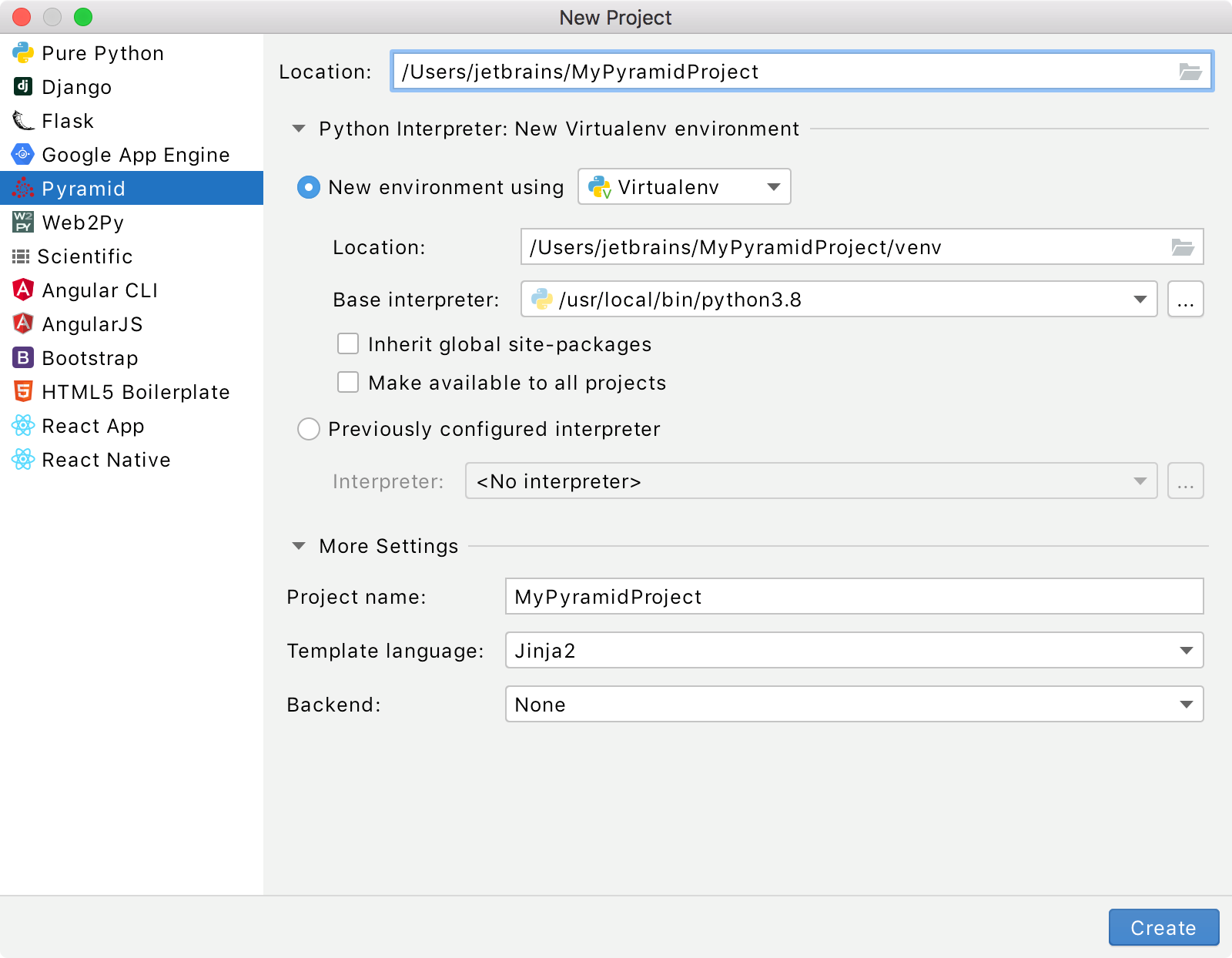
In the New Project dialog, do the following:
Specify project type Pyramid.
Specify project location.
New environment using: if this option has been selected, choose the tool to be used to create a virtual environment. To do that, click the list and choose Virtualenv, Pipenv, or Conda.
Next, specify the Location and Base interpreter of the new virtual environment. If necessary, click the Inherit global site-packages and Make available to all projects check boxes.
When configuring the base interpreter, you need to specify the path to the Python executable. If PyCharm detects no Python on your machine, it provides two options: to download the latest Python versions from python.org or to specify a path to the Python executable (in case of non-standard installation).
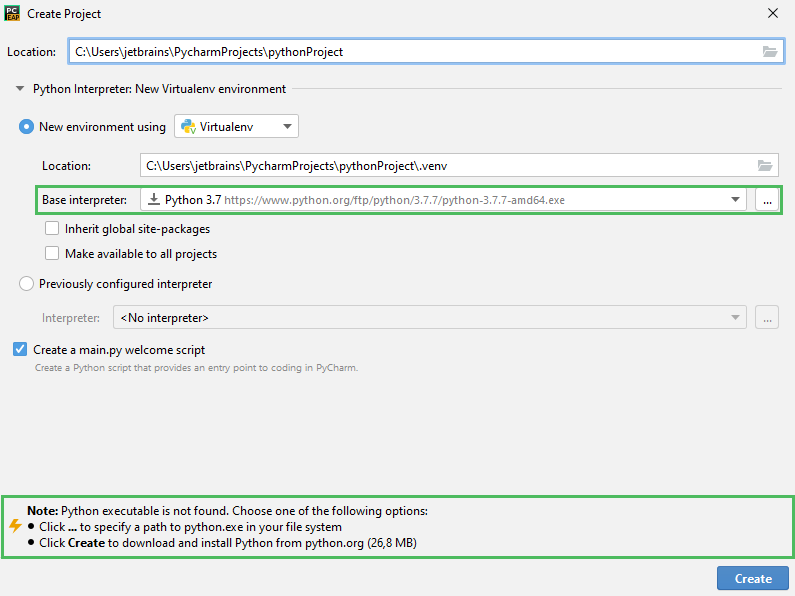
Previously configured interpreter: if this option has been selected, choose the desired interpreter from the list, or (if the desired interpreter is not found), click
and choose the interpreter. See Configure a Python interpreter for details.
Click
(More Settings), and specify the following:
The Pyramid application name.
Specify the name of the Pyramid project in the Project name field.
From the Template language list, select the language to be used.
From the Backend list, select a backend for Pyramid cookiecutters. The possible options are:
None: URL dispatch for routing
SQLAlchemy: SQLite for persistent storage, SQLAlchemy for an ORM, URL dispatch for routing, and Alembic for database migrations
ZODB: ZODB for persistent storage and traversal for routing
Click Create.
If an alert pops up,
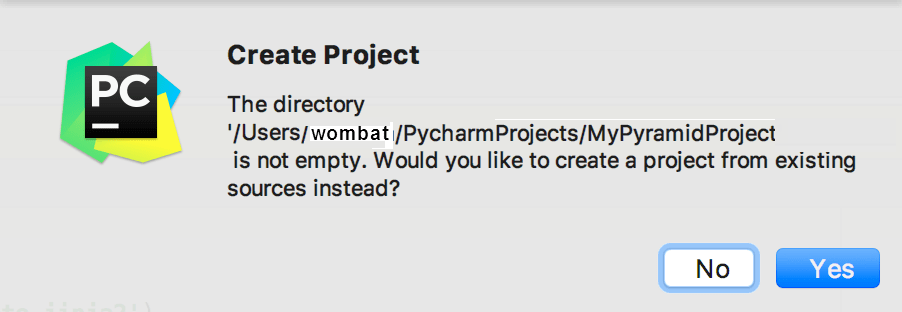
click No. We are creating a new project.
PyCharm creates a project, installs Pyramid and its dependencies, and produces specific directory structure, which you can explore in the Project tool window. Open any file in the project directory. If there are unsatisfied package requirements, PyCharm suggests to resolve or ignore them:

You should install the dependencies to be able to run the development server.
When you create a Pyramid project, you must run
setup.py developto install the project for development. PyCharm might inform you to do so as shown in the screenshot below:
Alternatively, you can select and enter
develop. Another popup appears Run Setup Task develop. Click OK.If you created an alchemy-based project, you need to initialise the database, open the terminal (make sure virtual environment is active) and run the command:
initialize_PROJECTNAME_db development.ini(Replace
PROJECTNAMEwith your exact project name.)