Monitor and manage tests
Test progress and results are displayed in the dedicated test runner tabs of the Run tool window.
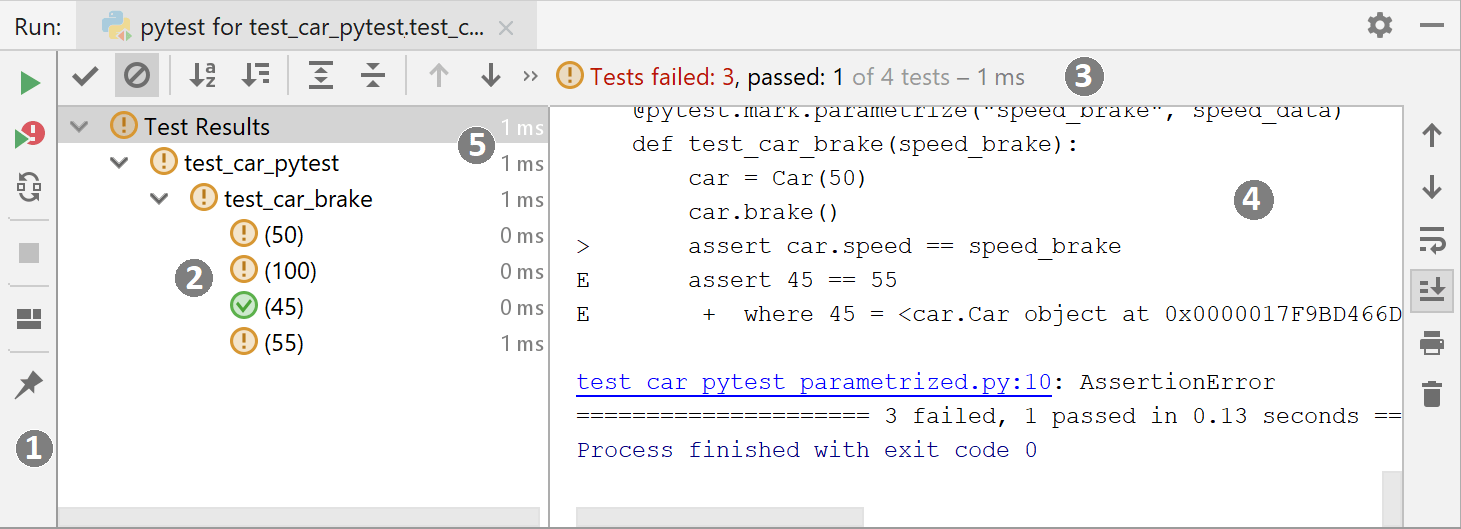
where:
The run toolbar is almost the same as that for the Run tool window, but features testing-specific buttons.
The left-hand pane shows the tree view of all tests within the current run/debug configuration.
The root node represents the test selected to run.
The nested nodes represent the hierarchy of test suites and test cases.
The leaf nodes represent the individual tests.
The status of each test is indicated by an icon. Double-click a node to open the respective test class or test method in the editor.
The testing toolbar provides controls that enable you to monitor the tests and analyze results. Some of the commands are duplicated on the context menus of the test tree nodes.
The output pane shows the output of the current test suit.
The inline statistics show the list of executed tests with the execution time of each test.
You can rerun, terminate, and suspend execution of tests same way as you do it for running applications. In addition to the common running actions, in the test runner you can:
Navigate through the list of test cases using arrow keys.
Navigate between failed tests using the
and
buttons or Ctrl+Alt+Up or Ctrl+Alt+Down keyboard shortcuts.
View the total number of tests being run in the current session.
Sort tests alphabetically
and by duration
.
Show or hide information about the passed tests by clicking
.
Show the ignored tests in the tree view of all tests within the current run/debug configuration or test class by clicking
.
Navigate from the stack trace to the problem location in the source code by clicking the hyperlink in the Output pane.
The
icon opens an additional menu that allows you to:
Monitor execution of the current test.
Have the first failed test selected automatically upon completing the suit.
Navigate to the stack trace.
Enable automatic scrolling to the source code.
Have the corresponding source code opened at exceptions.
Show statistics inline.