View changes as a diagram
For the modules under version control, you can usually view the list of changed files in the Changes tool window. If you want to evaluate how your changes affect the model, use UML Class diagram. This view presents the complete picture of changes, including relationships between the modified classes.
For this purpose, PyCharm provides the action Show changed classes, which is available from the editor, Project tool window, and the Local Changes view.
Moreover, PyCharm helps you analyze how the changes affect a model across revisions, and provides the action Compare all classes from revision on UML.
Changes in Class diagram are color-coded:
Green for added elements.
Gray for deleted elements.
Blue for modified elements.
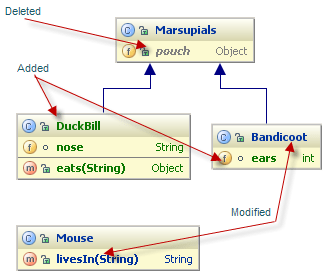
To view changes in UML Class diagram
- In the Local Changes view, select the desired changelist from the suggested popup:
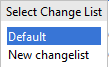
Note that if there is only one changelist, the popup won;t show up.
Do one of the following:
In the toolbar of the Local Changes view, click Show Local Changes as UML
or press Ctrl+Alt+Shift+D.
From the context menu of the editor or the Project tool window, choose , or press Ctrl+Alt+Shift+D.
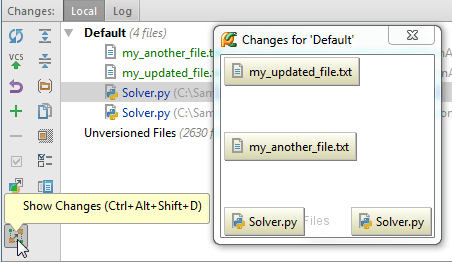
The diagram opens in a popup. Double-click a node to view changes in a Differences viewer.
To view changes in revisions as UML Class diagram
In the History tab of the Version Control tool window Alt+9, select the desired revision.
Click
or press Ctrl+Shift+D. The diagram opens in a popup.