Run PyCharm for the first time
You can use the Toolbox App to run any JetBrains product. In case of a standalone installation, running PyCharm depends on the operating system:
To run PyCharm, find it in the Windows Start menu or use the desktop shortcut. You can also run the launcher batch script or executable in the installation directory under bin.
Run the PyCharm app from the Applications directory, Launchpad, or Spotlight.
Run the pycharm.sh shell script in the installation directory under bin. You can also use the desktop shortcut, if it was created during installation.
For information about running PyCharm from the command line, see Command-line interface.
When you run PyCharm for the first time, some steps are required to complete the installation, customize your instance, and start working with the IDE.
Select the user interface theme
Select whether you want to use the default Darcula or Light theme.
For more information, see User interface themes.
Download and install additional plugins
If necessary, click Plugins in the left-hand pane and download and install additional plugins from the PyCharm plugins repository.
Start a project in PyCharm
On the Welcome screen, you can do the following:
Open an existing project or file
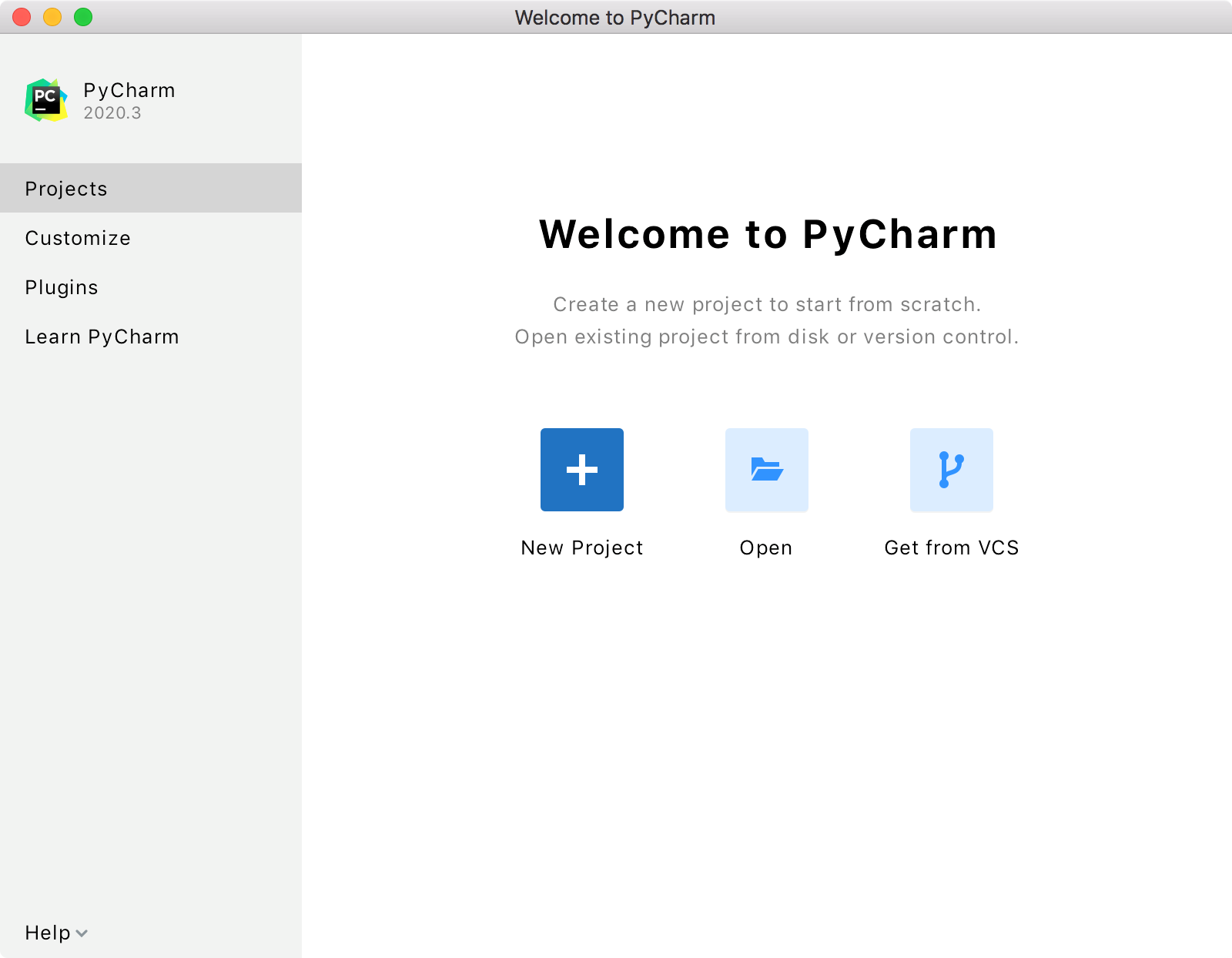
Once you open PyCharm and create a project, you are ready to Create and run your first Python application.