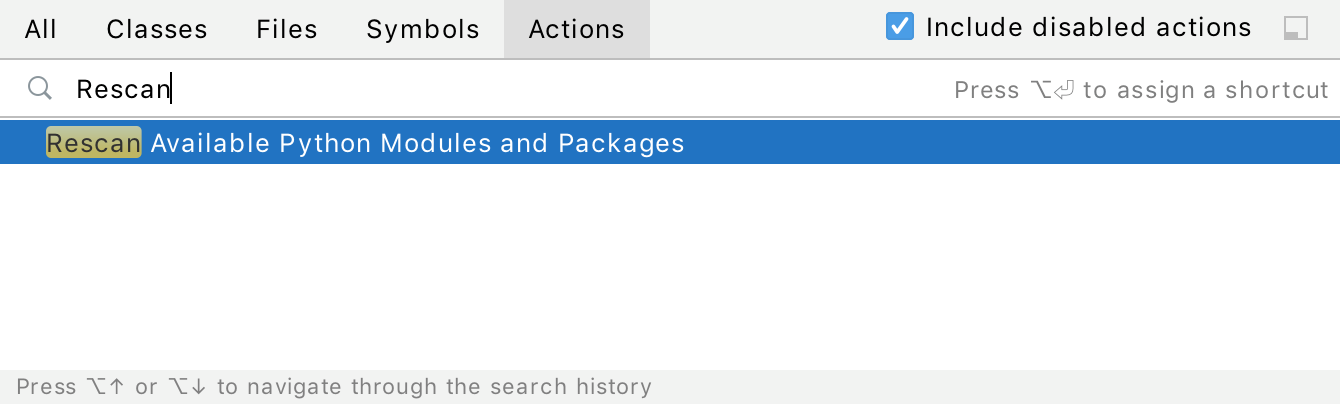Install, uninstall, and upgrade interpreter paths
PyCharm makes it possible to add paths to the selected interpreter. These paths will be added to the environment variable PYTHONPATH. Also, PyCharm will index these paths and (potentially) resolve the objects of the code (for example, imports of packages).
To view the interpreter paths
In the Python Interpreter page of the project settings, click
button.
In the list, click Show all.... The available interpreters show up in the Python Interpreters dialog.
Select the desired interpreter.
In the toolbar of the Python interpreters dialog, click the button
. The existing paths of the selected interpreter show up in the Interpreter Paths dialog .
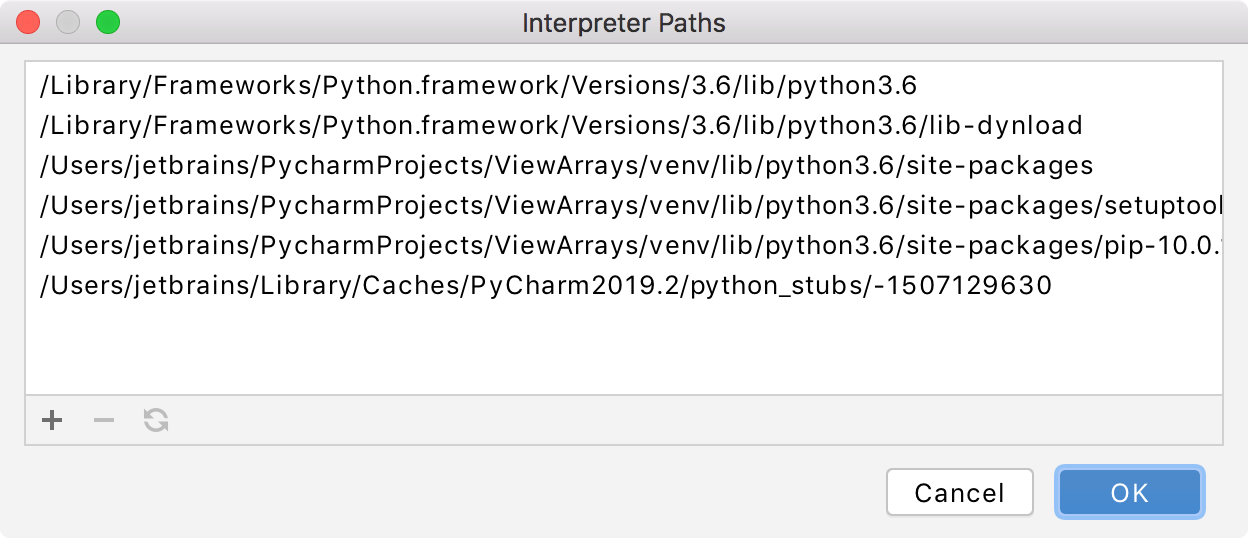
To add an interpreter path
In the toolbar of the Interpreter Paths dialog, click
.
Choose the desired path in the Select Path dialog. Note that to add a path to a particular Python version you need to download it from https://www.python.org/ and install it on your machine.
To delete interpreter paths
Select the paths to be deleted.
In the toolbar of the Interpreter Paths dialog, click
.
The removed paths remain in the list with the note "removed by user".
To reload interpreter paths
If an interpreter has been updated, it is a good idea to refresh its paths. You can do it by either way:
In the toolbar of the Interpreter Paths dialog, click
.
Press Shift twice and type "Rescan" in the Actions tab of the search dialog. Select Rescan Available Python Modules and Packages.