Dockerfile run configuration
Use this type of configuration to build an image from a Dockerfile and then derive a container from this image.
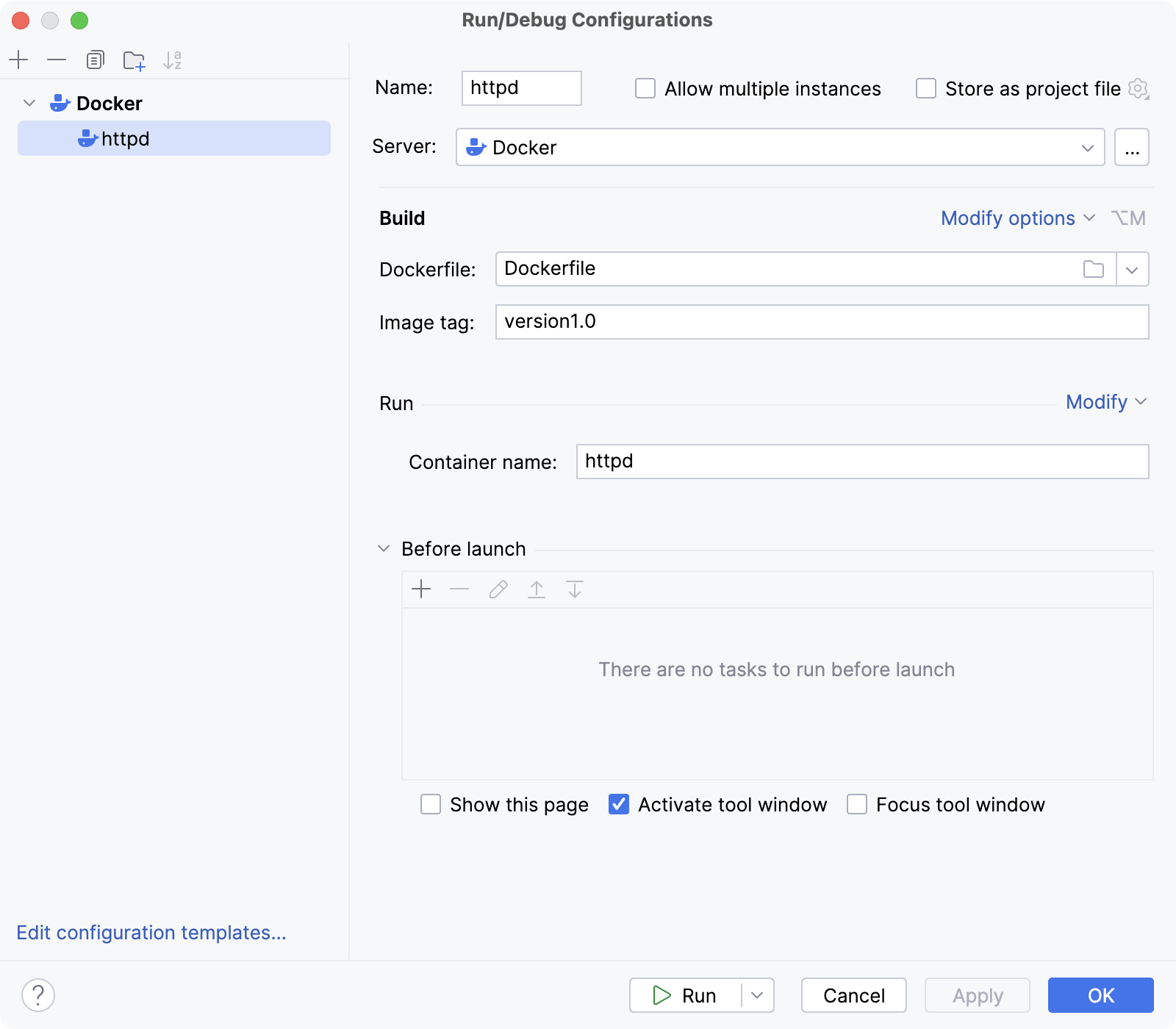
Docker uses the docker build command to build an image from a Dockerfile, and then the docker run command to start a container from it.
By default, the Dockerfile configuration has the following options:
Item | Description |
|---|---|
Name | Specify a name for the run configuration to quickly identify it among others when editing or running. |
Allow multiple instances | Allow running multiple instances of this run configuration in parallel. By default, it is disabled, and when you start this configuration while another instance is still running, PyCharm suggests stopping the running instance and starting another one. This is helpful when a run configuration consumes a lot of resources and there is no good reason to run multiple instances. |
Store as project file | Save the file with the run configuration settings to share it with other team members. The default location is .idea/runConfigurations. However, if you do not want to share the .idea directory, you can save the configuration to any other directory within the project. By default, it is disabled, and PyCharm stores run configuration settings in .idea/workspace.xml. |
Server | Select the Docker daemon connection to use for the run configuration. |
Dockerfile | Specify the name and location of the Dockerfile used to build the image. |
Image tag | Specify an optional name and tag for the built image. This can be helpful for referring to the image in the future. If you leave the field blank, the image will have only a random unique identifier. |
Container name | Specify an optional name for the container. If empty, Docker will generate a random name for the container. This is similar to using the |
Before launch | Specify a list of tasks to perform before starting the run configuration. For example, run another configuration, build the necessary artifacts, run some external tool or a web browser, and so on. Click Move tasks in the list using |
Show this page | Show the run configuration settings before actually starting it. |
Activate tool window | Depending on the type of configuration, open the Run, Debug, or Services tool window when you start this run configuration. If this option is disabled, you can open the tool window manually:
|
Focus tool window | Focus on the run configuration tool window when the tests are running. |
Use the Modify options menu to add advanced options to the run configuration:
Item | Description |
|---|---|
Context folder | Specify a local directory that the daemon will use during the build process. All host paths in the Dockerfile will be processed relative to this directory. By default, if you leave it blank, Docker uses the same directory where the Dockerfile is located. |
Build args | Specify the values for build-time variables that can be accessed like regular environment variables during the build process but do not persist in the intermediate or final images. This is similar to using the These variables must be defined in the Dockerfile with the
ARG PY_VERSION=latest
FROM python:$PY_VERSION
The Redefining the --build-arg PY_VERSION=3.10 You can provide several arguments separated by spaces. |
Build options | Set supported For example, you can specify metadata for the built image with the |
Run built image | If selected, PyCharm will run a Docker image after building it. |
Randomly publish all exposed ports | Publish all exposed container ports to random free ports on the host. This is similar to using the |
Bind ports | Map specific container ports to specific ports on the host. This is similar to using the Click Lets say you already have Django running on the host port 5432, and you want to run another instance of Django in a container and access it from the host via port 5433. Binding the host port 5433 to port 5432 in the container is similar to setting the following command-line option: -p 5433:5432 You can set this option explicitly in the Run options field instead of configuring the Bind ports field. |
Entrypoint | Override the default This is similar to using the |
Command | Override the default This is similar to adding the command as an argument for |
Bind mounts | Mount files and directories on the host to a specific location in the container. This is similar to using the Click For example, you can mount a local Django directory on the host (Users/Shared/django-data) to some directory inside the container (/var/lib/django-data). Mounting volumes in this manner is similar to setting the following command-line option: -v Users/Shared/django-data:/var/lib/django-data You can set this option explicitly in the Run options field instead of configuring the Bind mounts field. |
Environment variables | Specify environment variables. There are environment variables associated with the base image that you are using as defined by the This is similar to using the Click For example, if you want to connect to Django with a specific username by default (instead of the operating system name of the user running the application), you can set the --env DJANGO_USER=%env-var-value You can set this option explicitly in the Run options field instead of configuring the Environment variables field. |
Run options | Set any other supported docker run options. For example, to connect the container to the --network my-net --network-alias my-app |
Attach to container | Attach to the container's standard input, output, and error streams. This is similar to using the |
Show command preview | Preview the resulting command that will be used to execute the run configuration. |