File type issues
Sometimes, you may find your source code file, for example, .py, starts to look like a plain text file:
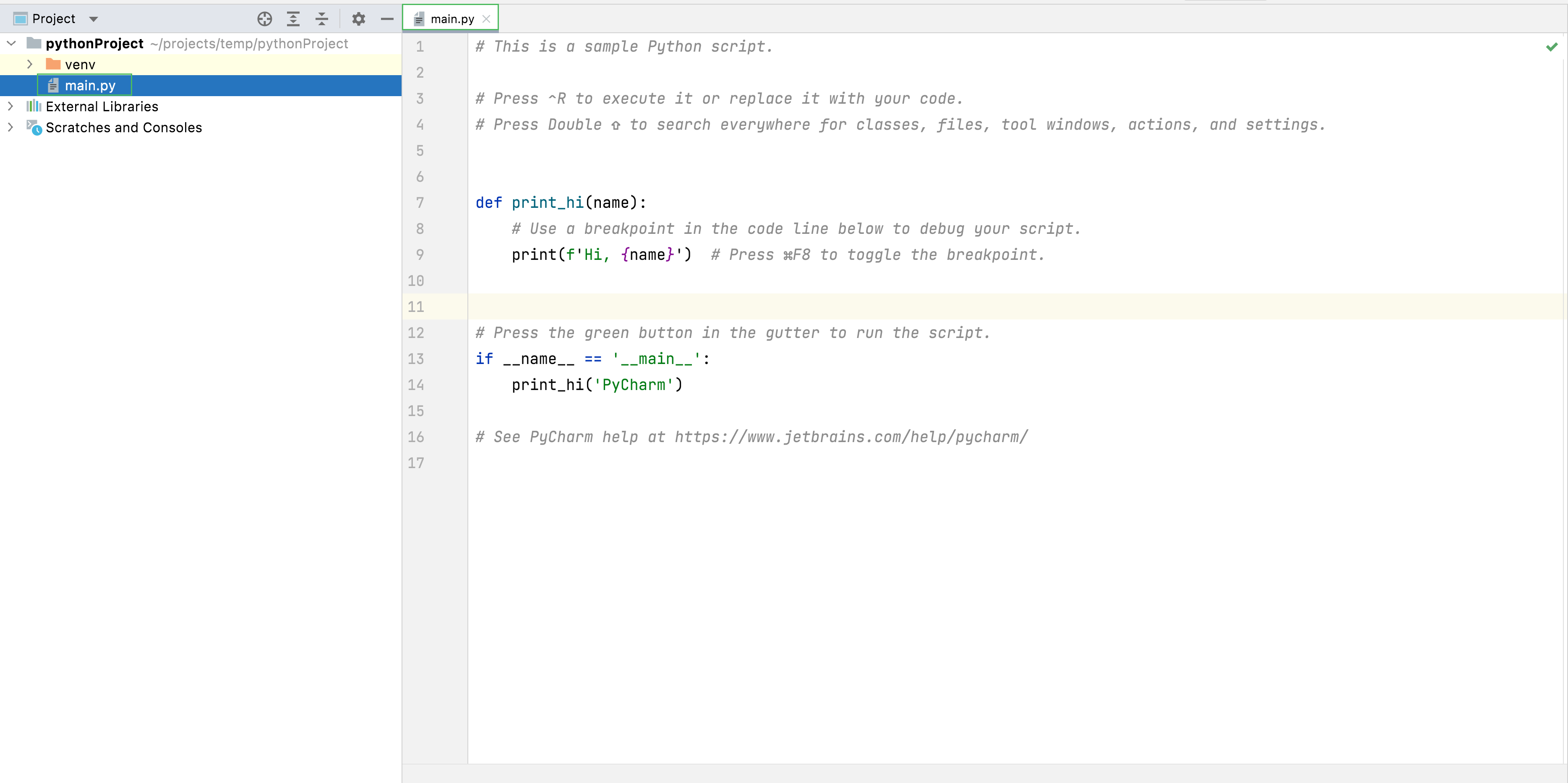
Usually, this happens only to a single file out of many. This is caused by accidental change in the file type settings.
To check the file type status, press Ctrl+Alt+S to open settings and select Editor | File Types and check Text and File type auto-detected by file content:
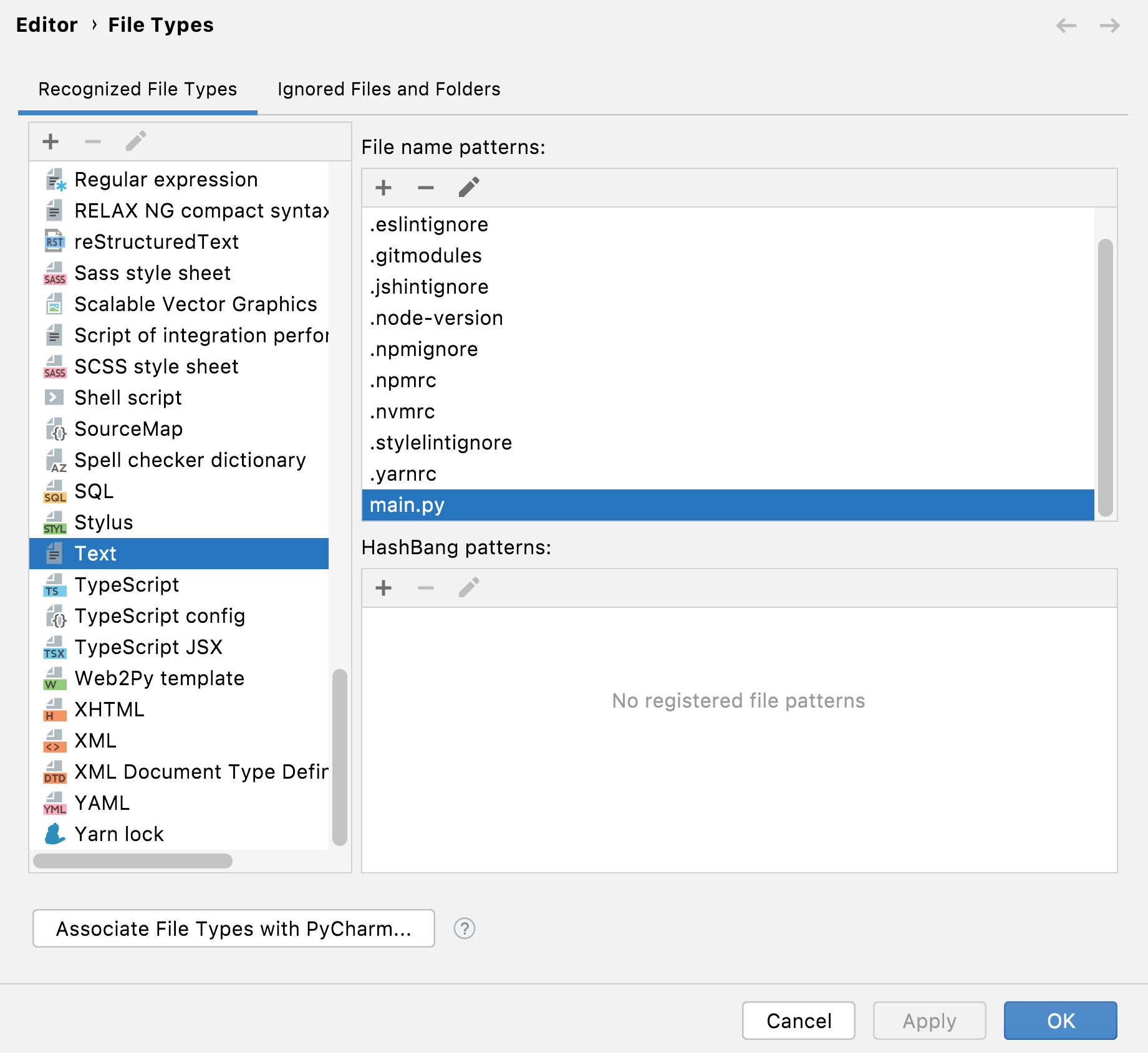
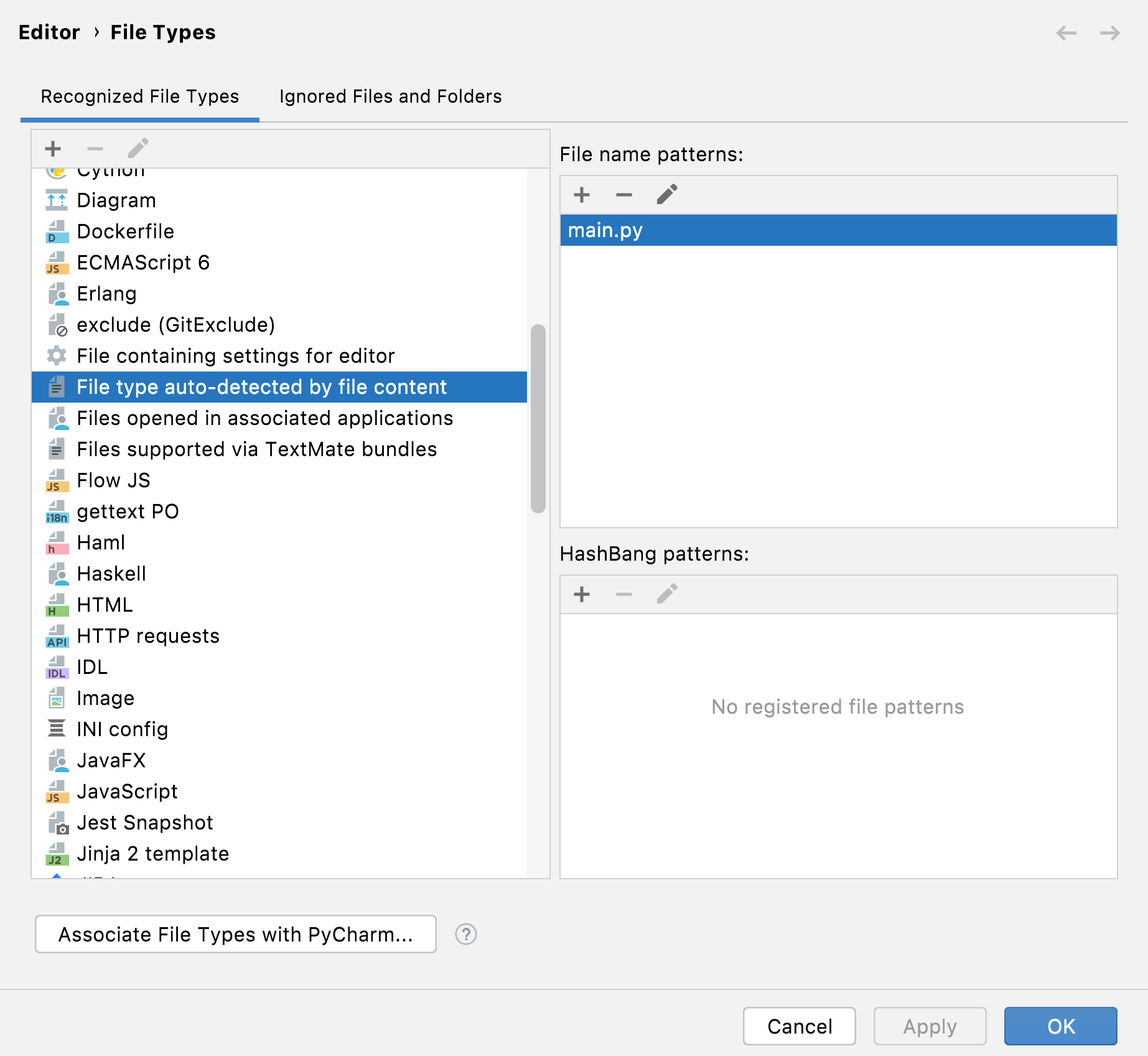
If you find your filename in any of these file types, click to remove it and click OK.
Also, ensure that the *.py file pattern is registered under the Python file type:
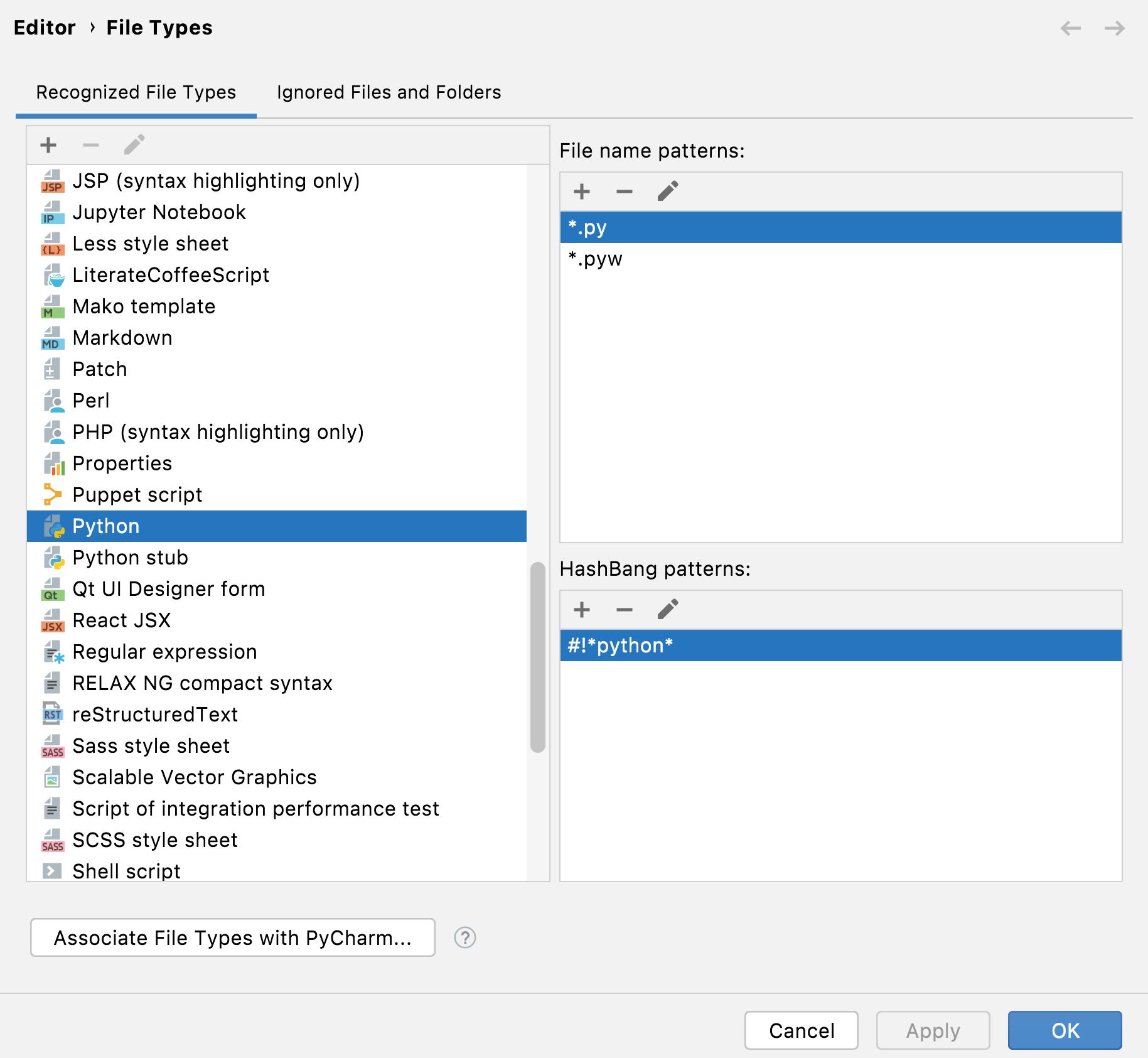
After this, your Python file type should be recognized correctly:
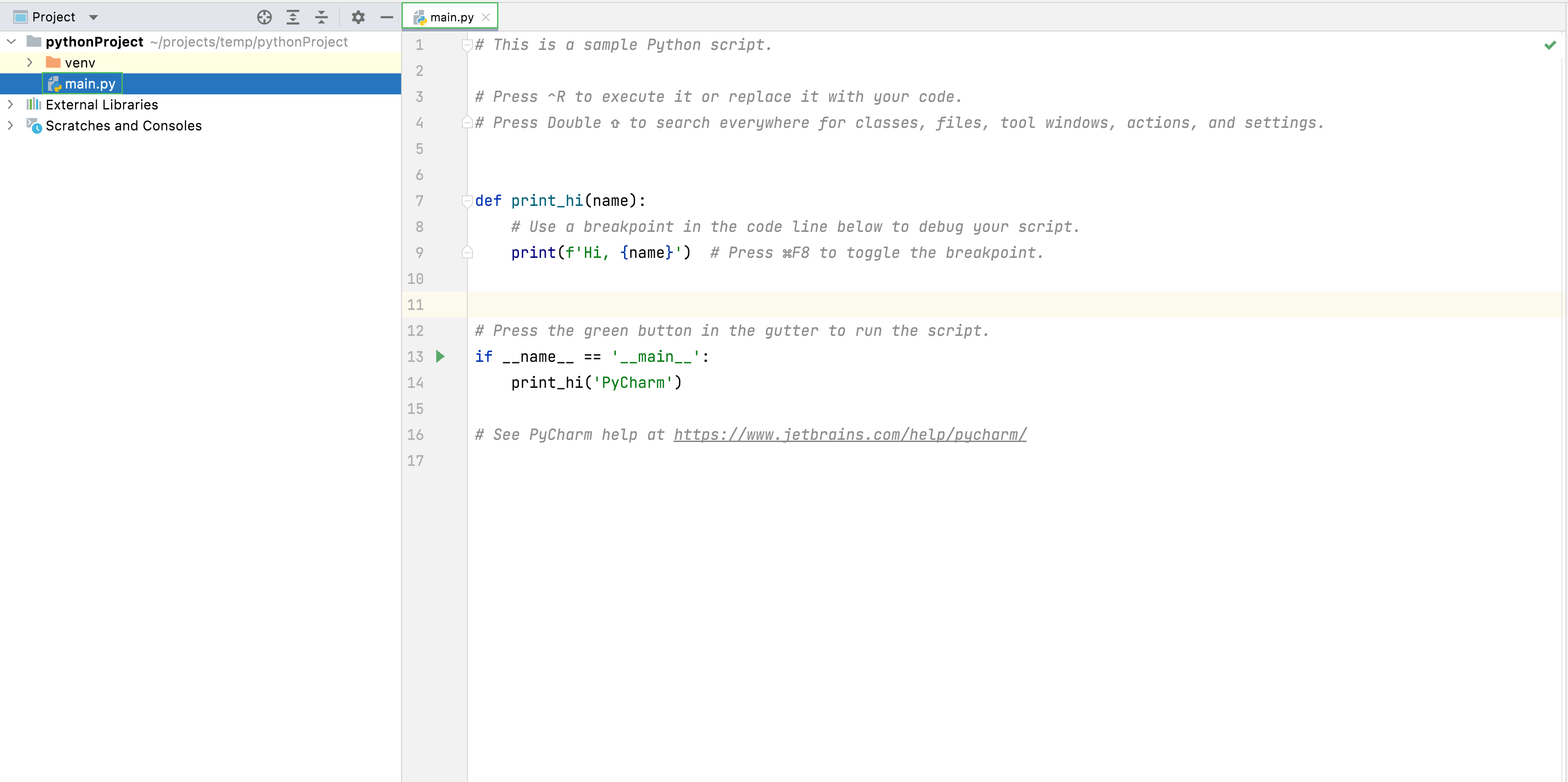
11 February 2024