JSCS
When JSCS support is enabled, PyCharm highlights errors that JSCS detects, provides descriptions for them, and suggests quick-fixes where possible.
Descriptions of the errors detected in the current file and quick-fixes for them are available from the editor and from the File tab of the Problems tool window.
Errors in all previously opened files and quick-fixes for them are shown in the Project Errors tab of the Problems tool window. To open the tool window, click the Inspection widget in the upper-right corner of the editor:
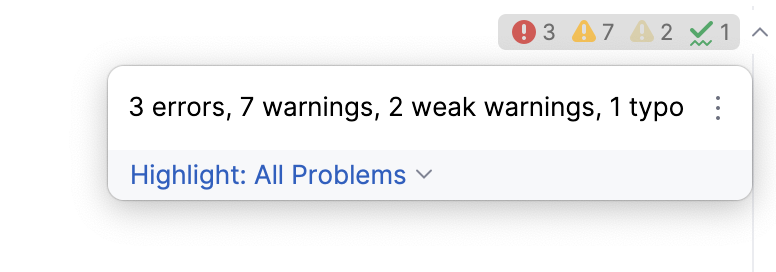
For more information, refer to View problems and apply quick-fixes in the editor and Problems tool window.
PyCharm also provides code completion in JSCS configuration files.
Before you start
Make sure you have Node.js on your computer.
Install and enable the JSCS plugin on the Settings | Plugins page, tab Marketplace, as described in Installing plugins from JetBrains Marketplace.
If the JSCS repository plugin is missing, PyCharm suggests installing it when you open a .jscsrc or a .jscs.json configuration file.
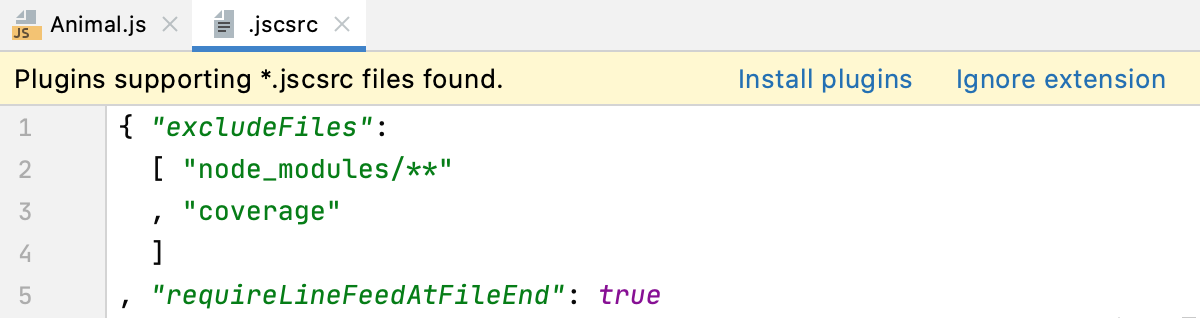
Install JSCS globally
In the embedded Terminal (Alt+F12) , type:
npm install --g jscs
Enable JSCS and configure its behavior in PyCharm
In the Settings dialog (Ctrl+Alt+S) , go to . On the JSCS page, that opens, select the Enable checkbox. After that the other controls on the page become available.
In the Node runtime field, specify the path to Node.js. If you followed the standard installation procedure, PyCharm detects the path and fills in the field itself.
In the JSCS Package field, specify the location of the
jscspackage.If you installed JSCS through the Node Package Manager, PyCharm locates the package itself and fills in the field automatically. Otherwise, type the path manually or click
and select the package location in the dialog that opens.
Specify the configuration to use.
Search for config(s) - select this option if JSCS rules are configured in your project package.json, in .jscsrc, or in .jscs .json.
PyCharm will first look for a
jscsConfigproperty in the project package .json.If no
jscsConfigproperty is found, PyCharm will look for a .jscsrc or a .jscs.json configuration file. PyCharm starts the search from the folder where the file to be checked is stored, then searches in the parent folder, and so on until the project root is reached.Configuration File - select this option if JSCS rules are configured in a custom JSON file. Specify the file location in the Path field. Select the path from the list or click
and select the relevant file in the dialog that opens.
To apply a predefined set of rules associated with the code style you are using, select the set from the Code Style Preset list.