Reader mode
Use this page to configure how to display code and comments in read-only files and libraries to make them easier to read and understand. For example, you can enable inlay hints, font ligatures, adjust line height, and so on.
Item | Description |
|---|---|
Enable Reader mode | Use this checkbox to enable or disable the reader mode globally. When it is enabled, you can use other options on this page to configure how and what should be displayed in the reader mode |
Rendered documentation comments: | Select this option to see the comments as a regular text while reading a read-only file. You can always change the rendered view while in the editor both in read-only and in project files: click |
Error and warning highlighting, inspection widget | Select this option if you want the editor to indicate that you are viewing the file in the reader mode. PyCharm also keeps track of found errors and warnings and displays them accordingly. For example, if you install a package in the terminal using the 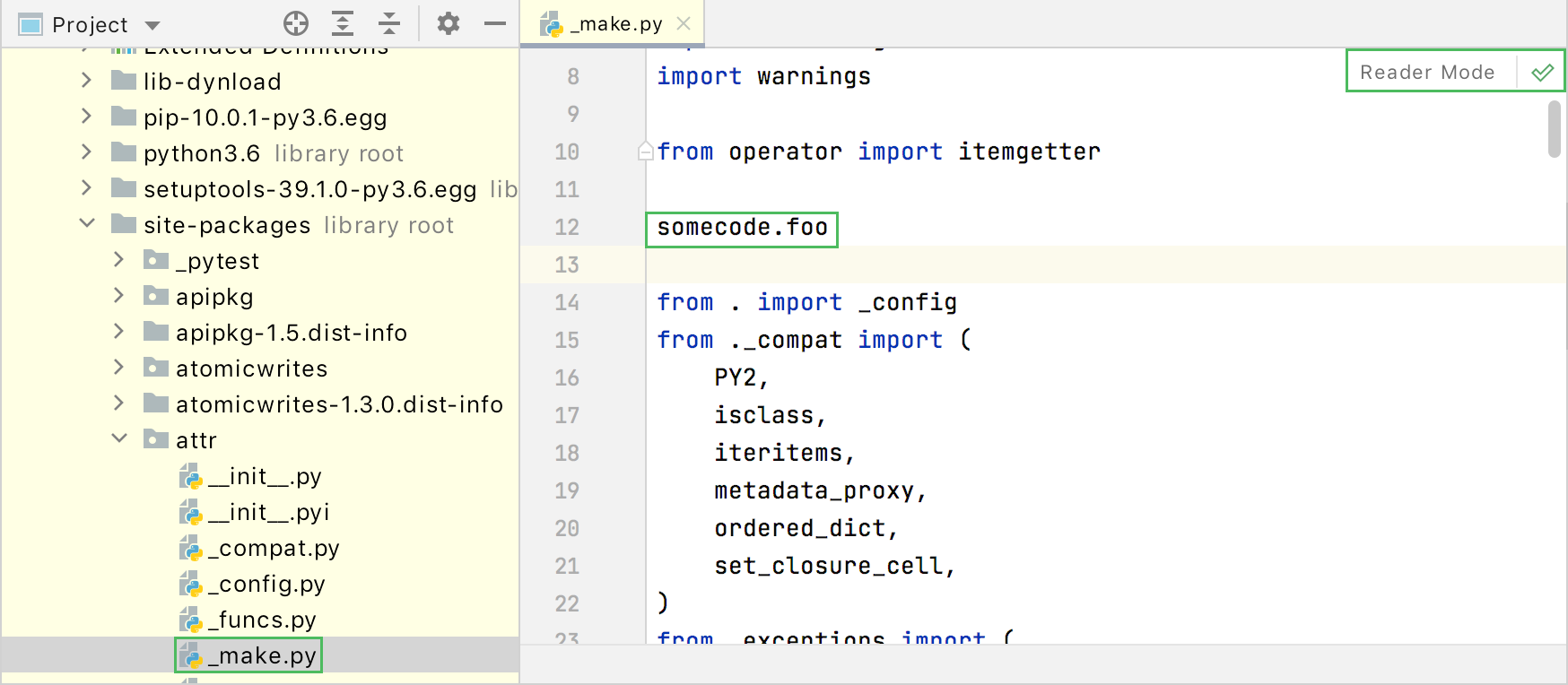 |
Font ligatures | Select this option if you want to see the code in the read-only file with ligatures. |
Increased line height | Select this option to see the increased line spacing in the file for better reading. |
Format code according to preferred style | Apply virtual code style formatting that visually adjusts the code according to the selected code style scheme without actually reformatting the code. Select Use active scheme to use your current code style scheme for visual formatting or select the required scheme from the Choose scheme list. |