User interface themes
The interface theme defines the appearance of windows, dialogs, buttons, and all visual elements of the user interface. By default, PyCharm uses the Dark theme unless you changed it during the first run.
Change the UI theme
In the Settings dialog (Ctrl+Alt+S) , select Appearance & Behavior | Appearance.
Alternatively, press Ctrl+` and select Theme from the Switch list.
Select the UI theme from the Theme list:
High Contrast: theme designed for users with color vision deficiency
Click Get More Themes to install a custom theme as a plugin from JetBrains Marketplace
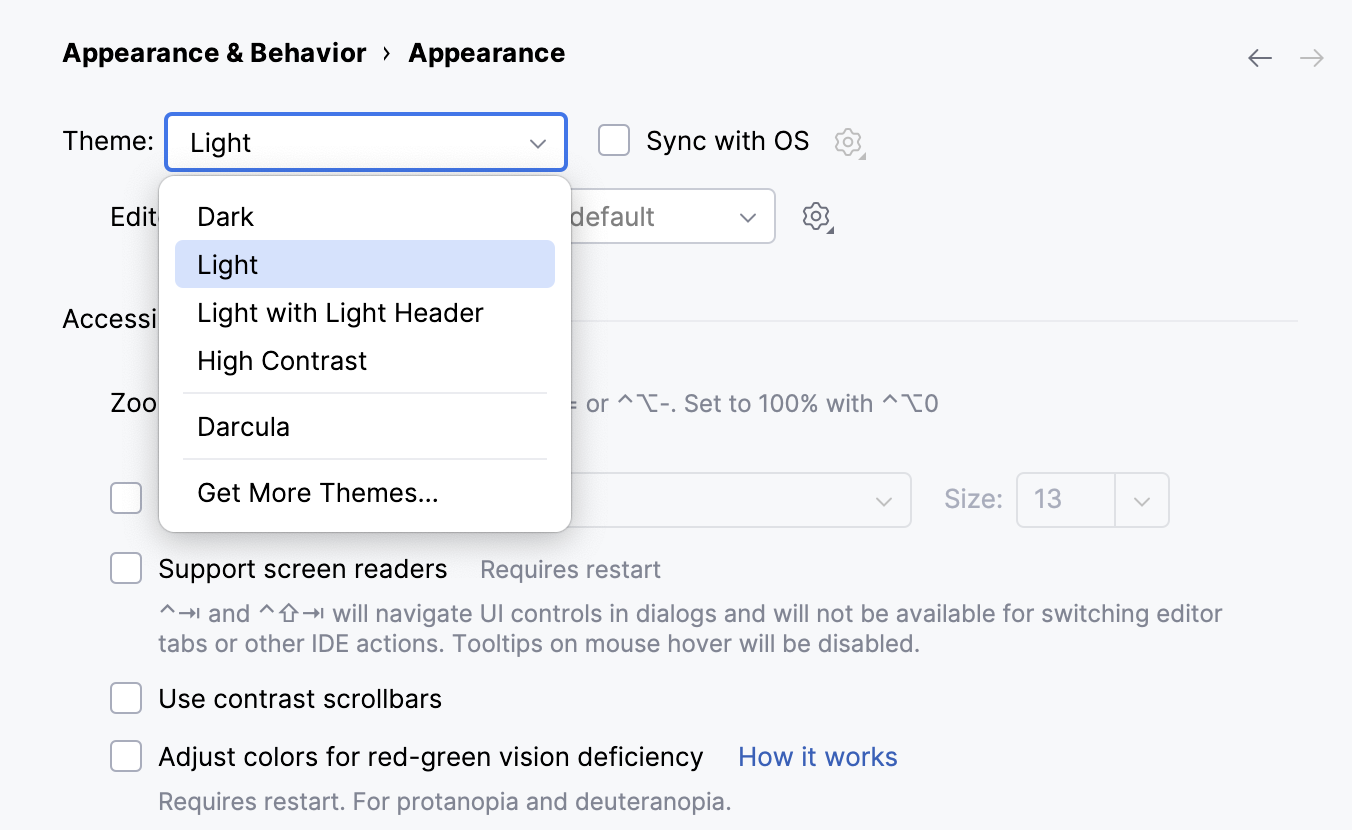
Optionally, select a color scheme from the Editor color scheme list.
The default color scheme for the current theme is indicated in the list.
Select Sync with OS to let PyCharm detect the current system settings and use the default dark or light theme accordingly. If your OS is set up to auto-switch between day and night modes, the IDE will automatically toggle between light and dark themes too.
It is also possible to create your own UI themes for PyCharm and customize the built-in themes. For more information, refer to IntelliJ Platform SDK Documentation.
You can assign a shortcut to the Theme action so that you can quickly switch between themes.
Productivity tips
Use the quick switcher
Press Ctrl+` or select from the main menu.
In the Switch popup, select Theme, and then select the desired interface theme.
Create shortcuts
You can map the Theme action to your preferred key combination.