Go to File
This command lets you quickly find and open any file within the current solution.
Start the search
Note that this command works in global scope, that is you do not need to bring your focus to the editor to invoke it.
Go to a file in the current solution
From the main menu, choose or press Shift+Control+N.
In the Enter file or folder name popup that appears, start typing the item name. As you type, the lookup list narrows down, suggesting names that match the entered substring.
If you have a full or a relative path to a solution file in the clipboard — for example, if you copied it from a CLI server — you can paste the path to the input field of the popup.
To specify a line in the searched file, type it after a
:(colon).Do one of the following:
Click the desired item to open it in the editor.
Select the desired item by pressing Up and Down and then press Enter to open it in the editor.
To view and analyze the list of matched items in the Find Results window, click Show in Find Results
.png) , press Shift+Enter or + on the numeric keypad .
, press Shift+Enter or + on the numeric keypad . To locate the selected file in the Solution Explorer, click Show in Solution Explorer
 or press Ctrl+Enter. If the Preview tab is enabled in Visual Studio options (), the file will also open in the Preview tab.
or press Ctrl+Enter. If the Preview tab is enabled in Visual Studio options (), the file will also open in the Preview tab.
The selected search result can be opened either in the normal editor tab or in the Preview tab. To always open the results in the Preview tab, select Open new files in preview tab from everywhere on the page of ReSharper options and make sure that it is also enabled in Visual Studio options.
Search for files with compound names
You can narrow down the list of items using CamelHumps. It is case-insensitive, so there is no difference between 'iconfse' and 'IConfSe'.
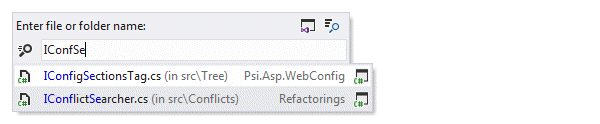
Search in specific directories
If you want to navigate to a file in a particular folder, you can type parts of the file path and split them using spaces, slashes or backslashes. Consider the example below:

You can also use wildcards when specifying the file name: '*' (asterisk) represents zero or more characters; '+' (plus) represents one or more characters.
Remember last input
ReSharper can remember the last input that you used to find something with Search Everywhere/Go to Type, Go to Symbol, Go to File, and Go to Text actions. To enable or disable this behavior, use the Remember last search checkbox on the page of ReSharper options. When this option is selected, ReSharper will also use your current selection in the editor as the initial search query. For example, you can select a filename in a string and then press Shift+Control+N to search for files in your solution that match this name.
This feature is supported in the following languages and technologies:
The instructions and examples given here address the use of the feature in C#. For more information about other languages, refer to corresponding topics in the Languages and frameworks section.