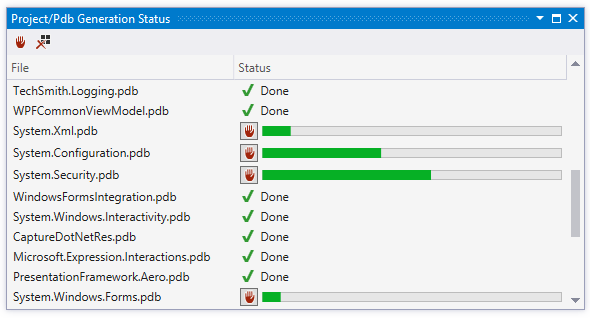Generate PDB files
ReSharper provides a command to generate a PDB file (together with the source files) for any .NET assembly.
When generating symbol files, ReSharper creates the directory structure identical to the Visual Studio symbol cache. Therefore, if you set the Visual Studio symbol cache directory as the output folder, all generated symbols will be automatically available to the Visual Studio debugger. You can get or set the cache directory in Visual Studio Options: .
Generate PDB file for an assembly
Select the desired assemblies in the Assembly Explorer window.
Do one of the following:
Click Generate PDB
.png) on the toolbar of the Assembly Explorer.
on the toolbar of the Assembly Explorer.Right-click the selection and choose Generate PDB in the context menu.
In the Process Explorer window, right-click any .NET process and choose Load Symbols with ReSharper Decompiler. Generation will start immediately to the symbol cache directory specified in Visual Studio options (). If no directory is specified, ReSharper will suggest to automatically add %LOCALAPPDATA%\Temp\SymbolCache as the cache directory.
In the PDB Generation dialog that opens, specify the destination folder. Optionally, you can select some more assemblies in the reference hierarchy. If the Visual Studio symbol cache is specified in the options (), you can choose it with the radio button
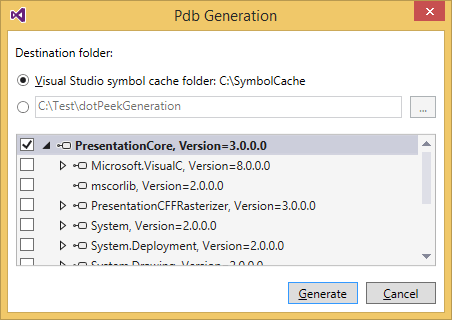
Click Generate. PDB and source files for the selected assemblies are created in the specified destination folder.
You can watch the progress of exporting the assembly in the Project/PDB Generation Status window.