Examples of Context Actions
- Change Access Modifier
- Use 'var'
- Split Declaration
- Invert 'if'
- Replace auto property with property that uses backing field
- Remove region/endregion directive
- Convert anonymous method to lambda expression
- Converting a LINQ expression to code
- Iterate via 'foreach'
- Use format string
- Check variable for null
- Move type to another file
Change Access Modifier
To change the accessibility of a member or a type, place the caret at the specified access modifier and press Alt+Enter to view the list of available context actions. 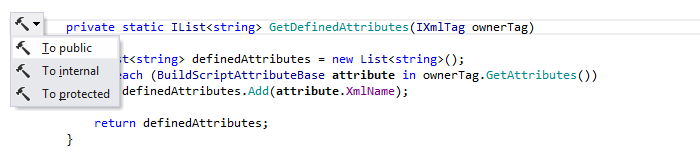
Use 'var'
Beginning in C# 3.0 variables can be explicitly or implicitly typed. To change a declaration, place the caret at the type name in the variable declaration and press Alt+Enter, ReSharper offers a context action: 
ownerTag is declared implicitly. 
Split Declaration
This declaration statement introduces a new variable ownerTag and assigns a value to it. 

Invert 'if'
Replace auto property with property that uses backing field
Auto properties as other constructs in C# have their own pluses and minuses. If you find that some auto-implemented property doesn't fit your goals, ReSharper can easily replace it with a property that uses a backing field. 

Remove region/endregion directive
To remove unnecessary #region or #endregion directives, place the caret at a directive or a region name, press Alt+Enter and ReSharper suggests the appropriate context action: 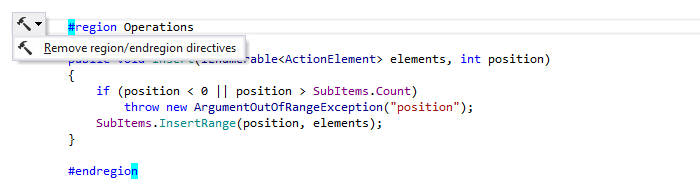

Convert anonymous method to lambda expression
To replace an anonymous method with a lambda expression, place the caret at the delegate keyword and press Alt+Enter to view the list of context actions: 

Converting a LINQ expression to code
Sometimes it is useful to convert a complex LINQ expression back to code in order to improve code readability. 

foreach loop. 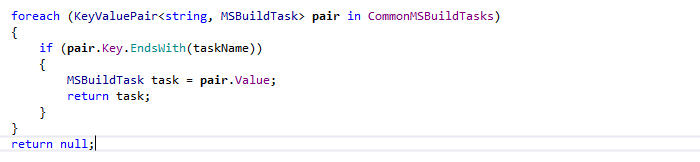
Iterate via 'foreach'
To iterate through a collection, for example items, type the name of the collection and press Alt+Enter. 
foreach statement is generated where you then define the type of identifier, identifier and the embedded statements to be executed. 
Use format string
If you want to replace string concatenation with the string.Format method, press Alt+Enter to view the list of context actions. 

Check variable for null
If you want to ensure that the variable you work with isn't null, place the caret at the variable and press Alt+Enter and choose Check parameter for null in the drop-down list: 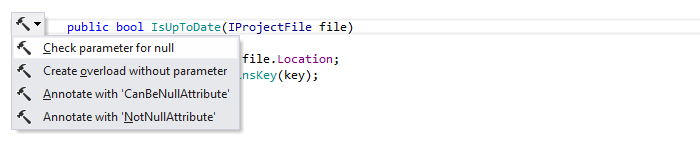
if statement is added: 
Move type to another file
If you have more than one type in a single file, ReSharper offers you an opportunity to move one of the types to a separate file: 