Find actions and options
ReSharper helps you quickly find and apply any of its actions, without digging through the menu. By an action, we mean an executable command available for the current caret position or any global command, for example, a command that opens a tool window.
You can also search for and navigate to options pages.
Find and execute an action or open an options page
Do one of the following:
Press Control+Shift+A.
While the focus is in the editor, press Alt+Enter.
If you press Alt+Enter, you will see one of the two popups depending on your caret position:
If your caret is at a highlighted code issue or at any symbol where ReSharper can suggest a context action (in other words, if you see an action indicator to the right of your caret position), the action list appears.
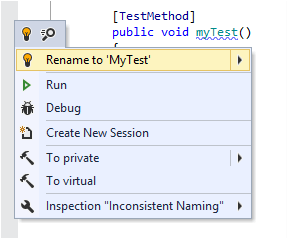
If your caret is elsewhere in the editor, the action search popup appears with the list of recently used actions.
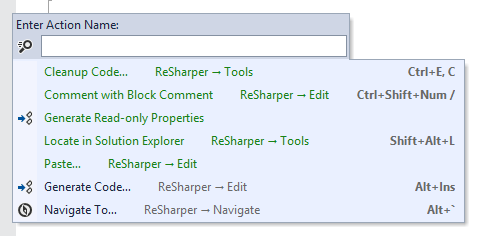
In both cases, you can start typing the name of an action or an options page, or try any related words. For example, you can type
propertyto find actions related to type members: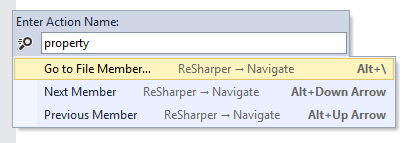
If the desired action appears in the list, you can execute it by clicking on it or selecting it with arrow keys and pressing Enter.