Opening Assemblies from NuGet Packages
ReSharper provides several ways to explore NuGet packages and assemblies they contain:
- You can open any NuGet package from disk by clicking
![/help/img/dotnet/2017.1/ThemedIcon.NuGet.Screen.[Gray].png /help/img/dotnet/2017.1/ThemedIcon.NuGet.Screen.[Gray].png](https://resources.jetbrains.com/help/img/dotnet/2017.1/ThemedIcon.NuGet.Screen.[Gray].png) on the toolbar of the Assembly Explorer window
on the toolbar of the Assembly Explorer window - You can load NuGet packages from any package source as described below.
To load assemblies from a NuGet package
- Click
![/help/img/dotnet/2017.1/ThemedIcon.NuGet.Screen.[Gray].png /help/img/dotnet/2017.1/ThemedIcon.NuGet.Screen.[Gray].png](https://resources.jetbrains.com/help/img/dotnet/2017.1/ThemedIcon.NuGet.Screen.[Gray].png) on the toolbar of the Assembly Explorer window. This will open the Open from NuGet dialog.
on the toolbar of the Assembly Explorer window. This will open the Open from NuGet dialog. - Specify a package source. This can be a disk path or a URL where ReSharper will look for NuGet packages.
- Specify package filters. ReSharper will use this field to display only packages that contain the specified substring in their names.
- Use the check boxes to define whether you want to find latest/all and release/pre-release package versions.
- If the specified package source contains any packages matching the specified filter, you will see these packages in the list.
- Choose the desired package and click Open to load the package and all assemblies it contains to the Assembly Explorer window. Optionally, select Load dependencies to load all dependent packages and assemblies.
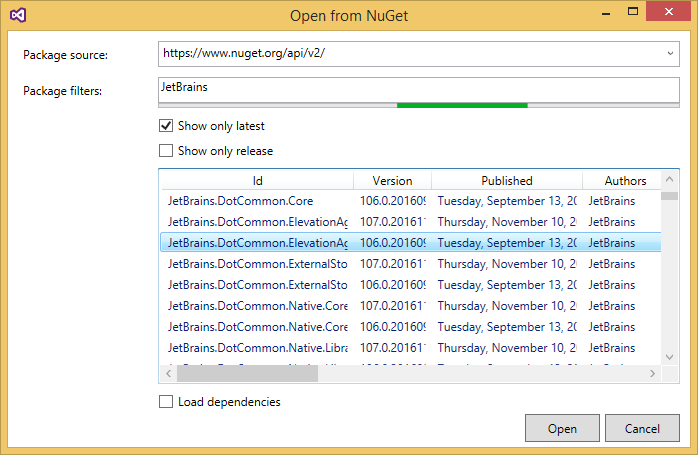
Last modified: 12 October 2017