Safe Delete Resource refactoring
Alt+Delete
ReSharper_SafeDelete
If you are going to delete a resource, use the Safe Delete refactoring to ensure that the delete operation is safe. If there are no resource usages found, the resource will be deleted right away. Otherwise, ReSharper will show all resource usages, allowing you to edit the corresponding code. Removing usages marked with the ![]() icon, will lead to compilation errors.
icon, will lead to compilation errors.
To safe delete resource safely
- Set the caret at the resource usage in a code file:

or at the resource name in a.resx file:

- In the main menu, choose or press Alt+Delete.
- If there are no usages of this resource in code files, the refactoring is applied and resource declarations are removed from all .resx files.
- If there are usages of this resource in code files, the Safe Delete Resource dialog opens showing all conflicts.
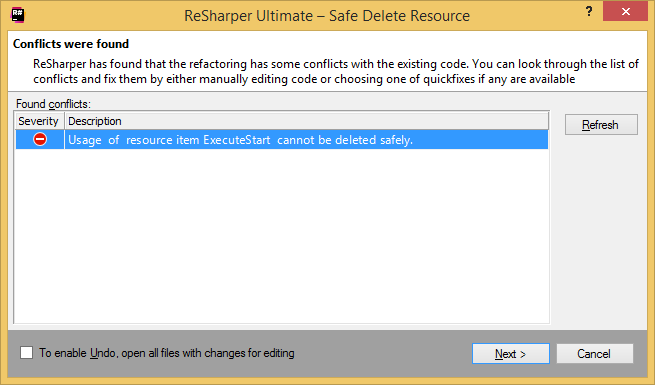
- If you have conflicts trying to safe-delete a resource, resolve them manually and click Refresh.
- When all conflicts are resolved and disappear from the dialog, click Next to apply the refactoring.
Last modified: 12 October 2017