Go to Symbol
This command allows searching by name for any code symbol (type or type member) within symbols and files in your entire solution as well as all assemblies referenced in the projects of your solution. Search results also include matching items from all assemblies that are currently loaded in the Assembly Explorer window.
Start the search
Note that this command works in global scope, that is you do not need to bring your focus to the editor to invoke it.
Navigate to a symbol
Press Shift+Control+Alt+N or choose from the main menu. Alternatively, you can press Control+Shift+A, start typing the command name in the popup, and then choose it there.
In the Enter symbol name popup that appears, start typing the item name. As you type, the lookup list narrows down, suggesting names that match the entered substring.
Optionally, select Include library types or press Alt+N to display matching items from libraries referenced in the solution.
By default, as long as your input matches something in your solution, only solution items are displayed. If there are no matches for your input in the solution, ReSharper starts looking for matching library types automatically.
To narrow down the list of items, you can type
/to apply filters. For example, you can type/meto display only events. Note that you can type filters both before and after your search query.Do one of the following:
Click the desired item to open it in the editor.
Select the desired item by pressing Up and Down and then press Enter to open it in the editor.
To view and analyze the list of matched items in the Find Results window, click Show in Find Results
.png) , press Shift+Enter or + on the numeric keypad .
, press Shift+Enter or + on the numeric keypad . Select a symbol in the result list and press Alt+F7 to find all its usages, Control+Alt+F7 to navigate to a specific usage, or Shift+Alt+F7 to find usages of related entities.
The selected search result can be opened either in the normal editor tab or in the Preview tab. To always open the results in the Preview tab, select Open new files in preview tab from everywhere on the page of ReSharper options and make sure that it is also enabled in Visual Studio options.
If the item you navigate to belongs to the current solution, ReSharper opens the corresponding file in the editor and places the caret at the symbol declaration. If it is in referenced libraries, ReSharper navigates according to the settings defined on the page of ReSharper options Alt+R, O.
Search for items with compound names
You can narrow down the list of items using CamelHumps. It is case-insensitive, so there is no difference between rtbf and RTBF. ReSharper always shows recently visited items at top of the list and highlights them in green.
ReSharper can also find items that match parts of the query in any order. For example, a search for exactMatching will match isMatchingExactly.
Search by fully-qualified names
If you want to navigate to a symbol in a particular type, you can specify parts of the type's fully qualified name and member name and split them with spaces or dots. Consider the example below:
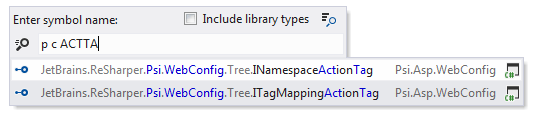
Search for exact matches
If you want to search for an exact match, use quotes: looking up "Collection" will return Collection but will not return FilteredCollection, IterateCollection(), and so on. However, while using exact search to filter out compound names, you can still use wildcard symbols * and ? to allow exactly as much variation as you need.
This feature is supported in the following languages and technologies:
The instructions and examples given here address the use of the feature in C#. For more information about other languages, refer to corresponding topics in the Languages and frameworks section.