Quick Documentation
Ctrl+Q
ReSharper_QuickDoc
With ReSharper, you can quickly review the documentation on a symbol right in the editor.
To view quick documentation for a symbol
- Position the caret:
At a symbol in the editor.
At a symbol in the File Structure window or any other ReSharper tool window.
Anywhere within a documentation comment.
Press Ctrl+Q or choose from the main menu. Alternatively, you can press Ctrl+Shift+A, start typing the command name in the pop-up, and then choose it there.
In the Quick Documentation popup that appears, you can study symbol documentation and follow hyperlinks to view related documentation.
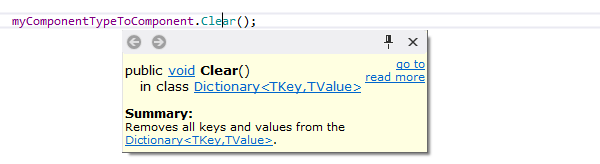
When you type a method call you can check the documentation of the method as soon as you have typed the method name. If the method has multiple overloads, ReSharper will let you choose one of them:
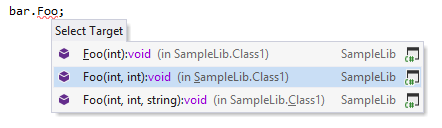
Additional capabilities of the Quick Documentation popup include:
Pin window button
 that comes in handy whenever you need to preserve the contents of the Quick Documentation popup before switching back to the editor. After you click this button, the popup will stay on top of the editor while you work with other Visual Studio user interface items.
that comes in handy whenever you need to preserve the contents of the Quick Documentation popup before switching back to the editor. After you click this button, the popup will stay on top of the editor while you work with other Visual Studio user interface items. Browser-like back/forward navigation buttons in the top left corner of the popup.
- Hyperlinks that let you navigate to documentation for related entities, including:
The read more link that opens a relevant MSDN article for system symbols.
The go to link that brings you to the symbol declaration either in the editor for solution items or in your preferred way for compiled library items .
For overridden and implemented members, the following convention applies:
If an overriding/implemented member does not have comments but its base member does, base member comments are shown.
If they both have comments, those of the overriding/implemented member are shown.
This feature is supported in the following languages and technologies:
The instructions and examples given here address the use of the feature in C#. For details specific to other languages, see corresponding topics in the ReSharper by Language section.