Inlay hints
Inlay hints are configurable editor adornments that improve the readability of your code.
Push-to-Hint mode
Inlay hints can be helpful, but on the other hand, they take editor space and may seem redundant in some cases. To view inlay hints on demand, you can use the Push-to-Hint mode. It lets you keep the hints hidden and only view them when needed.
Show inlay hints on a key press
Make sure that the application focus is in the editor.
Press Ctrl twice and hold it after the second press . Inlay hints will be shown as long as you are holding.
If you want to continue showing inlay hints after releasing the Ctrl key, click the corresponding icon in the top right corner of the editor:
To stop showing inlay hints, click the Push-to-Hint icon once again.
If you want inlay hints to be always shown or hidden in all editor tabs, use the Default visibility selector on the page of ReSharper options Alt+R, O. Whatever you choose for the default visibility, you can override it for specific kind of hints on the corresponding settings pages under .
If the press-and-hold or double-press of the Ctrl key is already bound to some other actions in your OS or other applications, ReSharper will override those mappings even if you don't use Push-to-Hint. To avoid that, clear the Reserve double-press-and-hold of the Ctrl key for Push-To-Hint checkbox on the page of ReSharper options Alt+R, O.
Parameter name hints
As an alternative to writing named arguments in method calls, you can make use of ReSharper's parameter name hints — editor adornments that show parameter names next to the corresponding arguments at method calls.
Consider the following method call:
When you read this code, you have to stop and study the method signature to understand what happens here (you can do it either with the parameter information tooltip or by navigating to method declaration). With parameter name hints, the same call becomes much clearer:

The idea of the parameter name hints is to show parameter names for arguments whose intention may not be clear, but at the same time not to clutter the editor with hints where the argument purpose is obvious, and of course if there are named arguments in the call. To achieve this, ReSharper applies a number of configurable heuristics.
Type name hints
Type name hints help you understand types variables and expressions have in different contexts. For example:
anonymous types,
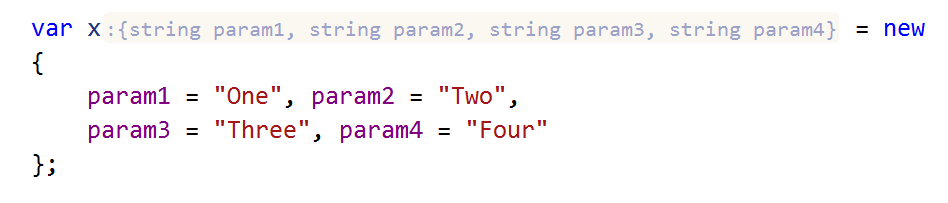
parameters of lambda expressions,

return types of methods in a call chain,

and in many other cases.
If necessary, you can configure type name hints for each specific case.
Type conversion hints
Type conversion hints show implicit type conversions in your code.
In the example below, converting from Vector3D to Vector2D silently loses data (the Z value) and the hint helps us see where this happens.
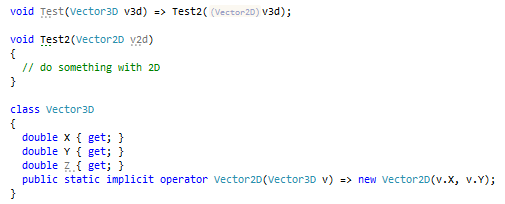
If you see that a type conversion hint for a specific conversion is not very helpful, you can disable conversion hints for all conversions involving those specific types. To do so, place the caret next to the assignment operator, press Alt+Enter and choose . The change will be saved, and you will be able to review or revert it later on the page of ReSharper options Alt+R, O.
Code analysis hints
You can display missing returns in functions and missing breaks in switch statements using inlay hints. This lets you immediately understand what exactly is missing:
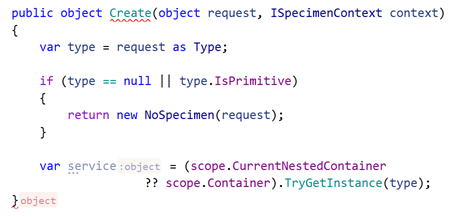
You can use inlay hints to see places where resource variables are disposed:
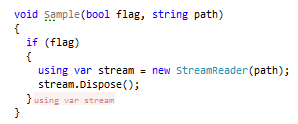
If you are using the [MustDisposeResourceAttribute] from JetBrains.Annotations to enforce resource disposal in the calling code, ReSharper helps you visually identify constructors and factory methods that return a disposable resource:

To configure visibility of these hints, use the corresponding selectors on the page of ReSharper options Alt+R, O.
Inlay hints for C# interceptors
Inlay hints will help you spot intercepted calls, with the additional ability to navigate to the interceptor method with Alt+Enter or with Ctrl+click on the hint icon:
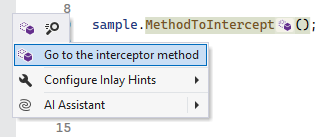
The [InterceptsLocation] annotation on the interceptor method has a hint that allows you to navigate to the intercepted call:

To configure visibility of these hints, use the corresponding selectors on the page of ReSharper options Alt+R, O.
Inlay hints for unnamed constructs
You can see tuple component names as inlay hints when those names are not apparent from the component expression:
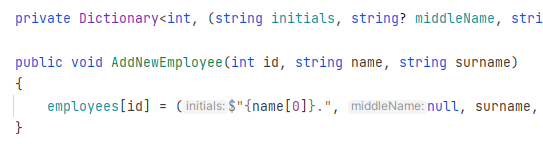
Inlay hints can greatly improve the readability of a deconstruction pattern by showing the declared names of its components:
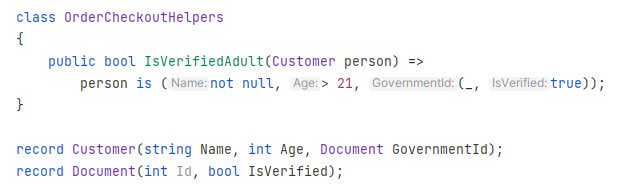
When a method returns more variables than needed, and some are discarded with _, inlay hints can help you see what is discarded. By default, hints for discards work with push-to-hint:
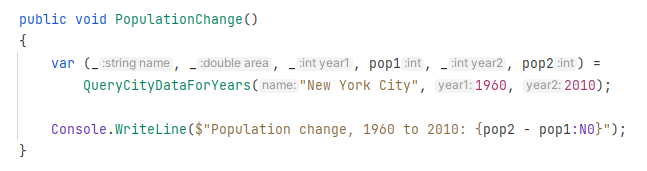
To configure visibility of these hints, use the corresponding selectors on the page of ReSharper options Alt+R, O.
'#pragma warning' hints
#pragma warning directives allow you to disable and restore specific warnings by their ID. It is hard to remember what each ID means, therefore ReSharper can add inlay hints with warning descriptions. Note that this kind of hints only work with compiler warnings, whose IDs start with CS.

To configure visibility of these hints, use the corresponding selectors on the page of ReSharper options Alt+R, O.
Trailing local function hints
Having local functions at the end of a code block is a common practice, but when reading such blocks, you often need to scroll past local function definitions to make sure there is no executable code after them.
To improve readability in such cases, ReSharper offers inline hints that either visualize the implicit control flow markers such as return; and continue, or just show //Local Functions if there is no more executable code in the block.
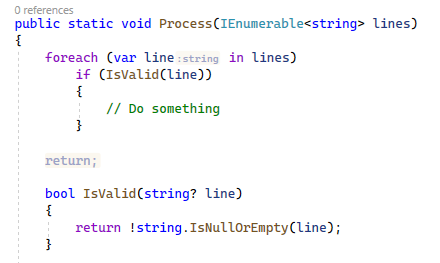
To configure visibility of these hints, use the corresponding selectors on the page of ReSharper options Alt+R, O.
Closing brace hints
When you are at the end of a large code block, it is often not clear what the closing brace represents: it can denote the end of a nested type, a method, or a complex statement. Inlay hints can quickly clarify the code structure by showing what exactly each closing brace is the end of:
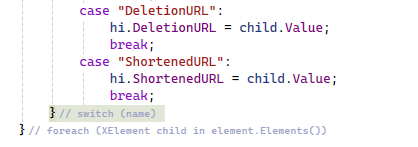
To reduce the visual noise, these hints only appear for blocks that are longer than 10 lines, and only when your caret is set to a closing brace.
To enable or disable these hints, use the Use inlay hints to show matching blocks' headers... checkbox on the page of ReSharper options Alt+R, O.
Configure inlay hints
You can toggle and configure inlay hints on the corresponding settings pages under the page of ReSharper options Alt+R, O.
If you do not use inlay hints, you can disable them by clearing the Enable Inlay Hints checkbox on the settings page. ReSharper will stop calculating hints thus saving some resources.
However, if you want to see only a few specific kinds of hints, you can set the Default visibility selector on that page to Never Show and then override this with visibility selectors for the desired types of hints.
For parameter name hints, you can additionally hide hints in methods matching specific patterns. To do so, add these patterns at the bottom of the page of ReSharper options Alt+R, O.
Here are some examples of patterns:
System.Math.*matches all methods whose FQN starts withSystem.MathSystem.Math.*(*, *)matches all methods fromSystem.Mathnamespace with two parameters(*info)matches all single-parameter methods where the parameter name ends withinfo(key, value)matches all methods with parameterskeyandvaluePut(key, value)matches allPutmethods with parameterskeyandvalue
When your caret is at a code item that has an inlay hint, you can press Alt+Enter, choose Configure Inlay Name Hints, or instead, right-click a parameter hint, and then pick one of the commands, which allow you to:
hide parameter hints for all calls of the method, or type name hints that apply for the current item (if you want to show hints that you disabled, you can find the corresponding item or exception pattern in the options page and remove it),
change visibility of this kind of hints,
disable inlay hints altogether (you can enable them later in the options page),
or open the options page for detailed configuration.
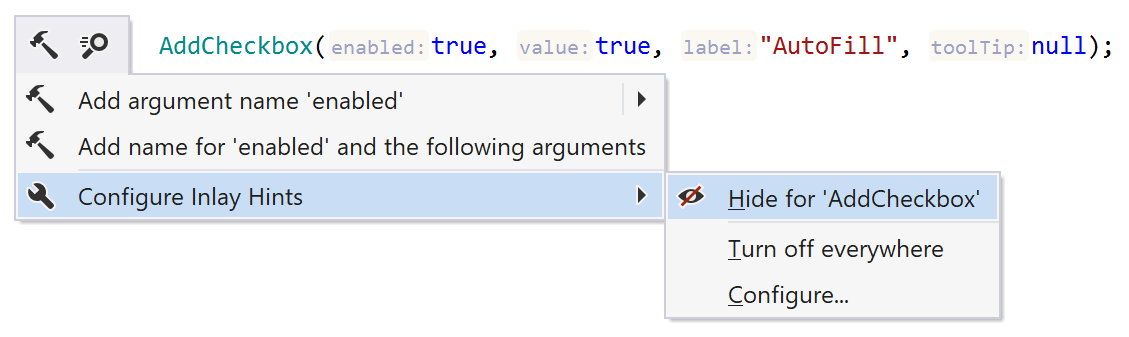
If you right-click a paramter name, type name, or a type name hint, you can also navigate to the declaration of the corresponding type or parameter declaration:
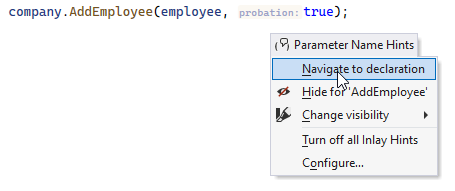
You can also toggle parameter name hints in the current solution with the Control+Alt+Shift+5 shortcut or from the context menu of the status indicator:
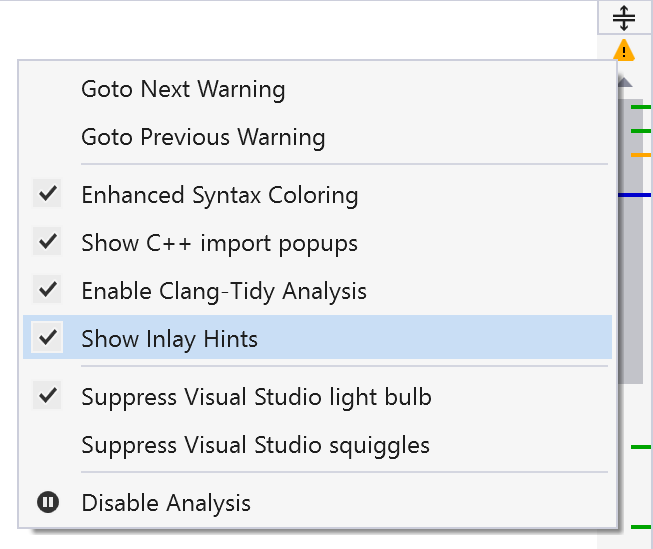
You can configure the color and font size of inlay hints — the font size can be set on the page of ReSharper options Alt+R, O, the font color — in Visual Studio options: go to and find the ReSharper Inlay Hint in the list of display items.
Applicability in different languages
This feature is supported in the following languages and technologies:
The instructions and examples given here address the use of the feature in C#. For more information about other languages, refer to corresponding topics in the Languages and frameworks section.