Generate Deconstructors
ReSharper helps you quickly generate overloads for the Deconstruct method with selected members.
Before generation | After generation |
|---|---|
public class Version
{
public int Major { get; }
public int Minor { get; }
}
|
public class Version
{
public int Major { get; }
public int Minor { get; }
public void Deconstruct(out int major, out int minor)
{
major = this.Major;
minor = this.Minor;
}
}
|
Generate a deconstructor
In the editor, place the caret at the type name or within a type at the line where you want to insert a deconstructor. If the caret is on the type name, the generated code will be added in the beginning of the type declaration.
Press Alt+Insert or choose from the main menu. Alternatively, you can press Control+Shift+A, start typing the command name in the popup, and then choose it there.
In the Generate popup, select Deconstructors.
In the Generate dialog that appears, select type members that should be used in the deconstructor.
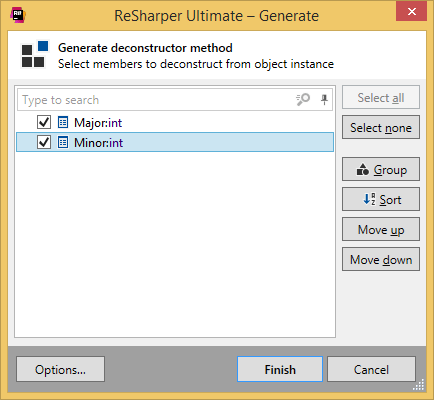
Click Finish to complete the wizard.
You can also click Options to review or modify common code generation preferences on the page of ReSharper options.
ReSharper also checks if a type contains the required deconstructor, and if not, suggests a quick-fix based on the tuple deconstruction.
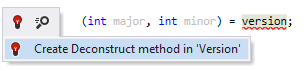
This feature is supported in the following languages and technologies: