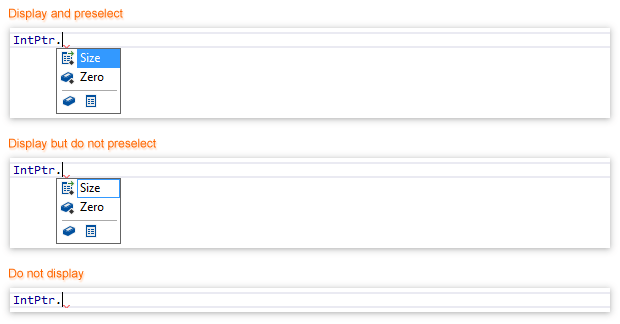Autopopup
In this page of ReSharper options, you can define how the ReSharper's Automatic Completion works in various contexts of different languages.
Item | Description |
|---|---|
| Enable Automatic IntelliSense Popup | Use this checkbox to enable or disable Automatic Completion. |
Using the language tabs, you can tune the behaviour of automatic completion for each language and context separately.
For each language and context combination, you can specify one of three kinds of behaviour:
- Do not display
Display and preselect
When the suggestion list appears, ReSharper tries to guess what are you about to type and selects it for you in the list. If the proposed item is correct, just hit Enter Space, as well as dot, open parenthesis, open bracket, semicolon, and so on (depending on the context) to go on with the suggested item. (See ReSharper Options | Environment | IntelliSense | Completion Characters to learn how to configure the insertion of the selected completion item.)Display but do not preselect
This option just allows the popup to show the list of available items without selection so that you could choose one manually. When you hit Enter, Space, and so on the popup disappears and you can continue with what you've typed. However, the best match in the popup is still highlighted with a blue frame, and if you see that the guess is correct, you can hit Ctrl+Enter to insert it.
For example, you can define the behavior after typing a dot in C# files. 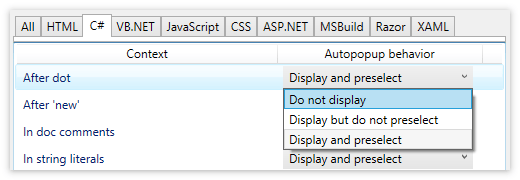
The examples below display the visual effect of each setting.