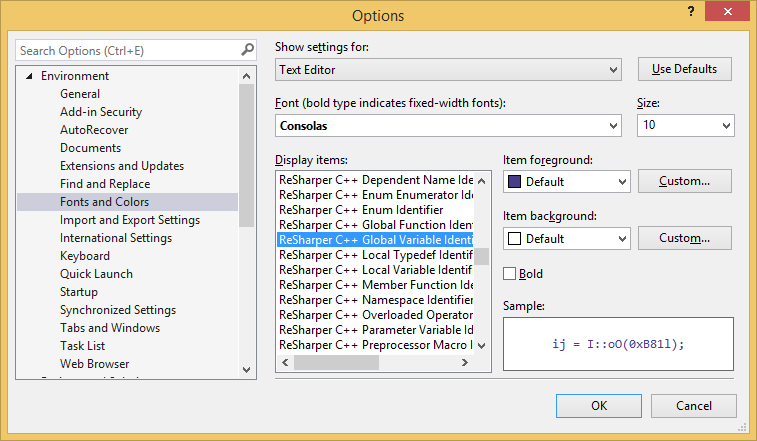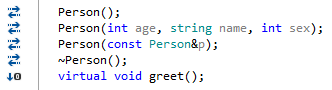Inspections
On this page, you can adjust the way code inspection works in C++.
Item | Description |
|---|---|
| General | |
| Enable C++/CLI support | By default, ReSharper will work in C++/CLI code. If you notice some problems there, you can disable this feature. |
| Show popups for import actions | If you use a symbol that is defined in the standard libraries or elsewhere in your solution, ReSharper helps you add the missing If the checkbox is not selected, the corresponding action will be available in the action list on Alt+Enter. |
| Enable inspections, quick fixes and context actions in files external to the solution | By default, code inspection, quick-fixes, and context actions are available in all solution files. If necessary, you can enable these features in external files referenced from solution with this checkbox. |
| Color identifiers | This option enables extended highlighting of C++ syntax. There are 20 identifier types that you can highlight differently. You can change colors and fonts at any time in Visual Studio options (). |
| Replace Visual Studio tooltip | This option lets you replace Visual Studio symbol tooltips, which appear when you hover the mouse over code symbols in the editor (quick info), with ReSharper tooltips. You may want to disable this option if you prefer to see native Visual Studio tooltips or if you use Productivity Power Tools extension. This option is enabled by default because ReSharper tooltip provides better syntax highlighting and symbol documentation: 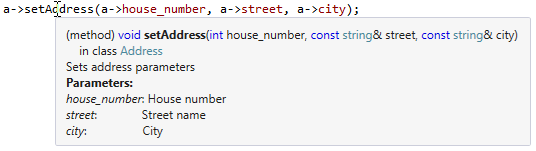 |
| Show gutter icons | By default, ReSharper adds action indicators (gutter icons) that provide quick access to navigation and other actions. |
| Severity of inspections inside template code | |
| Treat resolve errors as warnings in template code | This option lets you decrease severity of errors in C++ templates. By default, this option is enabled. You may want to leave it enabled for two reasons:
|