Code syntax style: bodies of type members
Starting from C# 6.0, you can declare type members using expression bodies, which look very similar to lambda expressions. You can use expression-bodied methods and properties to further simplify the syntax of simple implementations.
If you prefer to stick to either expression-bodied or block-bodied implementations for simple members, ReSharper lets you configure your preferences separately for different kinds of members and maintain the consistency of your preferences throughout your codebase.
ReSharper helps you enforce preferences for expression-bodied members in the existing code and takes your preferences into account when it produces new code with code completion and code generation features, applies code templates and performs refactorings.
Enforce preferences for expression-bodied functions
ReSharper can help you check all simple members for compliance with your preferences and if they do not comply, it highlights such implementations and suggests the corresponding quick-fix or fix in scope. Default ReSharper's preferences say that expression body is preferred for properties, indexers, and events:
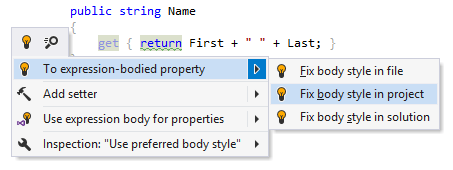
For all other kinds of members, suggestions are disabled by default. However, you can configure your preferences in a different way, so that, for example, ReSharper suggests converting expression-bodied methods to block bodies:
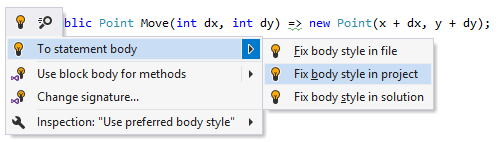
Another option to enforce preferences for expression-bodied members in a bulk mode is code cleanup. You can either run code cleanup with one of the built-in profiles Full Cleanup or Reformat & Apply Syntax Style, or create and run a custom profile solely targeted at your specific task as described below.
Apply preferences for expression-bodied functions with custom Code Cleanup profile
Select from the main menu or press Alt+R O.
Go to the cleanup profiles settings page: .
Create a new profile as described in the Create a new custom cleanup profile section. In the profile preferences on the right, expand the node and select the Apply code body style (expression body vs. block body) checkbox.
Click Save in the Options dialog to apply the modifications and let ReSharper choose where to save them, or save the modifications to a specific settings layer by choosing this layer from the Save To selector. For more information, see manage and share resharper settings.
Select the scope where you want to enforce your preferences:
Place the caret anywhere in the file to enforce your preferences to the file.
Select one or more items in the Solution Explorer to enforce your preferences in the files under these nodes and their child items.
Do one of the following:
Press Control+Alt+F or choose from the main menu.
Right-click anywhere in the text editor or right-click the selection and choose Cleanup Code in the context menu.
In the Code Cleanup dialog that opens, select the newly created profile .
Click Run. ReSharper will enforce your preferences in the selected scope.
If you want to enforce preferences for expression-bodied members without opening the Code Cleanup dialog to choose a profile, you can bind the created profile to the silent cleanup and run it by pressing Control+Shift+Alt+F. You can also create a custom cleanup profile that would combine applying the preferences with other code style tasks.
To apply preferences for expression-bodied functions together with all other formatting and syntax style rules to the selected code block, Alt+Enter and choose .
You can enforce preferences for expression-bodied members every time you save changes in a file to make sure that your edits always comply with your code style.
Automatically enforce preferences for expression-bodied members on saving changes
Select from the main menu or press Alt+R O.
Go to the cleanup profiles settings page: .
Select your custom Code Cleanup profile and click Set as default (the default profile is also used for silent cleanup).
Go to the options page and select Automatically run cleanup when saving a file.
Optionally, you can restrict automatic cleanup to specific files by a file mask.
You can also select Only changed parts of file to make sure that cleanup is applied to the code affected by your changes, and the rest of the code in the file is not modified.
If you choose to clean up only the changed parts of files, you can fine-tune this behavior with the following options:
Perform full cleanup if partial cleanup is not possible — depending on this option, ReSharper will either clean up the whole file or skip the file if it is not possible to restrict the cleanup to the modified parts of the file.
Allow cleanup on save for shared files — use this option to enable or disable partial cleanup in files that are included in the solution several times, such as files from shared projects.
Click Save in the dialog to apply the modifications and let ReSharper choose where to save them, or save the modifications to a specific settings layer by choosing this layer from the Save To selector. For more information, see manage and share resharper settings.
The next time you finish editing and save the file (Ctrl+S) or all files (Ctrl+Shift+S) , ReSharper will clean up the affected files using the selected profile. If the default cleanup profile is not selected, ReSharper will prompt you to choose one of the profiles.
Configure preferences for expression-bodied functions
Your function body preferences are saved using the mechanism of layer-based settings. Among other things, this mechanism allows you to maintain different preferences for different solutions as well as to keep these preferences under a VCS and automatically share them with your team members.
Configure expression body style in options
Go to the page of ReSharper options Alt+R, O.
Modify settings in the Code body category according to your coding practices/standards.
By default, ReSharper applies heuristics to decide whether to convert block bodies of methods to expression bodies. Among other things, this means that ReSharper will not suggest expression bodies for
voidmethods and for methods that contain a lambda expression.You can simplify this logic by clearing the Apply style heuristics checkbox. In this case, the logic is simple: if you choose to use expression body for some kind of members, ReSharper will suggest expression body if the declaration of a member of this kind consists of a single statement.
The Notify with selectors in the right column allow you to set severity levels of code inspections detecting code that differs from your preferences.
Click Save in the Options dialog to apply the modifications and let ReSharper choose where to save them, or save the modifications to a specific settings layer by choosing this layer from the Save To selector. For more information, see manage and share resharper settings.
You can also change your preferences for function bodies right in the editor, where a corresponding issue is highlighted:
Change preference of using expression body from the editor
Place the caret to a code issue highlighted by a ReSharper's inspection.
Press Alt+Enter or click the action indicator to the left of the caret to open the action list.
In the action list, choose Inspection "Use preferred body style..." | Configure code style and then select a desired preference:
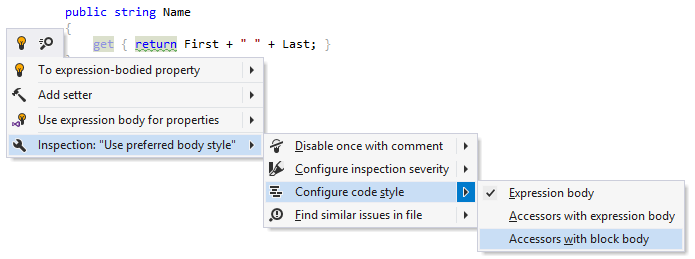
Your change will be saved using the smart save logic.
If you need to save the modified style preference in a shared settings layer, click the Configure code style menu item or press Enter when it is selected. ReSharper will open the page of ReSharper options where you can modify your preference as needed, click Save To and then choose the desired settings layer.
This feature is supported in the following languages and technologies: