Navigate To: Member Overloads
This command helps you navigate to overloads of a specific type member. It becomes available when you invoke Navigate To anywhere within the definition of a member that has overloads:
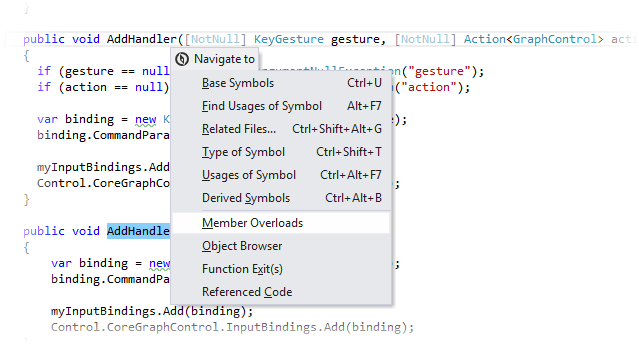
If there is only one overload, ReSharper navigates directly there. If there are several overloads, each of them is highlighted with blue.
The highlights are also duplicated with blue markers on the marker bar on the right. Checking these markers may be helpful if not all highlighted items are visible in the current frame.
To navigate between the highlighted items, choose from the menu or press Control+Alt+PageDown/Control+Alt+PageUp. Alternatively, click the status indicator (that should be displaying ![]() ) in the right top corner of the editor to jump between the highlights.
) in the right top corner of the editor to jump between the highlights.
When you finish examining the highlights, press Esc to remove them.
This feature is supported in the following languages and technologies:
The instructions and examples given here address the use of the feature in C#. For more information about other languages, refer to corresponding topics in the Languages and frameworks section.