Navigate To Exposing APIs
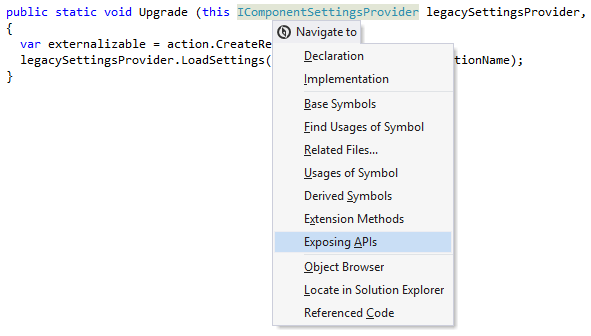
If the command returns a single result, ReSharper navigates directly there. In case of multiple results, they will be listed in a drop-down where you can do one of the following:
Click the desired item to open it in the editor.
Select the desired item by pressing Up and Down and then press Enter to open it in the editor.
Start typing to filter results. Note that you can use CamelHumps here. If necessary, press Esc once to clear the filtering.
To view and analyze the list of matched items in the Find Results window, click Show in Find Results
 , press Shift+Enter or + on the numeric keypad .
, press Shift+Enter or + on the numeric keypad . To show the matched items on the type dependency diagram, press Alt+Num+ or click Show on Diagram
 .
.
This feature is supported in the following languages and technologies:
The instructions and examples given here address the use of the feature in C#. For details specific to other languages, see corresponding topics in the ReSharper by Language section.