Import Symbol Completion
This command suggests types and extension methods from modules referenced in the current project regardless of whether their namespaces are imported in the current file. The namespace of each suggested item is displayed on its right in the suggestion list. As soon as you select a non-imported type, the required namespace import directives are added automatically.
By default, import symbol completion items in C# and VB.NET are included in the suggestion lists of automatic and basic completion. If you want to change the default behavior, use the corresponding controls on the page of ReSharper options Alt+R, O.
Invoke import symbol completion
Place the caret at the position where you're going to type your code.
Press Control+Alt+Space.
Select a suggestion from the list and press Enter or start typing the initial letters of the identifier or its CamelHumps abbreviation to narrow down the list of suggestions.
When you use code completion over existing code items, you can either insert the selected completion suggestion before the existing item by pressing Enter or replace the existing identifier with the selected suggestion by pressing Tab. If necessary, you can change the default shortcuts on the page of ReSharper options Alt+R, O.
Complete method calls
When choosing a method call from the completion list, by default ReSharper automatically inserts a pair of parentheses ( ) and sets the caret between them. You can change this behavior with the Automatically insert parenthesis after completion option on the page of ReSharper options Alt+R, O.
Note that you can type the opening parenthesis ( instead of Tab or Enter when a method is selected in the completion list. In this case the pair of parentheses will be inserted regardless of this option.
Exclude types and namespaces from completion suggestions
You may want some types or namespaces not to be suggested, for example, if you have something similar to a system type in your solution, say MyFramework.MyCollections.List, but you are not actually using it. To exclude such items from the suggestions, add them to the Exclude from import and completion list on the page of ReSharper options Alt+R, O.
The format of the entries is Fully.Qualified.Name, Fully.Qualified.Name.Prefix*, or *Fully.Qualified.Name.Suffix. Generic types are specified as List`1.
Examples of using import symbol completion
You can use the following examples to get an idea of how Import Symbol Completion looks like in various scenarios:
Basic scenario
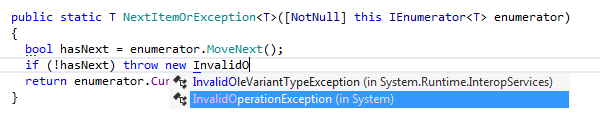
Import Symbol Completion with extension methods
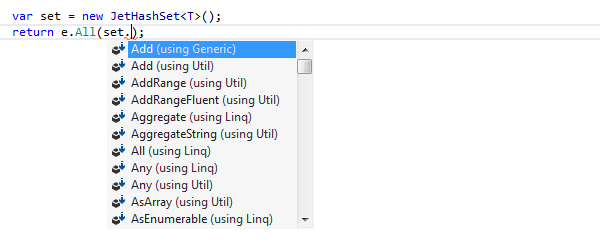
Import Symbol Completion using CamelHumps
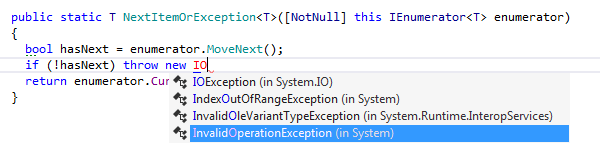
This feature is supported in the following languages and technologies:
The instructions and examples given here address the use of the feature in C#. For more information about other languages, refer to corresponding topics in the ReSharper by language section.