C++ Other Hints
Use this settings page to configure other kinds of inlay hints in C++.
Namespace name hints
A large project can have any number of namespaces, which sometimes are nested or even do not have a name. In such cases, hints of this kind will indicate what namespace is being closed by the current brace:
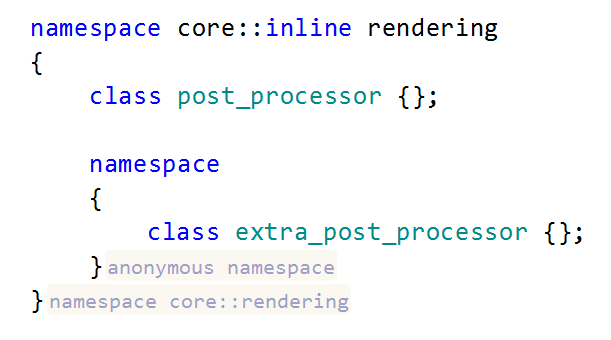
Use the Visibility selector to choose how inlay hints for namespaces should be displayed in the editor: choose Default to apply the general visibility preference from the page of ReSharper options, choose Show Always or Never Show to always show or hide hints, or choose Push-to-Hint to hide the hints by default but show them when you press and hold Ctrl.
Preprocessor directive hints
Preprocessor directive hints help you quickly understand how conditional inclusions (#ifdef, #ifndef, #if, #endif, #else, and #elif) correspond to macro definitions: 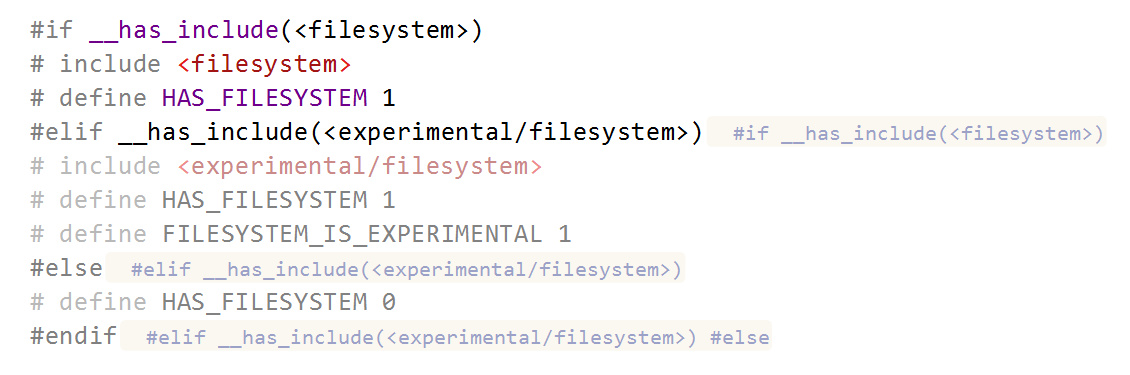
Use the Visibility selector to choose how inlay hints for preprocessor directives should be displayed in the editor: choose Default to apply the general visibility preference from the page of ReSharper options, choose Show Always or Never Show to always show or hide hints, or choose Push-to-Hint to hide the hints by default but show them when you press and hold Ctrl.
Reference hints
According to the Google C++ Style Guide, non-const reference parameters are not allowed, except when required by convention or in some rare cases. But when this is your case, there are reference hints:

Use the Visibility selector to choose how inlay hints for non-const references should be displayed in the editor: choose Default to apply the general visibility preference from the page of ReSharper options, choose Show Always or Never Show to always show or hide hints, or choose Push-to-Hint to hide the hints by default but show them when you press and hold Ctrl.